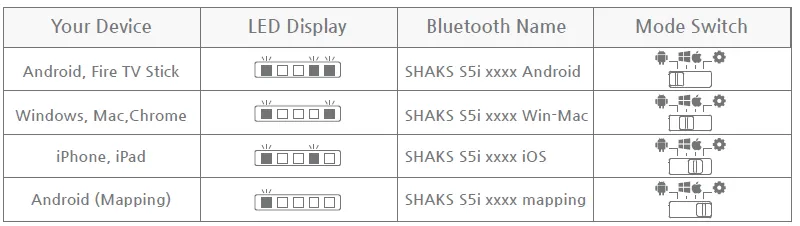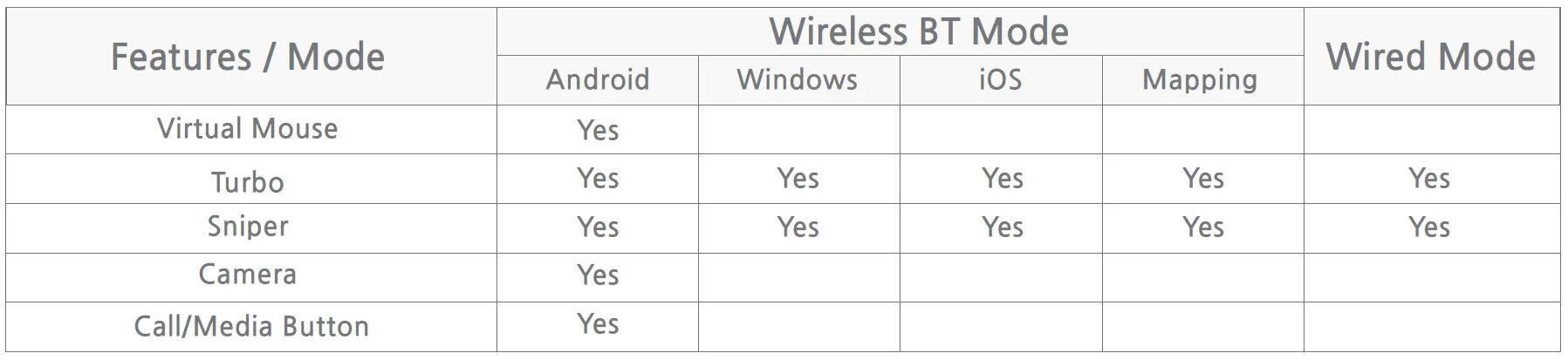If any question, contact us https://shaks.channel.io/
SHAKS S2i/S3i/S5i supporting four (4) modes, Android / Windows / iOS, and Mapping, each mode of which is recognized individually by its corresponding host game device. For example, when SHAKS is in android mode, it will connect to your android smartphone/tablet, it works like an “android Gamepad”. But, if you connect it to a windows PC, it does not work correctly, because SHAKS says “I am in android mode”, but the PC can’t hear it, although its Bluetooth connection is made.
[ Index ]
Compatible Device & Service
S5i is supporting android, Windows PC, Notebook, iphone, iPad, Apple TV, Android Phone. Please select mode matching your device. And check your service to play!
Button layout & Status indication by LED
Please check the button/key name and LED indication to see the status of your gamepad. LED#1 shows power & charging status, LED #2,3 shows connection, LED #4,5 shows gamepad mode.
When the power is on, even if you change the mode on the side, the mode will not change. Please follow the 3 steps in each mode setting - Change to the desired mode and press 'Power button' for a long time to turn the power off and on to apply it.
•
3 Step setup: In power-off status, change the mode and power it on. This setup is available from xxx 13 (Dec. 21, 2020) firmware. If you have an older version, please upgrade it via SHAKS Gamehub app. See below how to do 3 step setup.
1.
Select gamepad mode for your device in the table.
2.
Power off (Press ‘Power Button’ for more than 3 sec) then, change the “Mode Switch”
3.
Power on (Press ‘Power Button’ for more than 3 sec), pair Bluetooth, and enjoy!
Attention! If the power is on, the mode will not be changed, even though you change the mode switch. The mode will be changed based on mode switch status when it reboots only.
Connect your device
Once you correctly choose the mode, power on, and BT pairing
•
Power on: Press 'Power button' for 3 seconds. When the gamepad is turned on by pressing the 'Power button', the default is Android mode. Change mode according to the above table. And follow step 2 based on the device you wish to connect. After the initial setup is complete, the gamepad will remember your device to connect automatically.
•
BT Pairing: Press the 'Pairing button' at the bottom for more than 2 seconds and find & select ‘SHAKS S5i’ on the device.
Connecting with an Android Device (Phone, Tablet, TV Box, Fire TV, Fire Stick)
Connecting with a Windows, Mac OS, Chromebook
Connecting with iOS device (iphone or iPad)
Connecting on Mapping Mode (for Android only)
Wired connecting with a USB Cable for Windows, Android
Reset & Initializing to recover setup process
How to use Virtual Touch (Mapping) Feature
Enjoy the various touch-only games by SHAKS, like Genshin Impact, Roblox, Battleground, League of Legends Wild Rift, Lineage M, Call of Duty, etc.
1.
2.
Pair your gamepad in Touch mode, refer above “Playing on Mapping mode”
3.
Go to GameHub App and make sure the pad is connected properly
4.
At the bottom of the SHAKS App, click Mapping Service > Add New Game > Click the game you want to play
5.
After following the guide on the screen and Mapping Service Manual
Utility Application
While you do not need to install app on your mobile phone to use the gamepad, we highly recommend so you can benefit from the following features from the mobile app.
•
iOS - under development
Useful tips to use utility app
•
Option button (O) is set at default as a mouse. If you wish to change the option button into another feature besides mouse, run the app on your device. Go under “Setting > Function Key Setting” to choose from:
•
Customization of option button is not supported in iOS. We are developing now. Please check back at our website in ‘21 Q1 for updates.
Compatible Gamelist Information
Useful information
Charge battery by charging cable from a computer or USB power charging device.
Quick Gudie : For download, click toggle key and download ~~