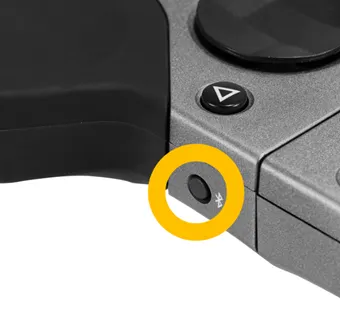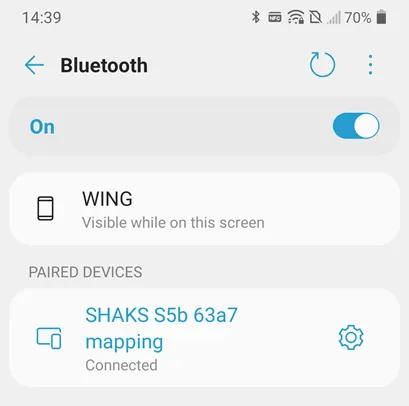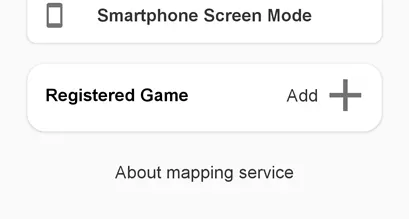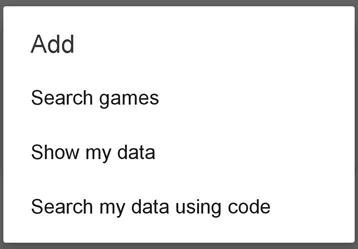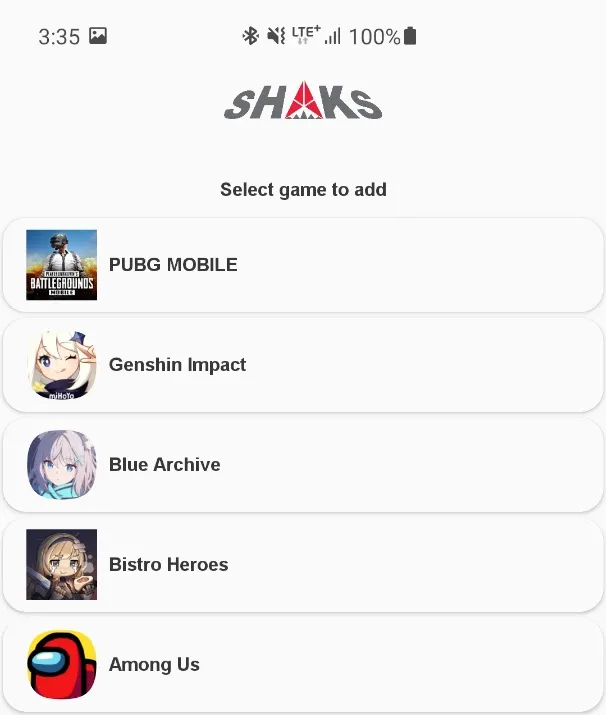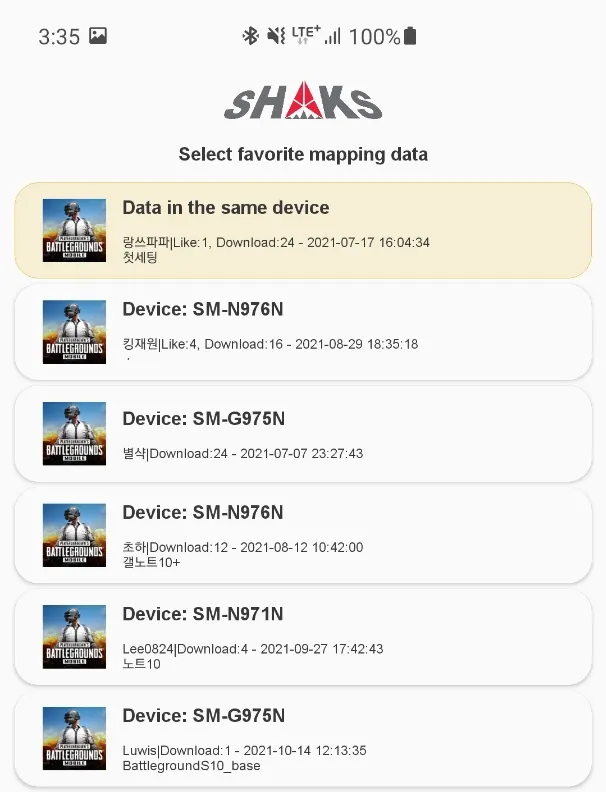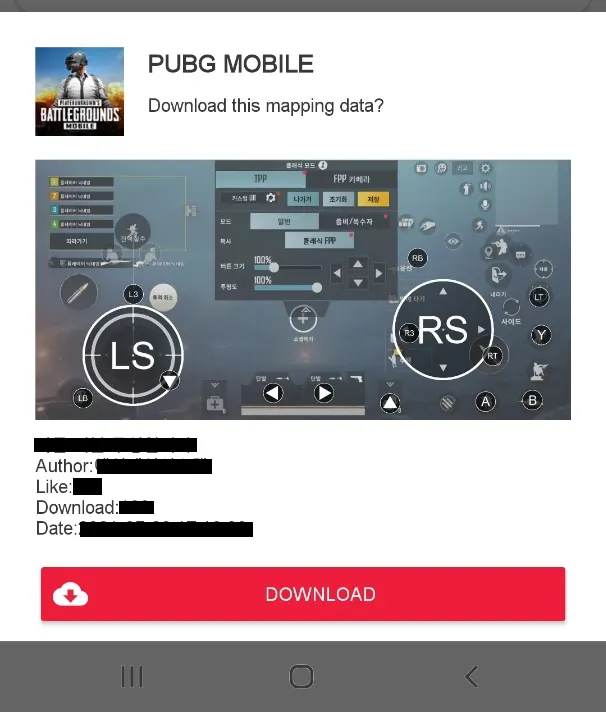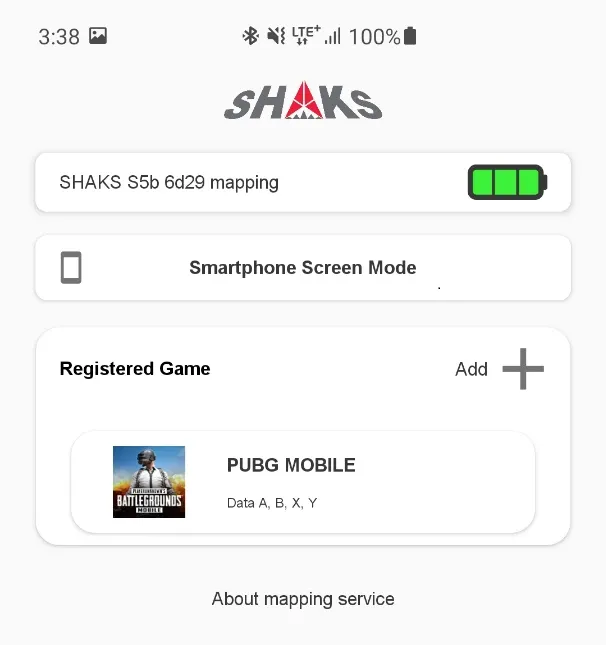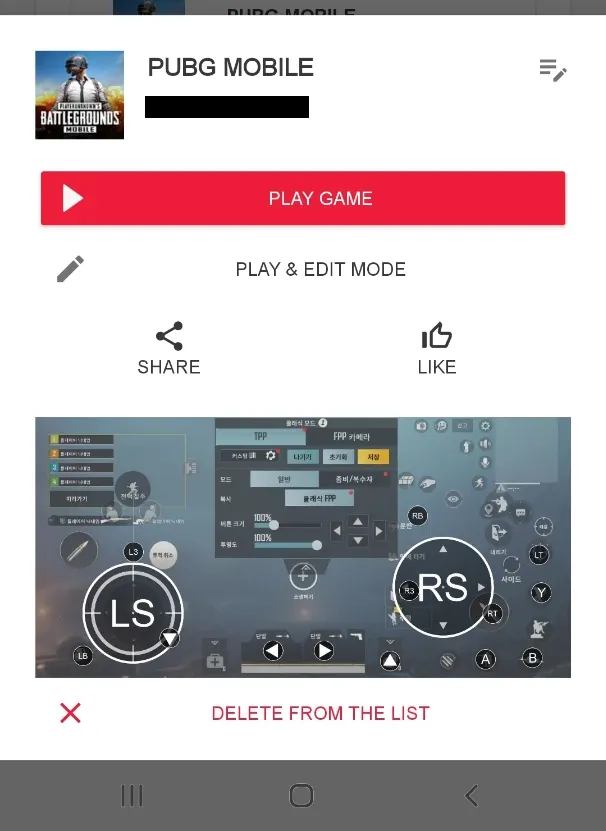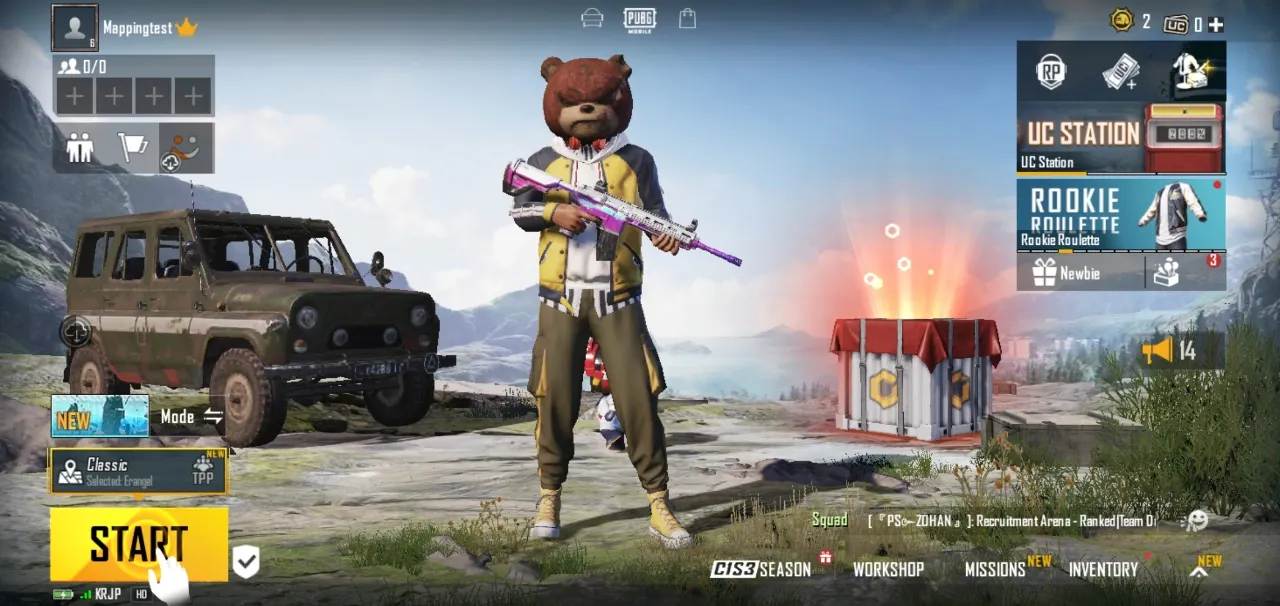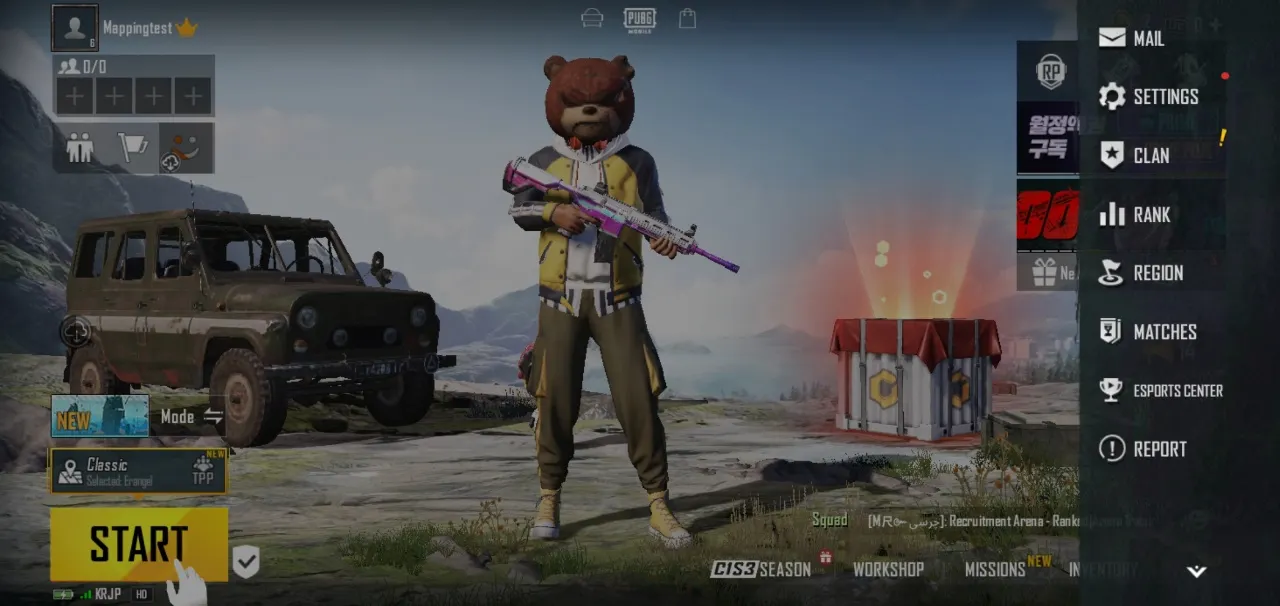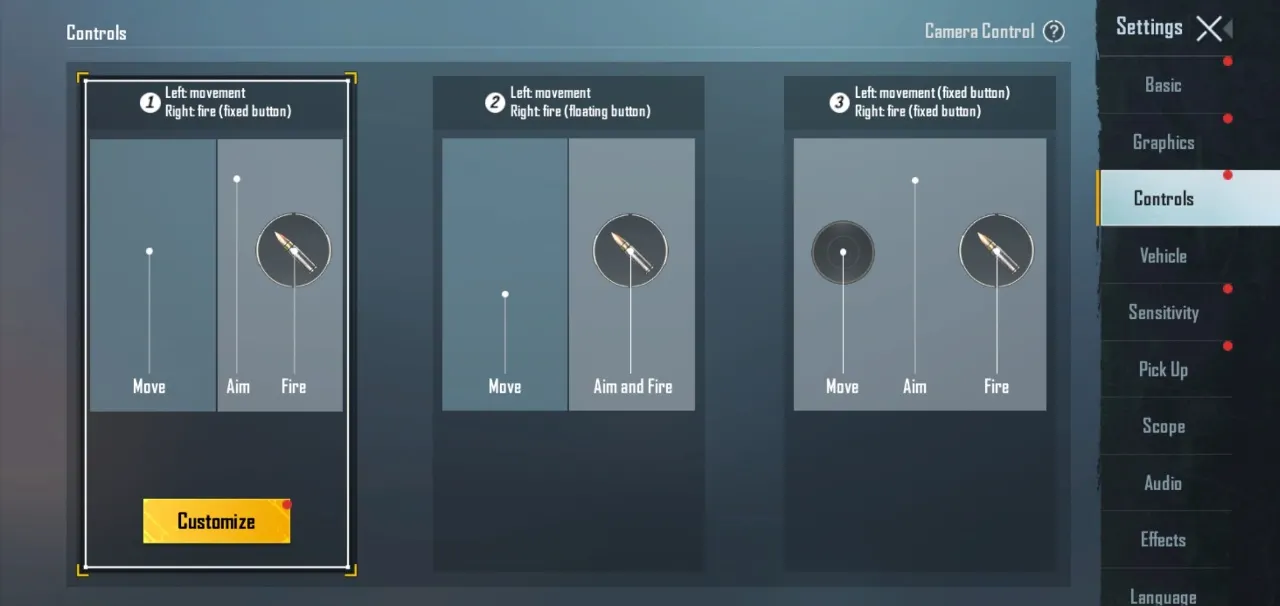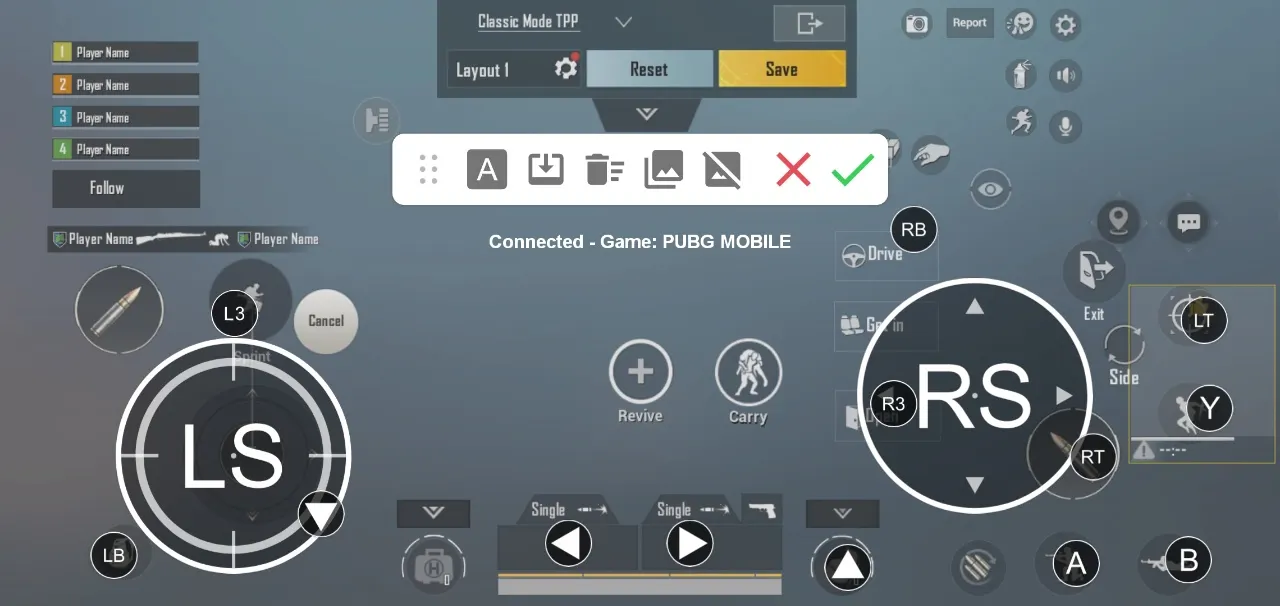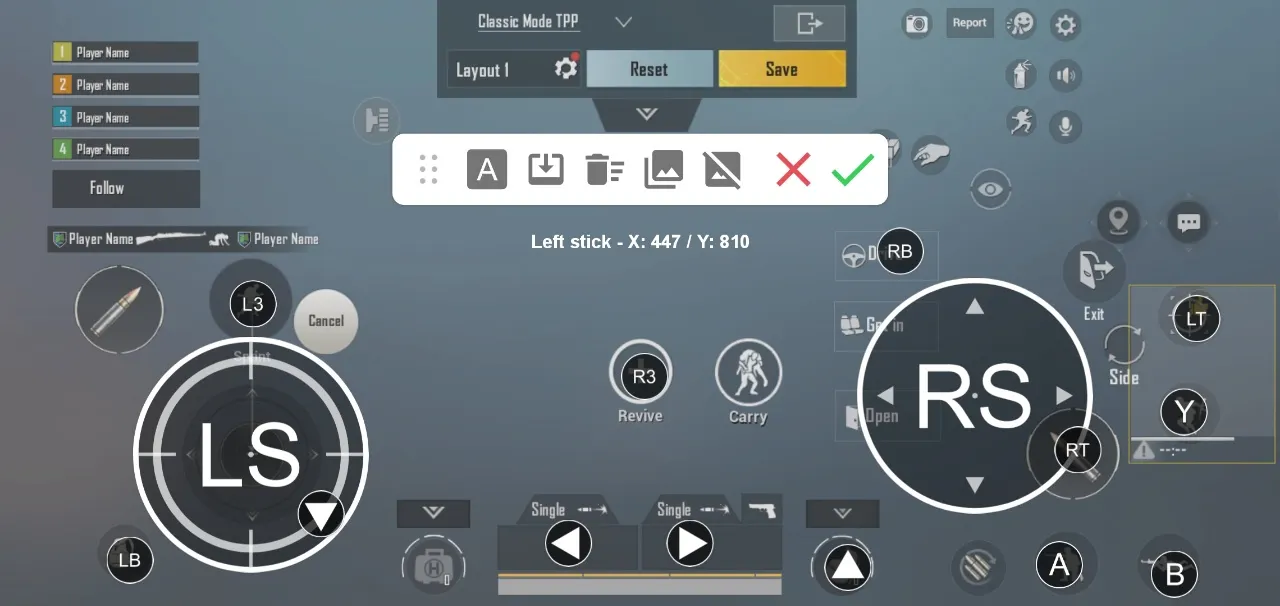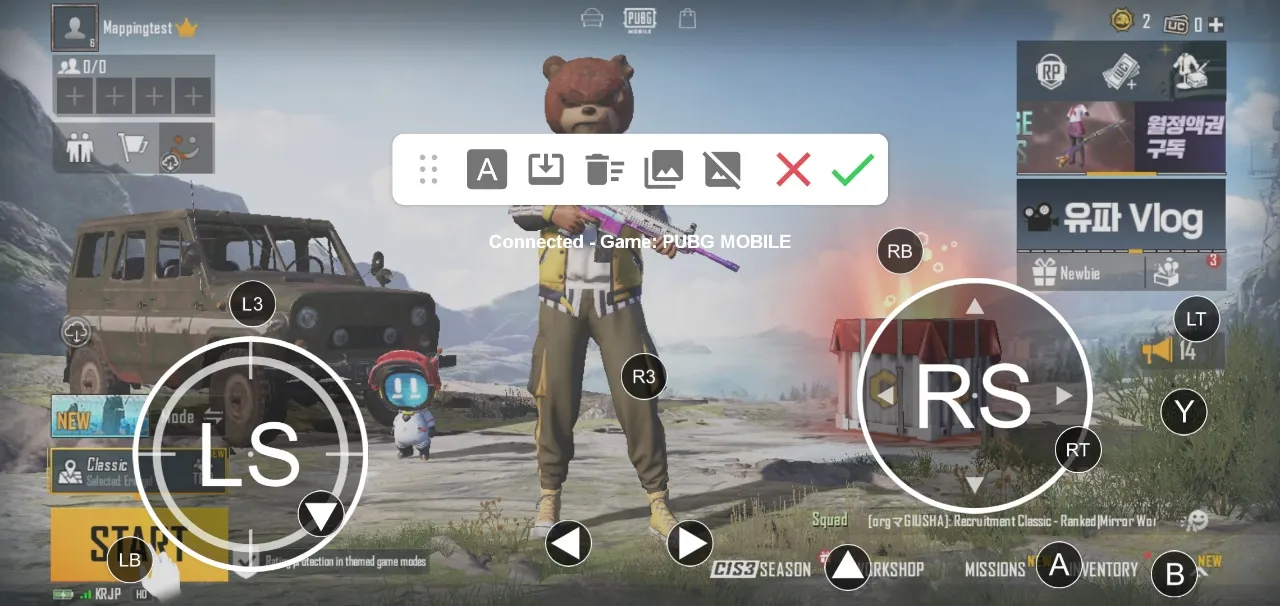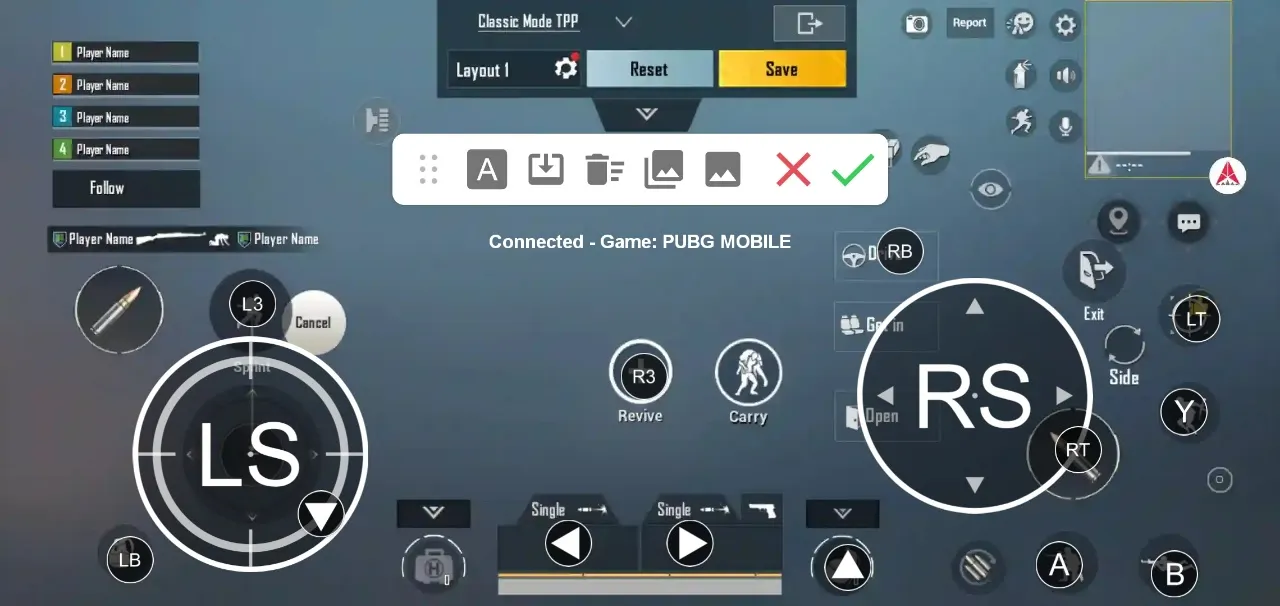Notice
This guide is valid for Android 9 later version. Not valid on iOS.
playing with Andorid User by Mapping
This method is playing with android player using screen touch control.
1.
Move mode switch into Mapping, the 4th position
2.
Power off and on again S5
3.
Press BT button for 3 sec longer
4.
Open your android phone and search 'S5 xxx mapping" and click to pair. If no that name display, search again.
5.
Run SHAKS Gamehub application
6.
Select S5 and move to "Mapping" memu
7.
Press Add.
8.
If show popup, press Search games.
9.
Search and select "PUBG MOBILE".
10.
Select "preset mapping data" among 10 according to your device type.
a.
Check the mapping data detail. If OK, select Download
b.
Download and Store mapping data file
11.
Select data and play game
a.
PLAY GAME → Send mapping data to your cloud and run game
b.
PLAY & EDIT MODE → Edit it more according to your game style
•
Check Shaks icon pops up
•
Select Menu → Controls customize for check mapping.
•
Adjust mapping position according to your phone screen resolution.
•
Click "check  " to save and continue test play
" to save and continue test play
Tips) Edit mapping with "pre-captured screen layout"
1.
The way to set it without going into the controller setting is to use "pre-captured screen layout".
Capture the screen during the game, etc.
2.
Open the mapping edit screen at lobby
3.
Call the picture by clicking "4th position picture".
4.
Edit and save by "check  "
"
Any trouble please check
•
Your Android phone must allow "Appear on Top Permission:
•
Off "Power Saving Mode: or "Do Not Disturb" mode
•
Vibration is on or off according to the game itself. S5 has a vibrator inside
•
Any trouble, please contact Shaks service center via message or contact in user manual