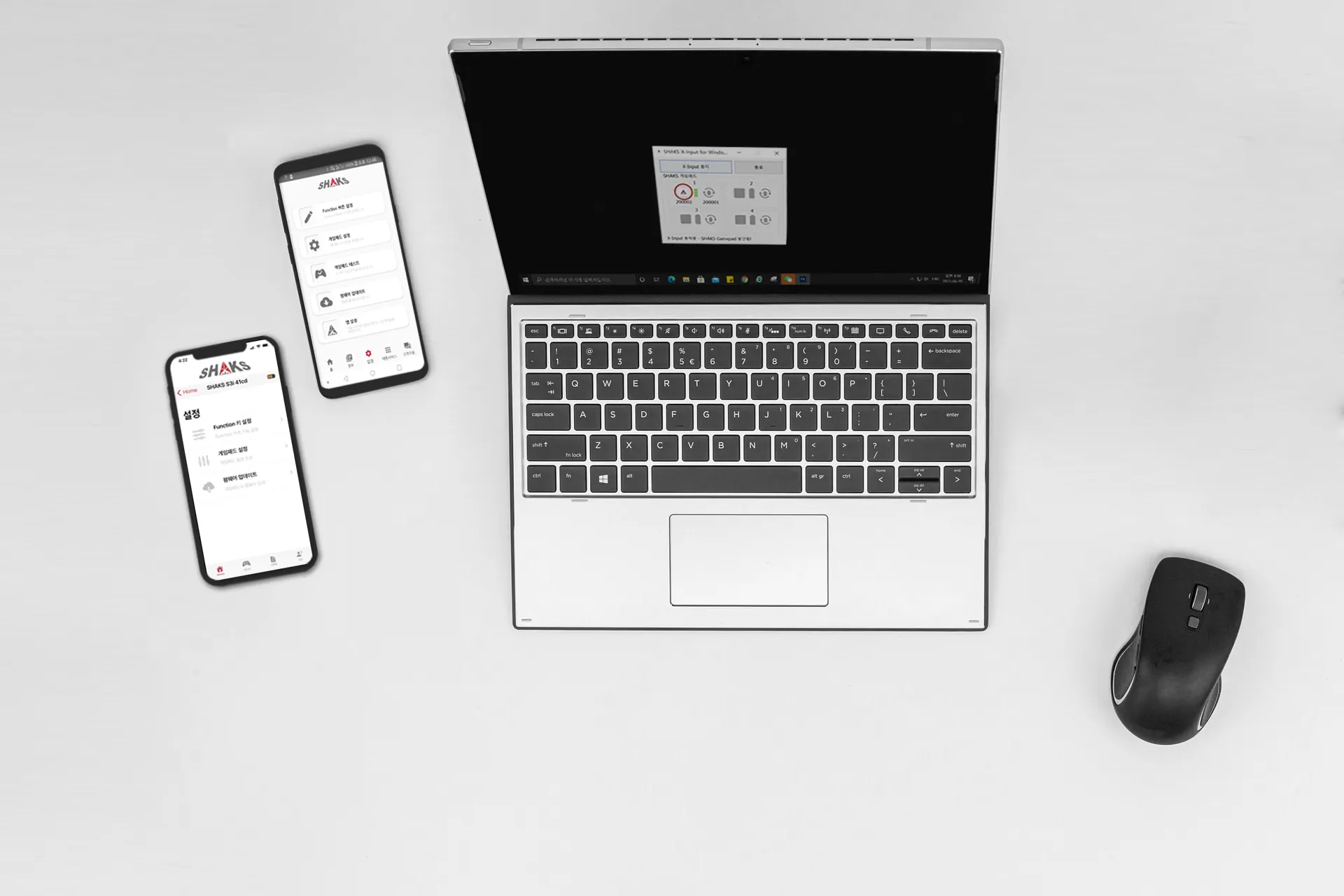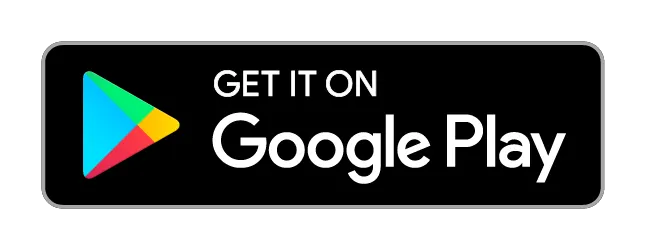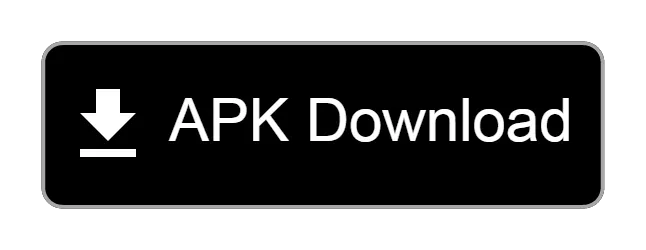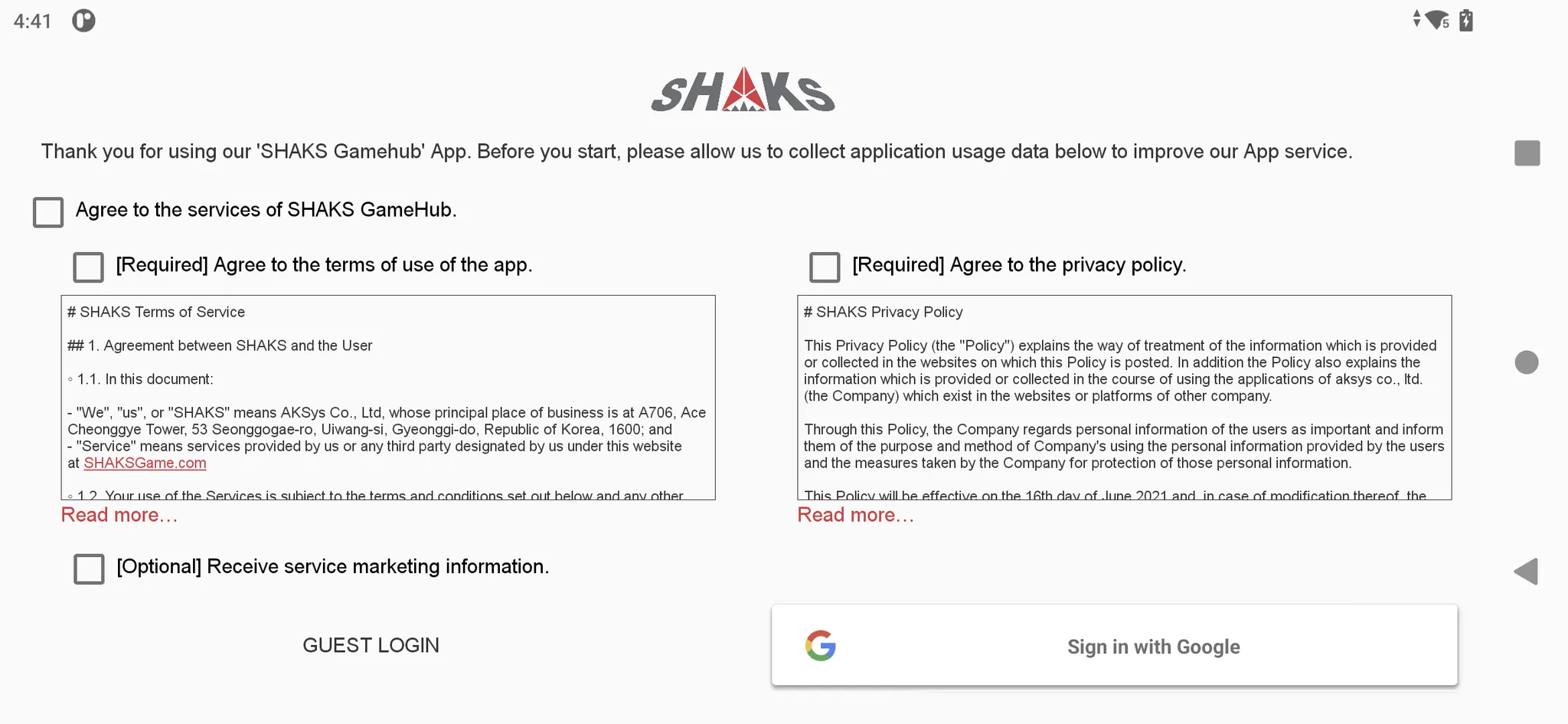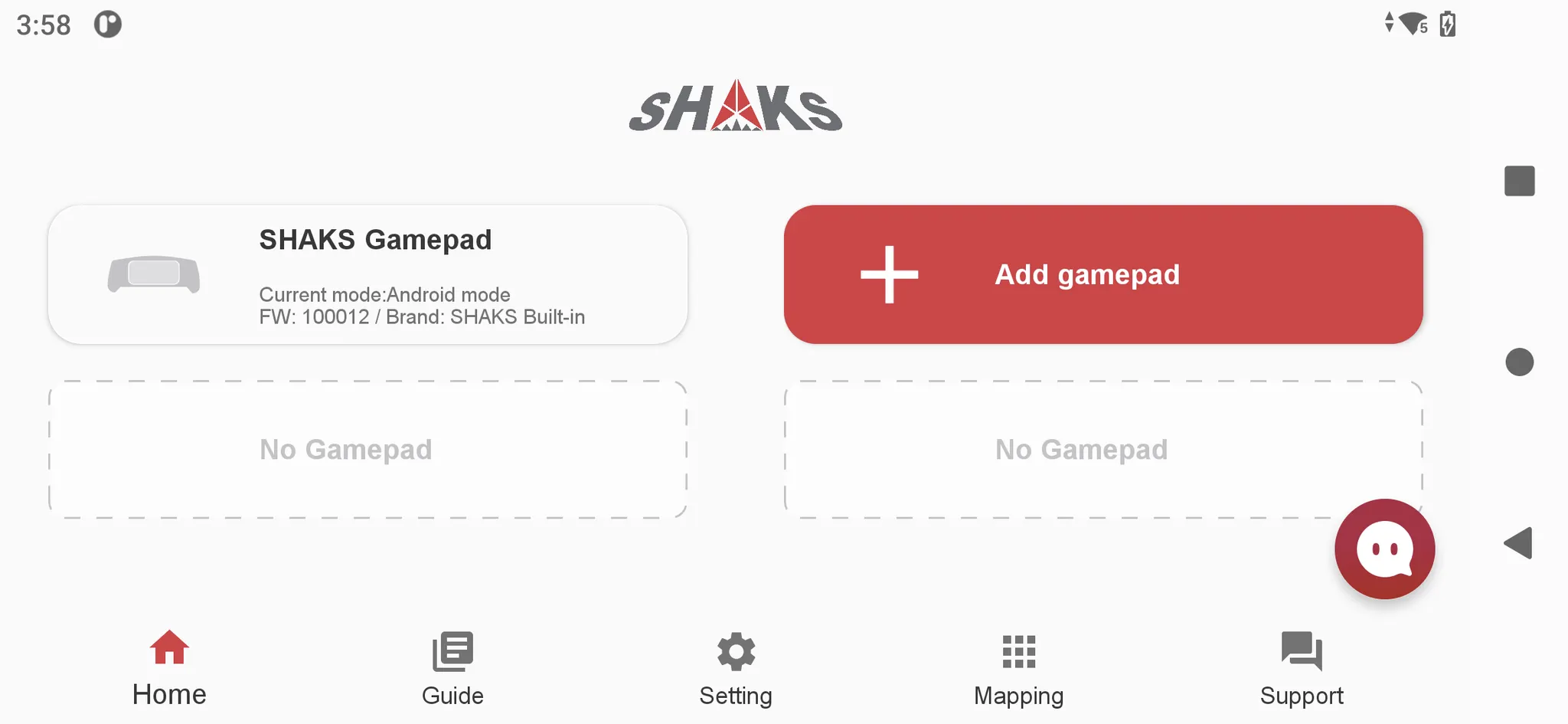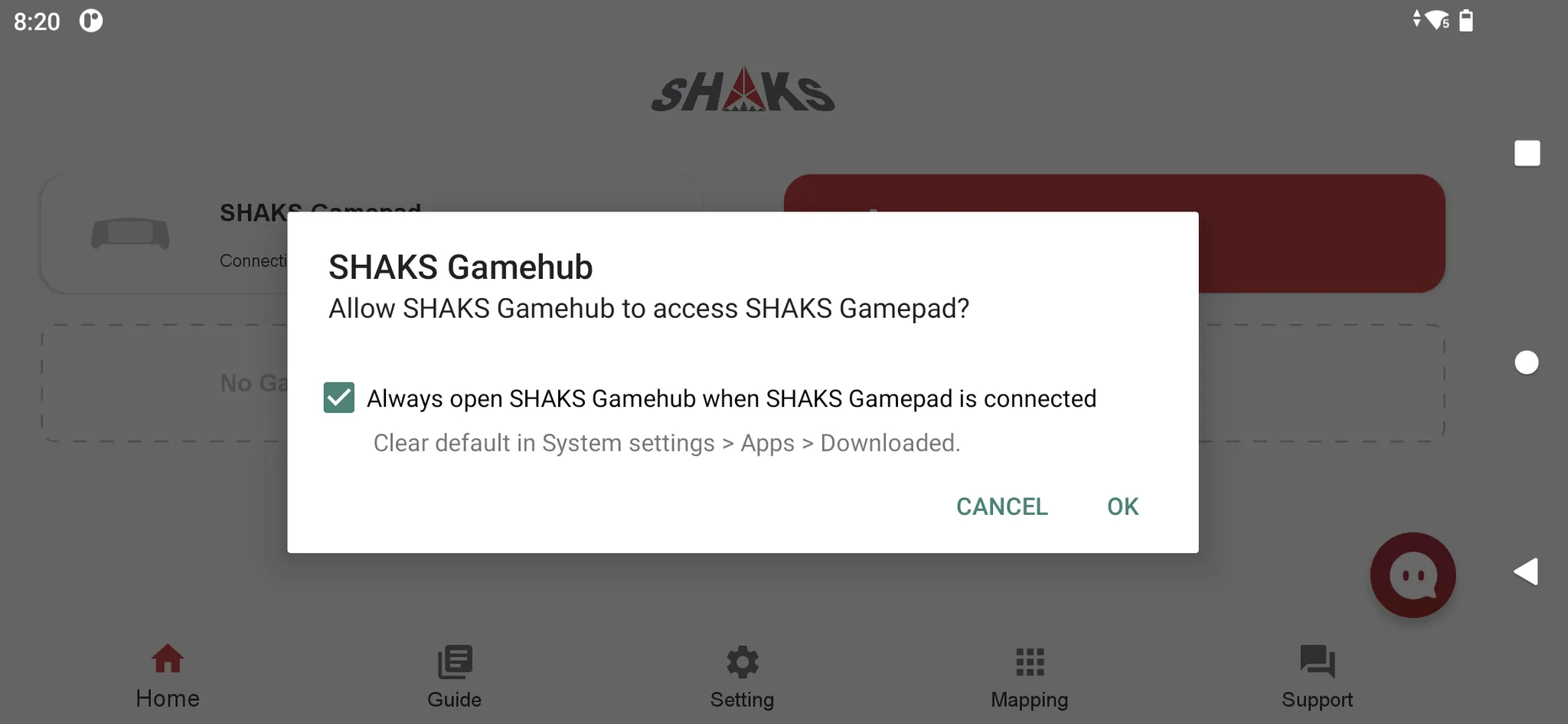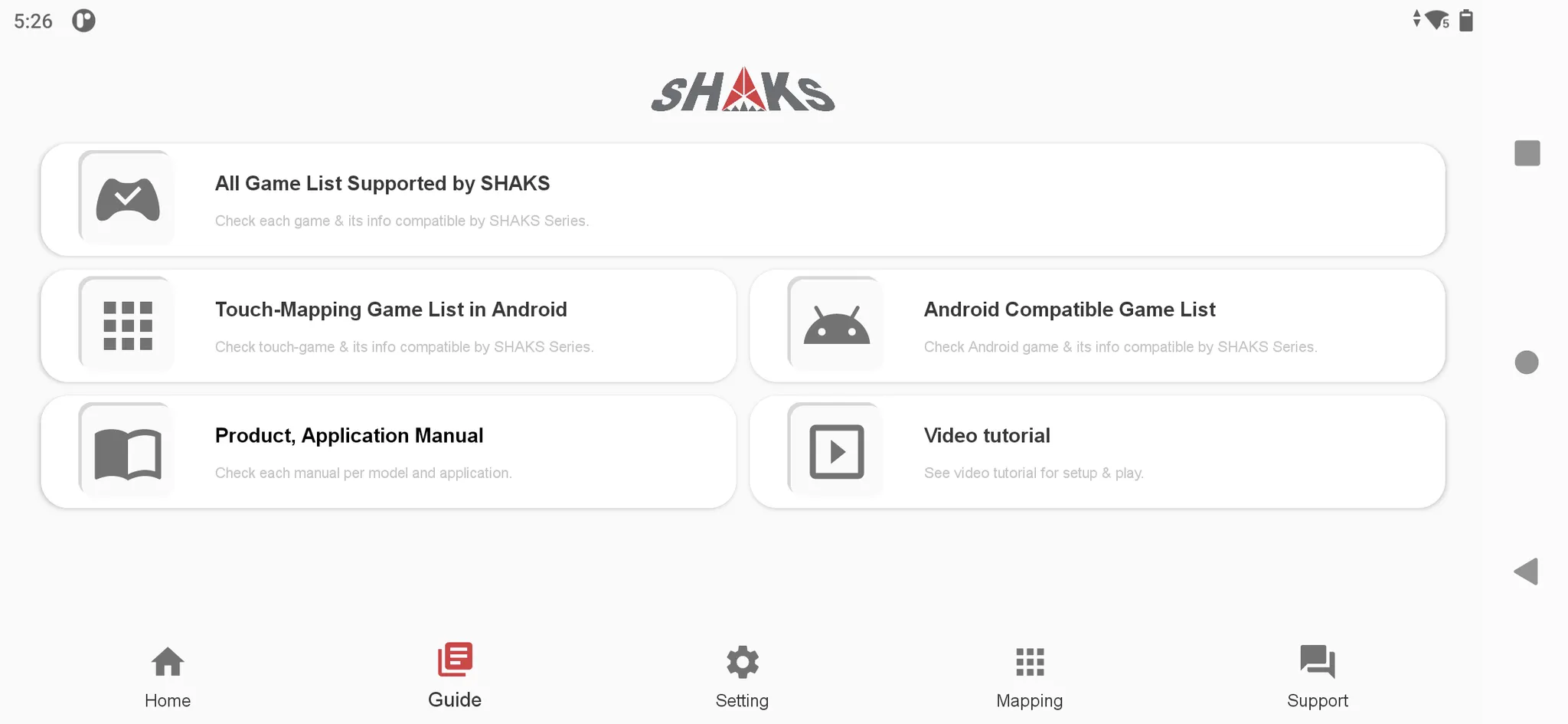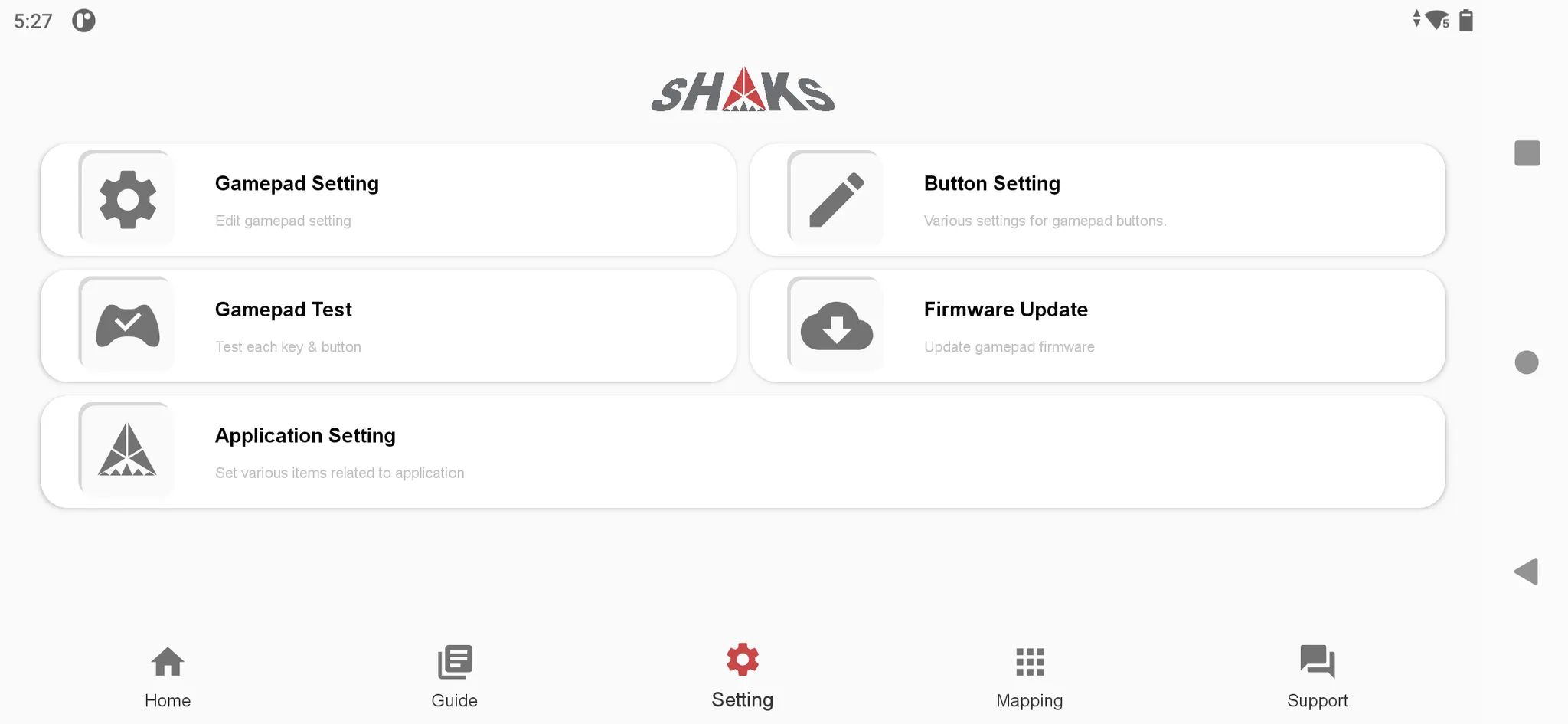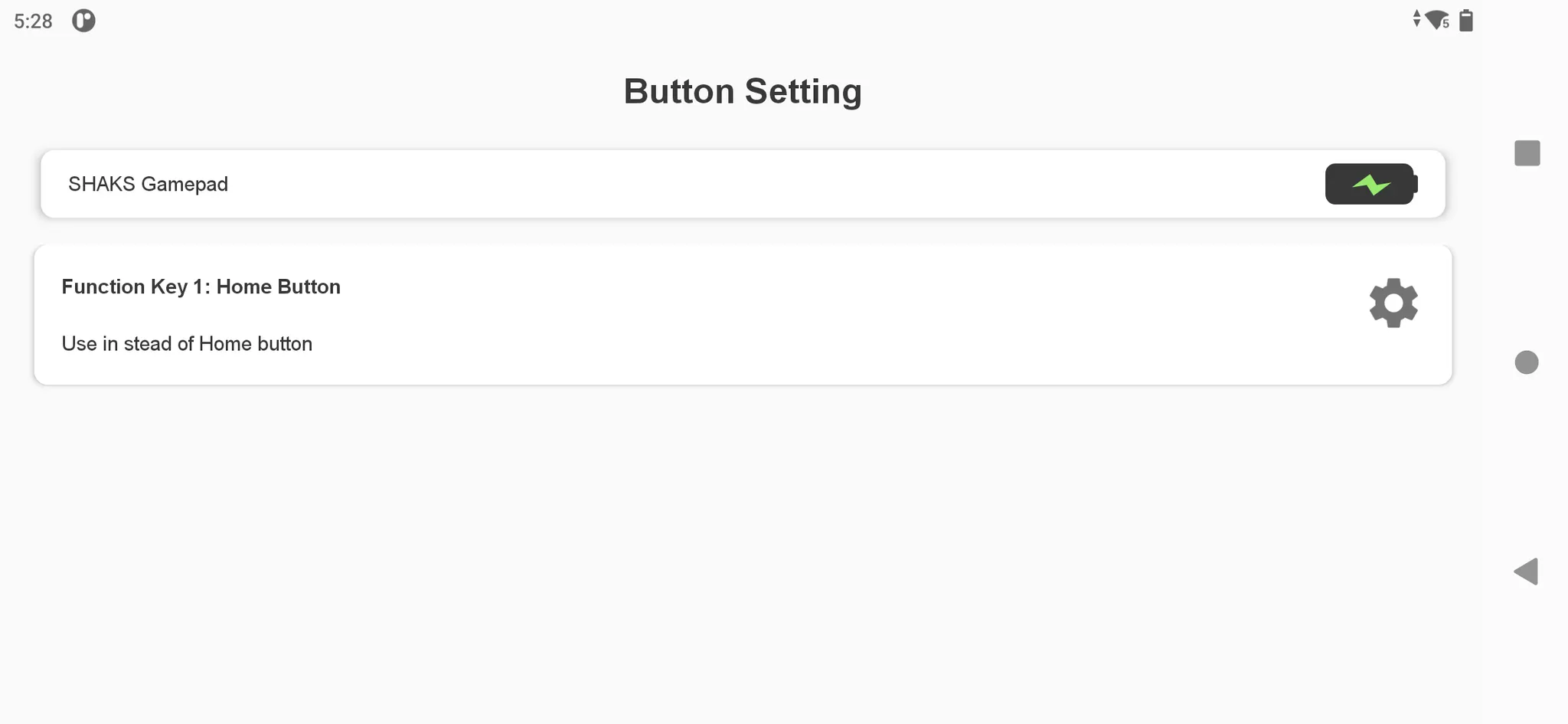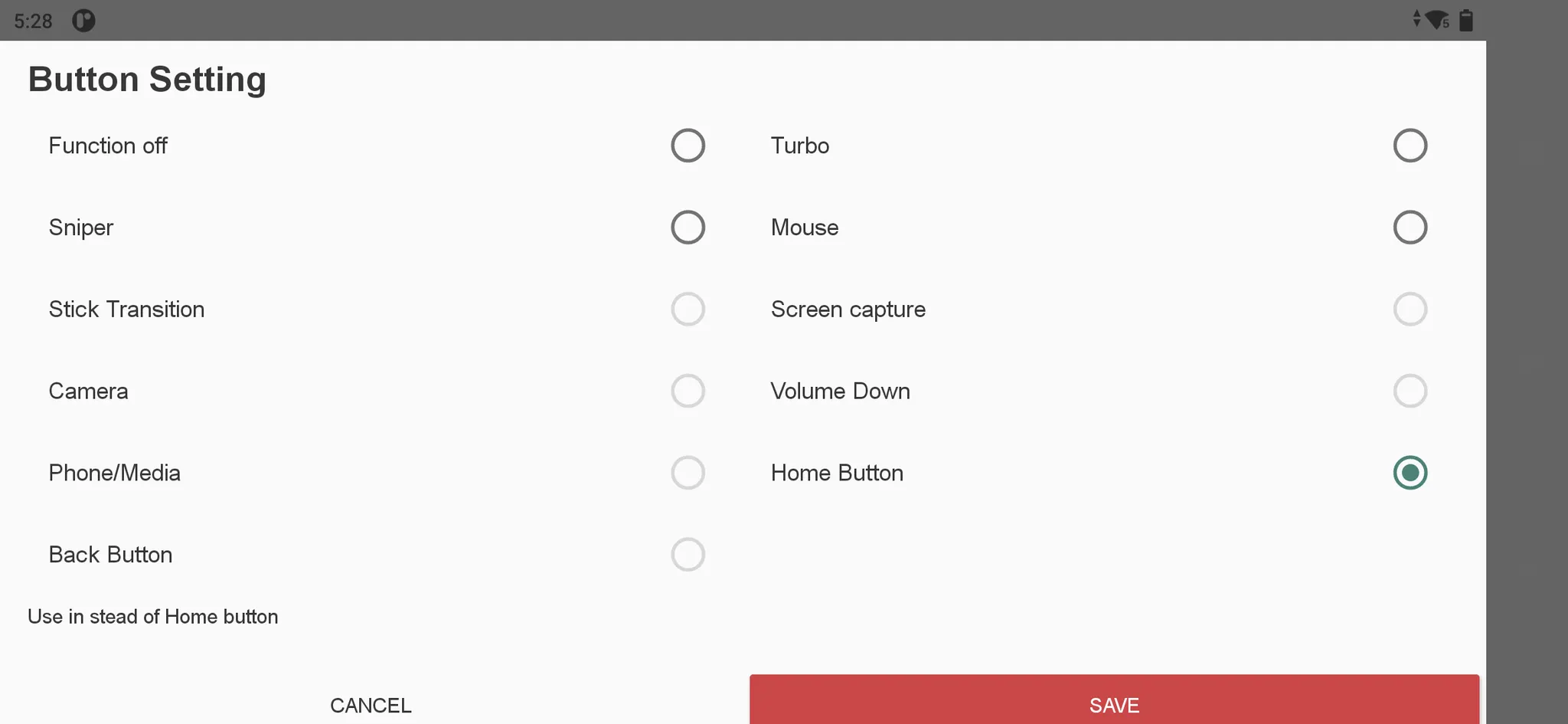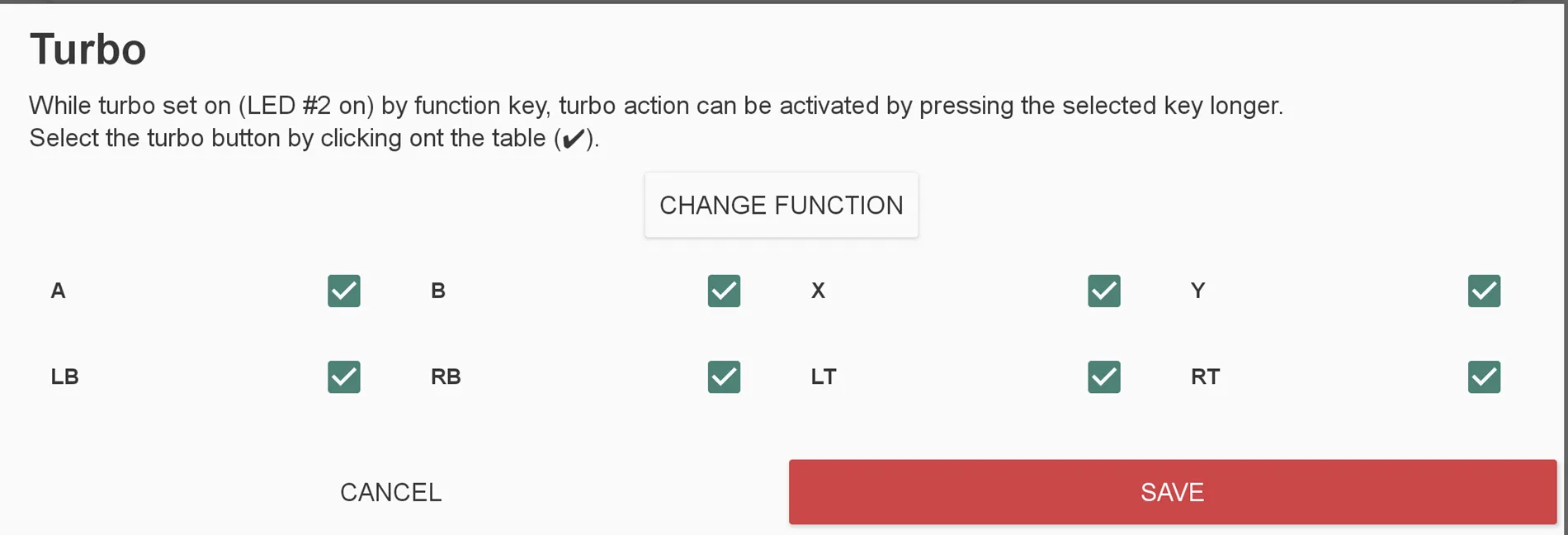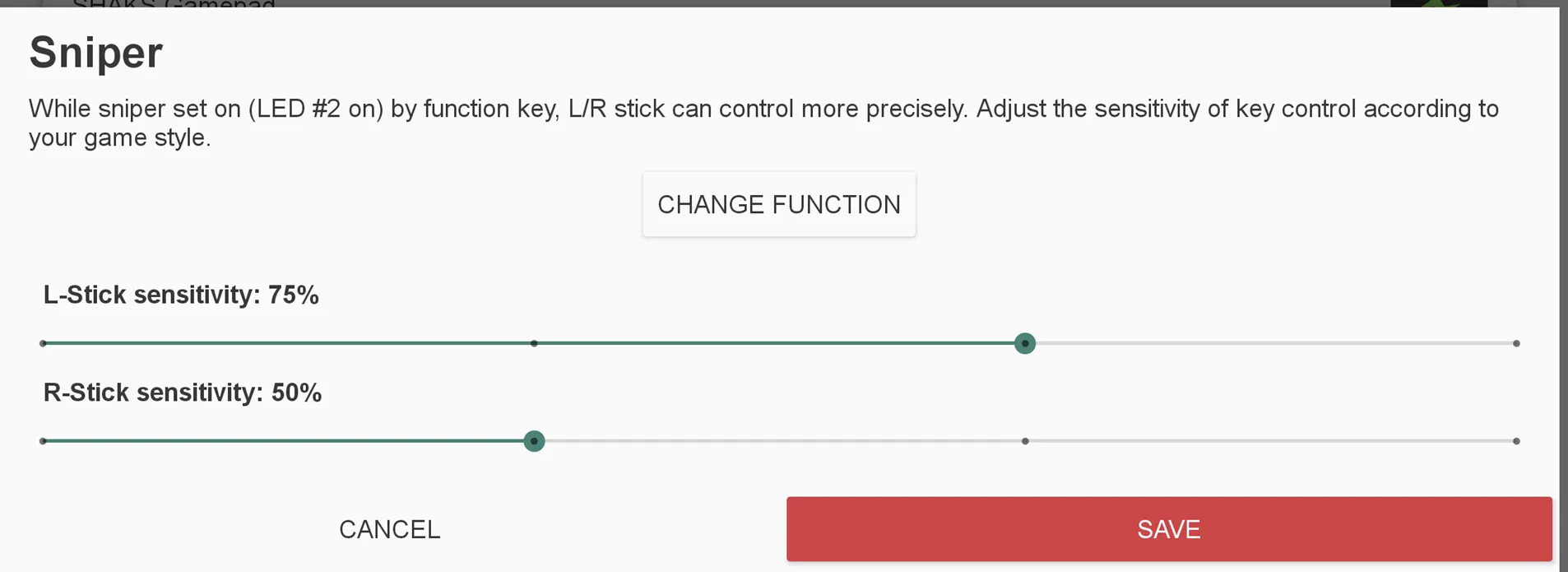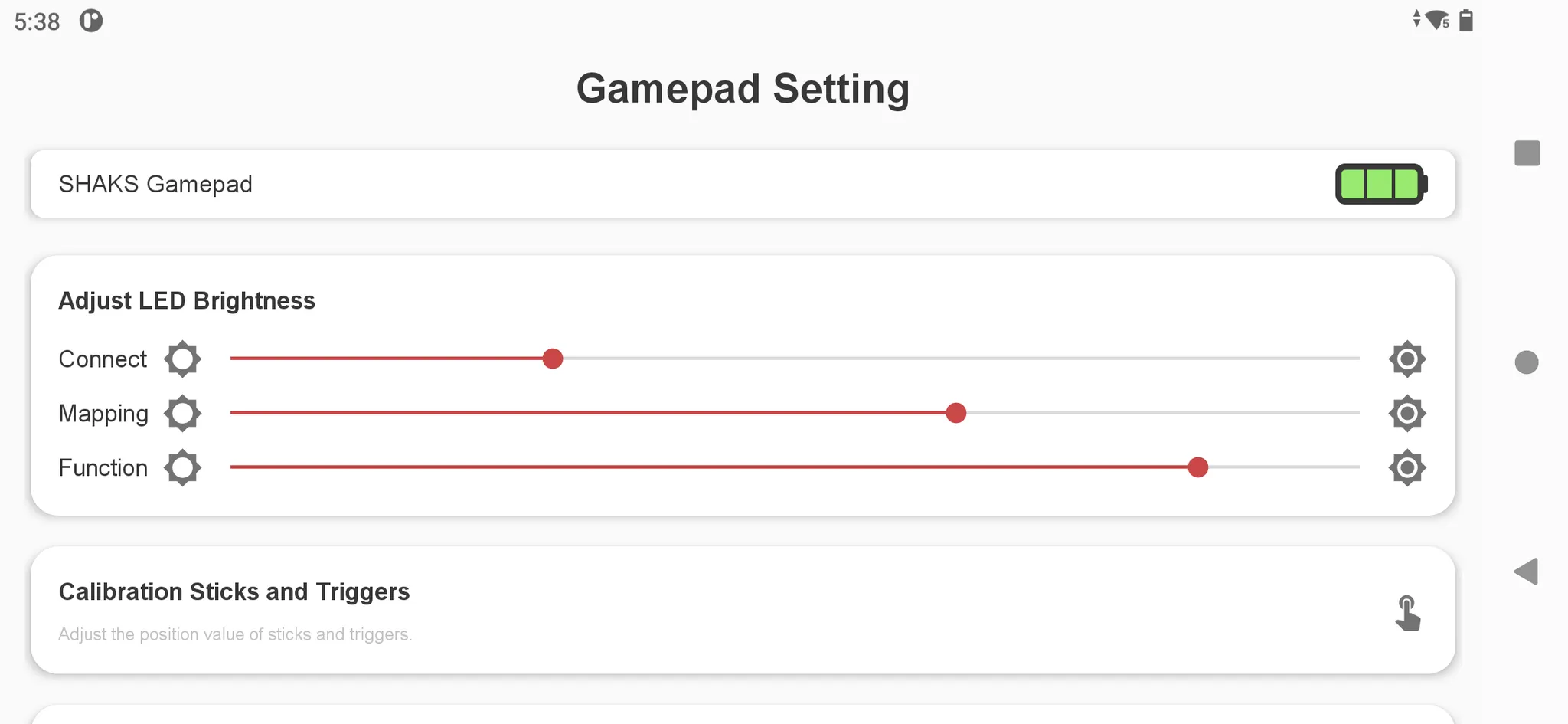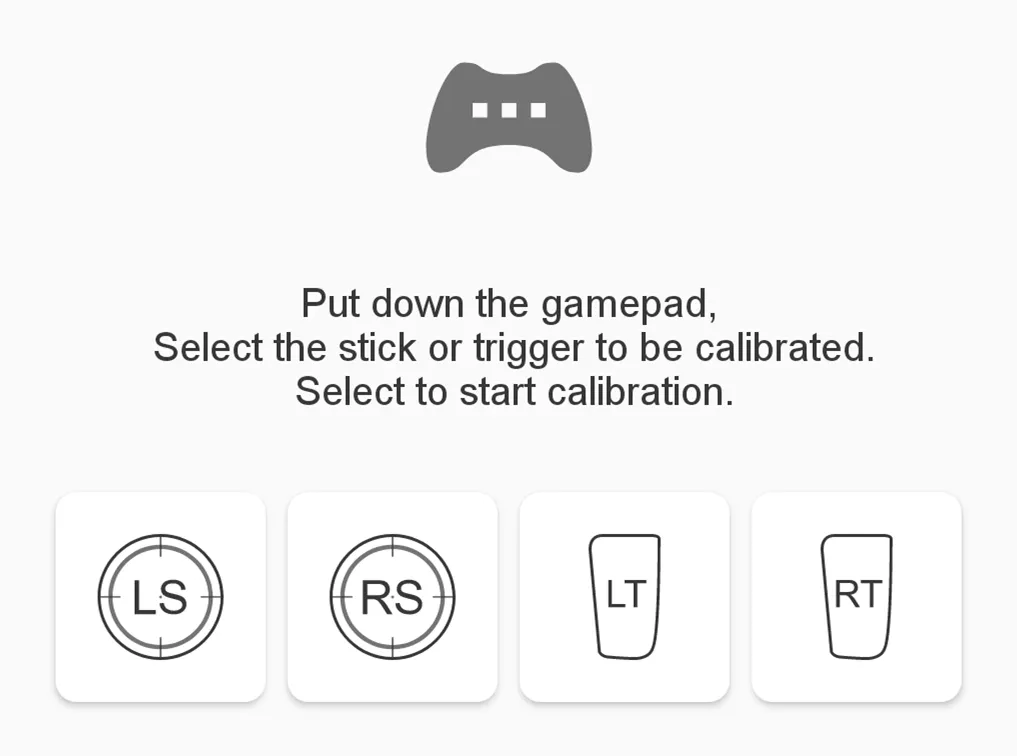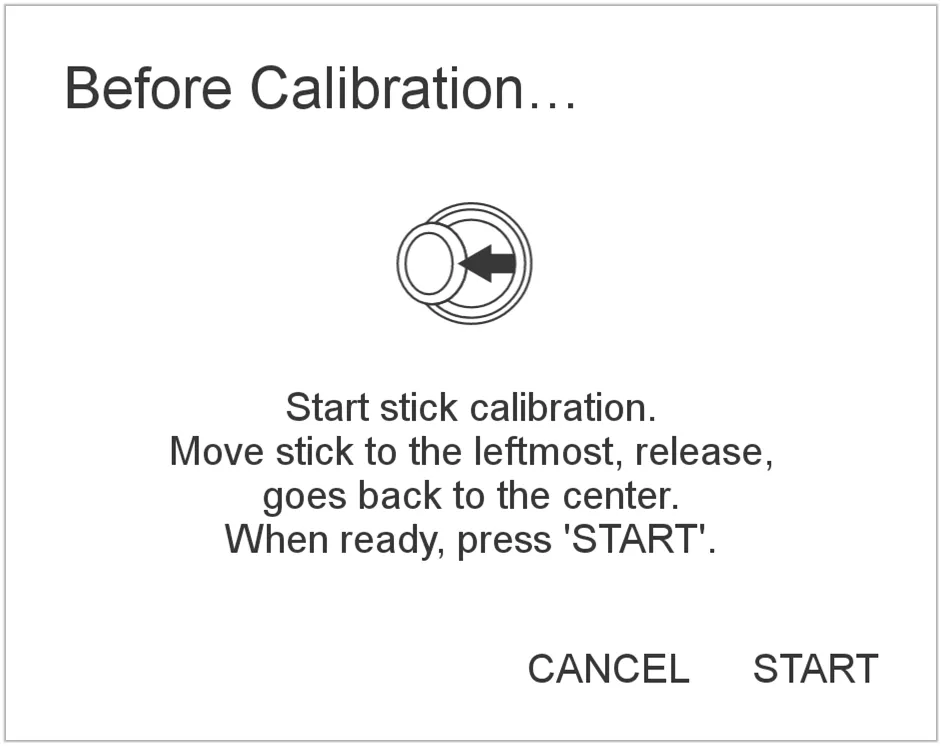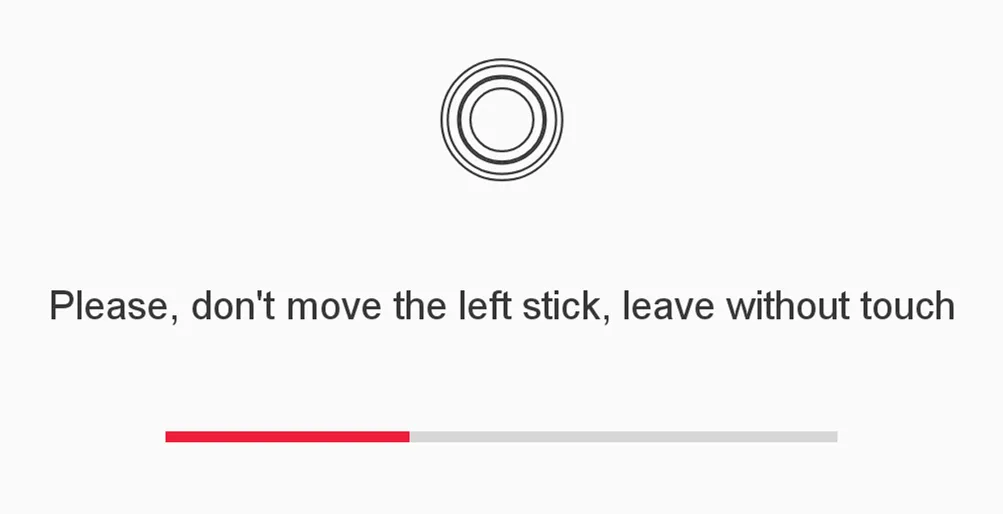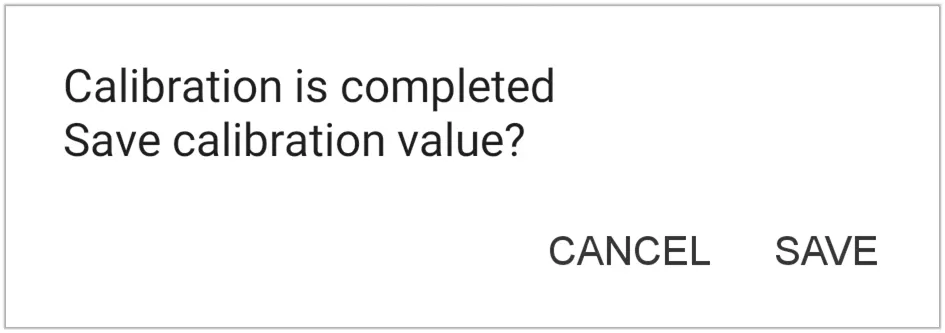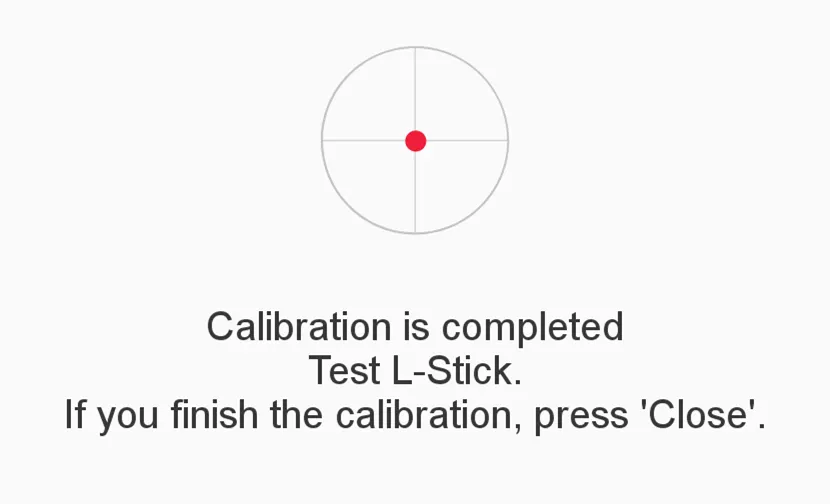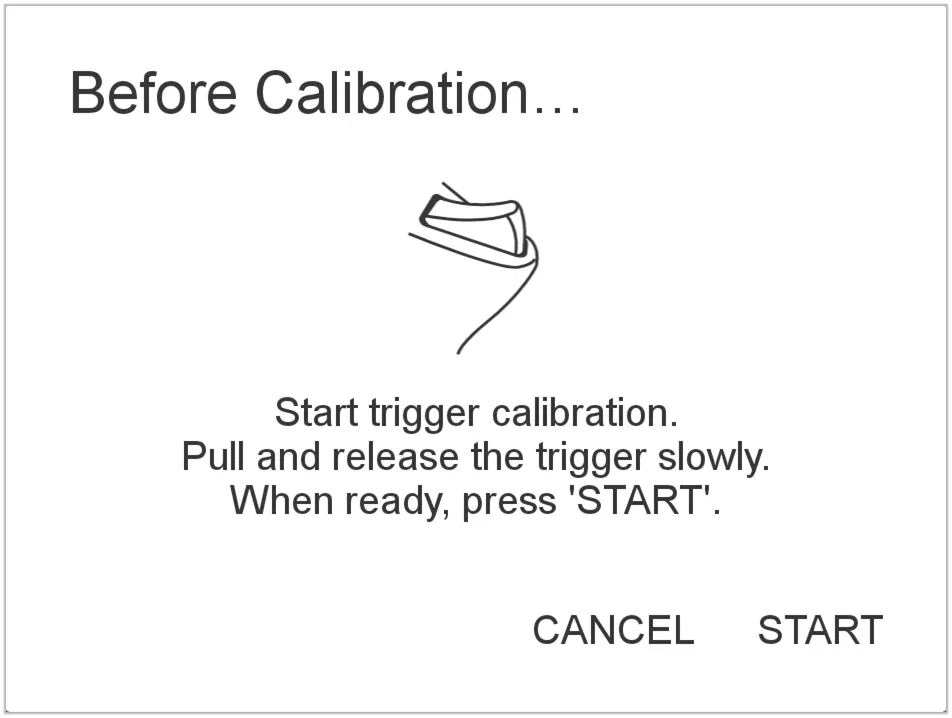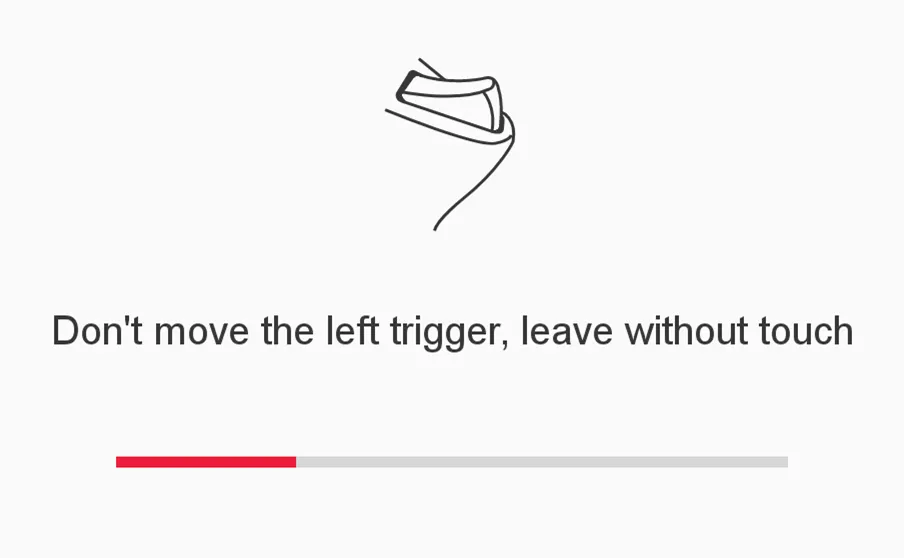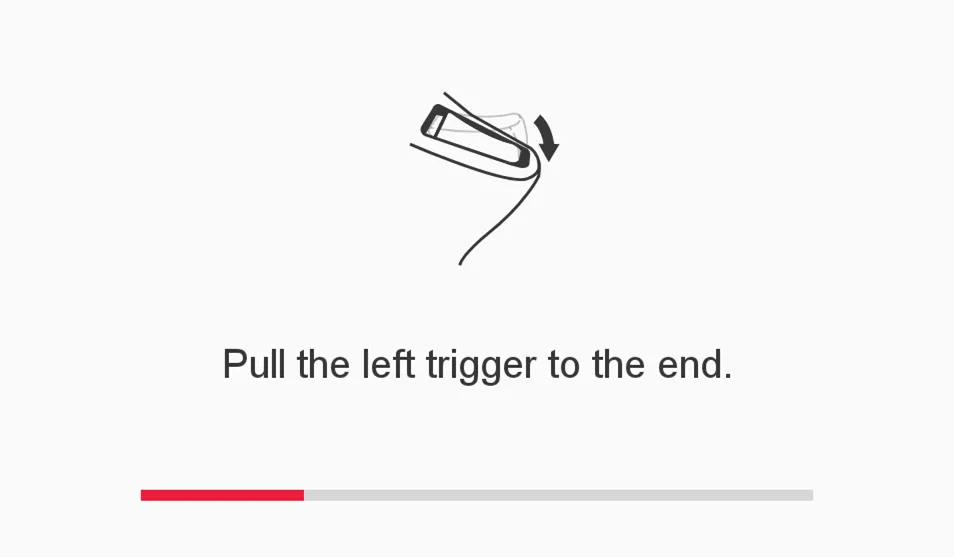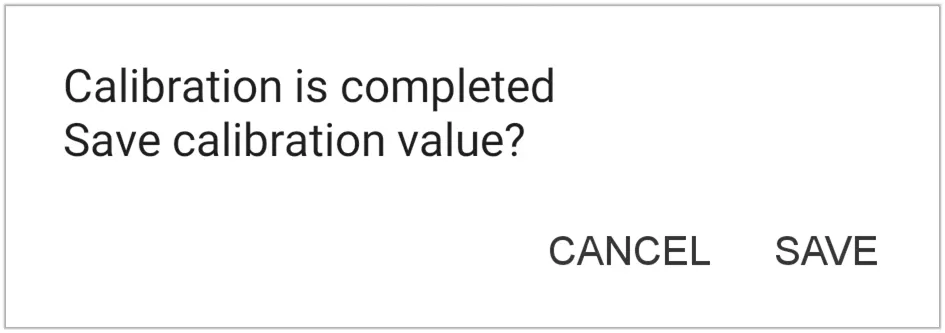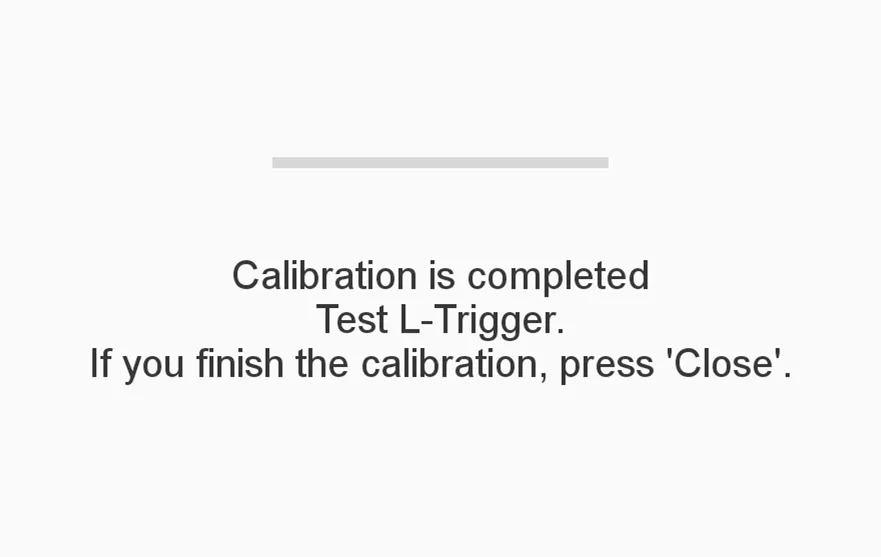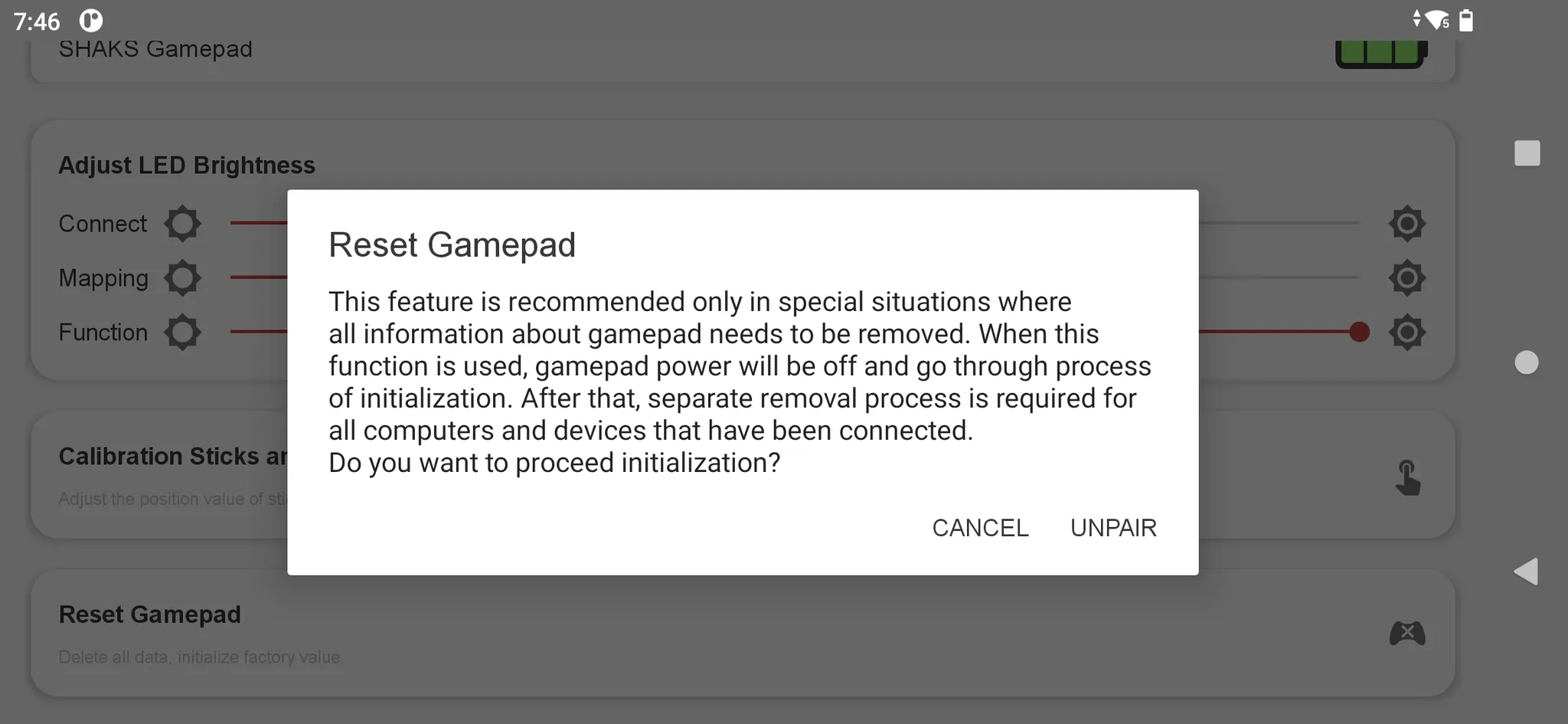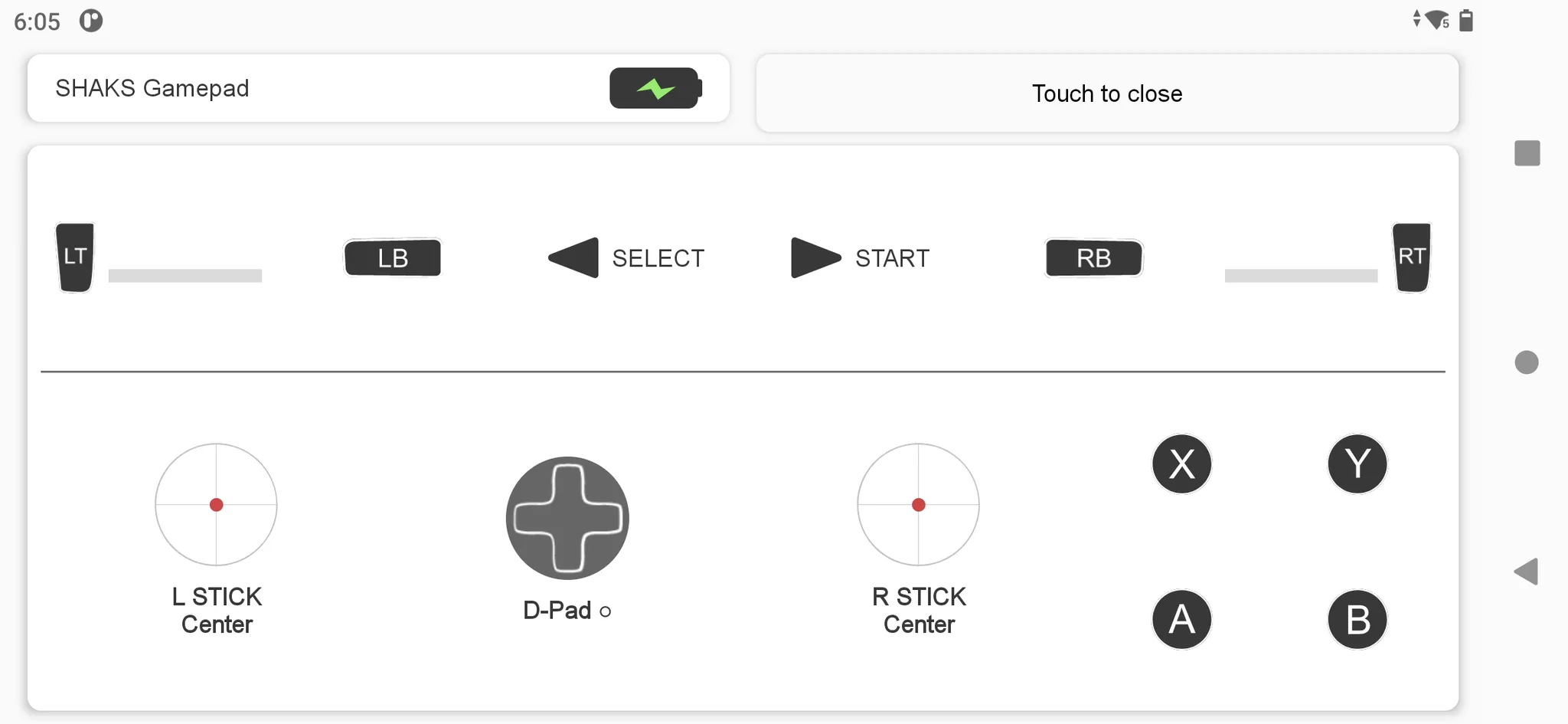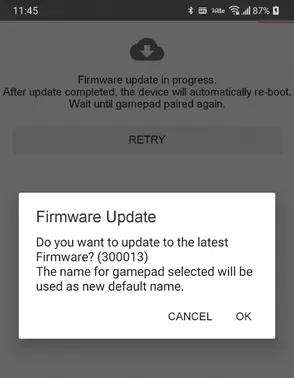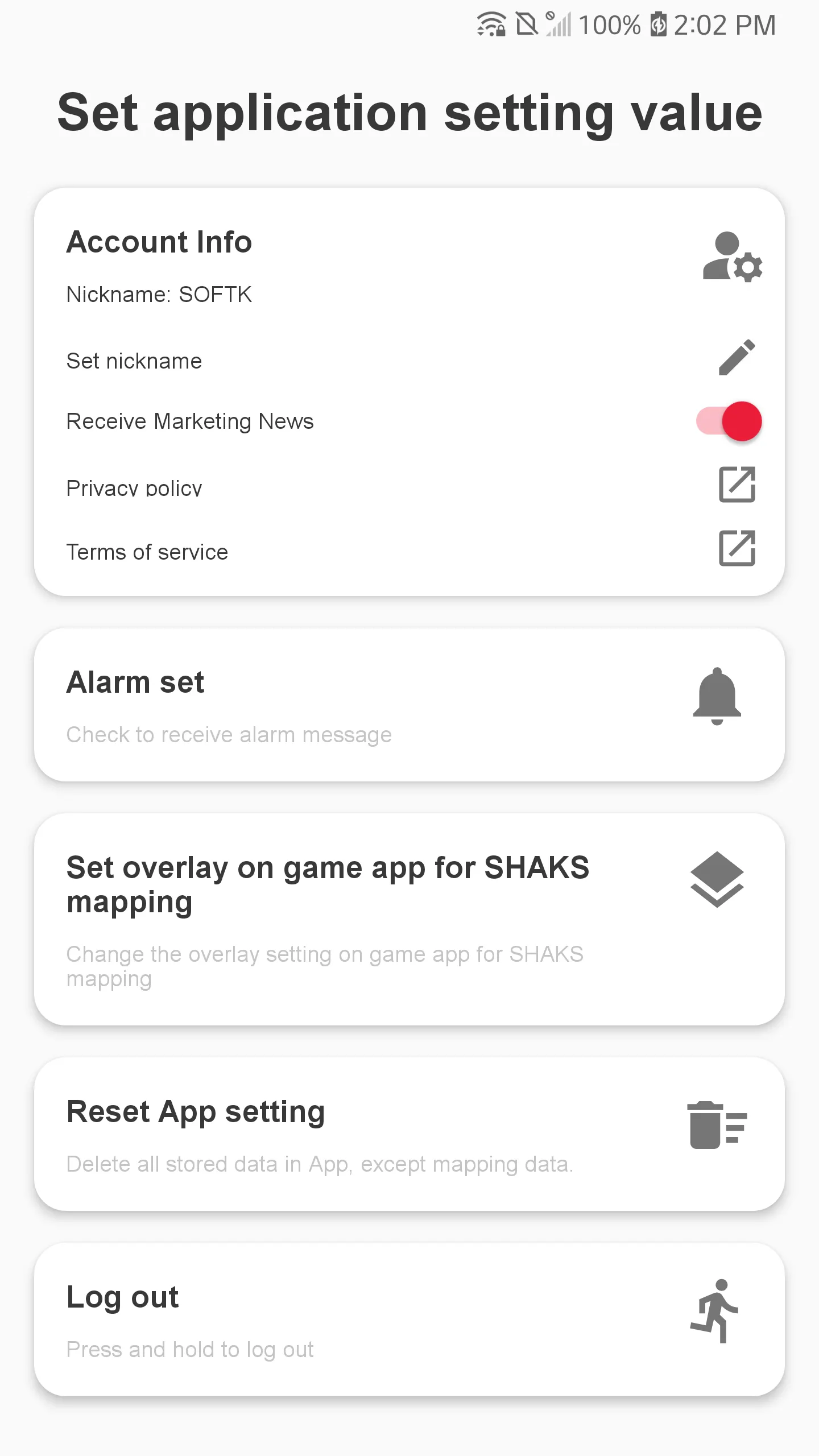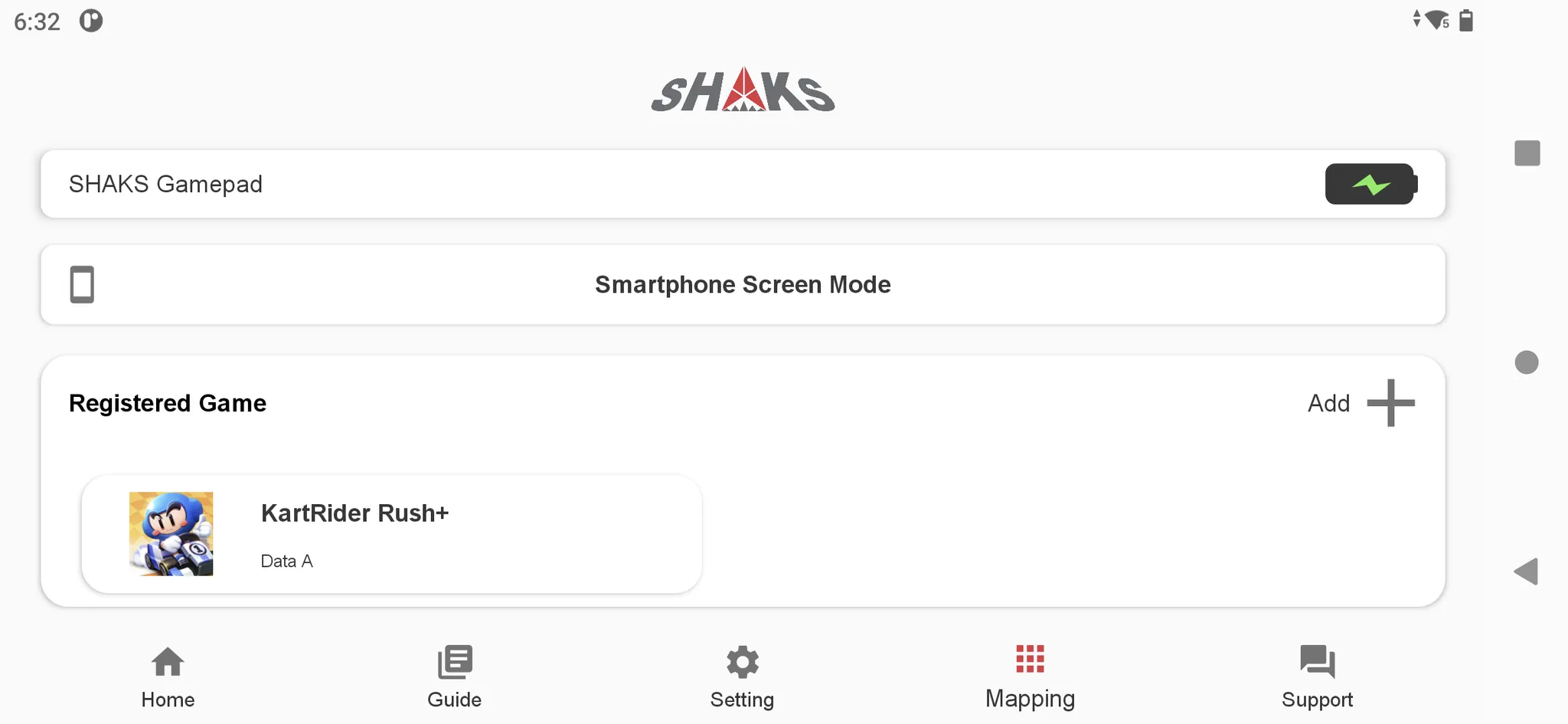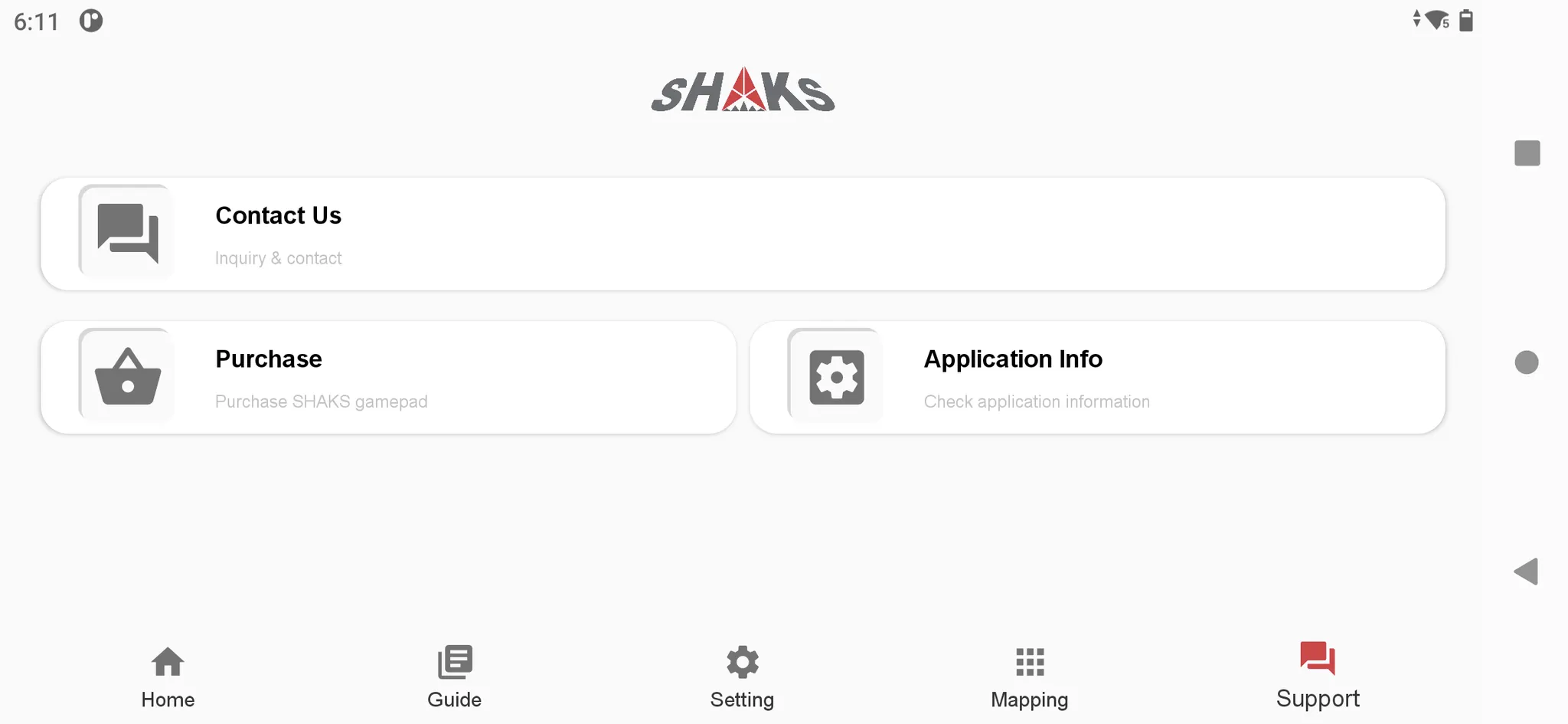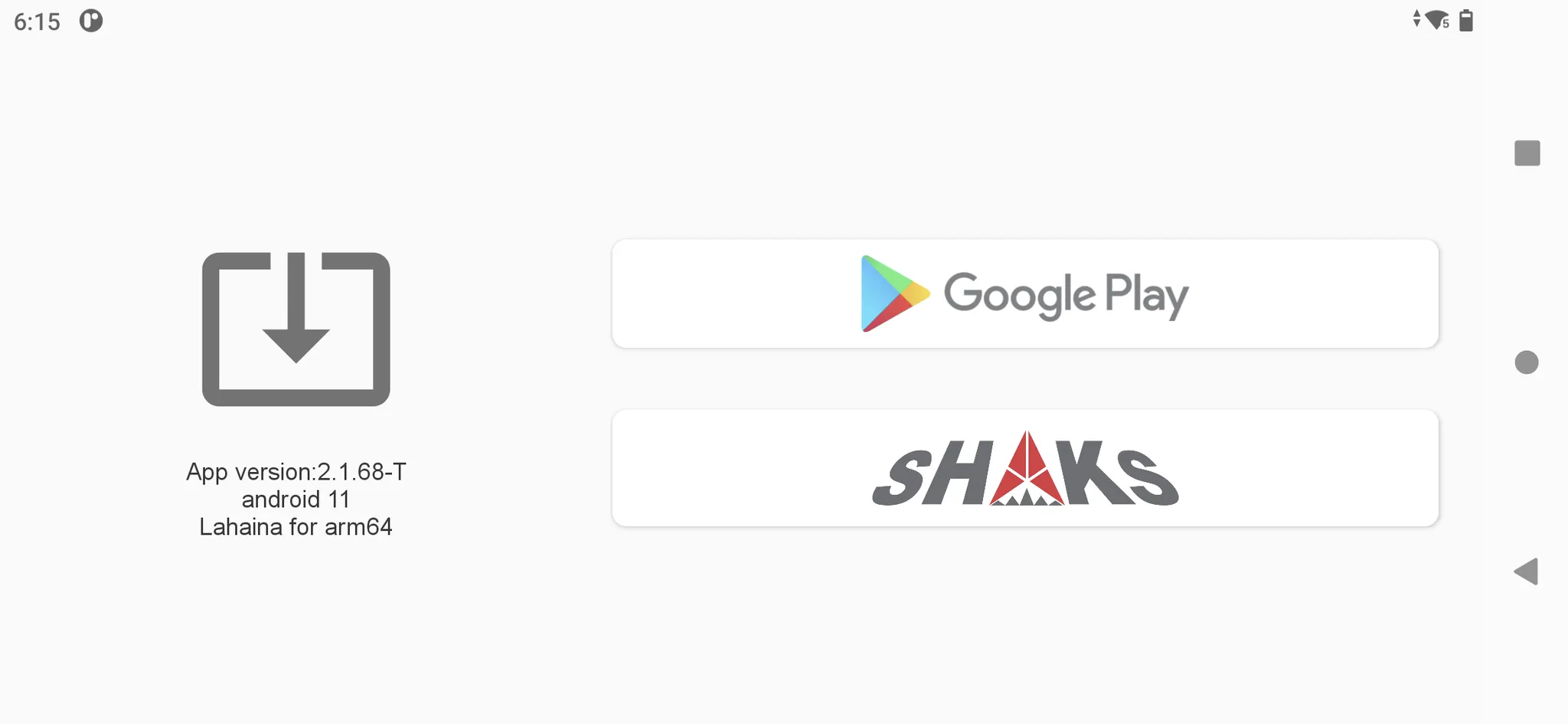Contents
Download & Installation
The SHAKS Gamehub application is designed for a better gaming experience using SHAKS high-end series S2x, S3x, S5x, and Snapdragon G3x Handheld Gaming Model, including the sniper, turbo, mouse setting, calibration of the analog stick, mapping feature, self-test, and FW remote update, etc.
Also, it provides a compatible game list, its playing tips, manual, tutorials. Please note that SHAKS has different application per each OS, and its feature is different each other according to OS & device.
SHAKS keeps developing new features, updates via firmware or app release. Please keep updating your gamepad and app up to date always for 100% using SHAKS feature sets.
Download & Install
Search "SHAKS Gamehub" on Google Play and download it. Or Download the APK and install the file.
Log-in
Privacy and Service Agreement
It is required to consent to the application service agreement and privacy policy. SHAKS gives the most priority to protect the privacy of our clients.
Please accept to receive marketing information/news from SHAKS by clicking the box.
Log-in
Google Gmail ID and Guest are allowed to access. but Guest log is limiting its use of GameHub online service.
You can try to log in with the [Sign in with Google] button only when the device you use properly supports the Google sign-in function.
If the product cannot be used, please use the product using the [GUEST LOGIN] button.
Home Screen
it's successfully connected.
It shows the model name, ID, FW Version of the connected gamepad.
If it needs to update to the latest FW or any trouble in connection, the below pop message appears.
For Handheld Gaming Model Only.
Please check "Always open SHAKS Gamehub when SHAKS Gamepad is connected" and Click OK
Guide Section
You can find useful information to use gamepad series ;
•
All Game List Supported by SHAKS
•
Android Compatible Game List
•
Touch-Mapping Game List in Android
•
Product, Application Manual
•
Video Tutorial
When you search game name in "compatible game list", please insert its name in search box right upper of the TABLE, not in the whole page.
Gamepad Feature Setting
This is for setting the feature, function over the gamepad and SHAKS Gamehub.
•
Application setting
Button Setting
•
Set function key as per your gaming style. Reach the location of function key in each model.
•
Function off : Disable Function button
•
Turbo
Pressing the selected button longer. then turbo action is being activated. You can select turbo button by clicking each box and then OK to store.
Available button assignable to turbo: A, B, X, Y, LB(L1), RB(R1), LT(L2), RT(R2)
By pressing the function button, make LED #2 on (turbo stand-by), then push the selected button for turbo action.
•
Sniper
When you want to control precisely L/R joystick, you can set sniper enabled. Adjust the sensitivity upon each game scene and your skill.
4 stage of sensitivity set is provided.
By pressing the function button, make LED #2 on (sniper stand-by), then move the joystick.
•
Mouse (available only on Android mode, no support in mapping mode)
By pressing the function button, make LED #2 on, then control the below button and keys for the cursor control
- L stick : mouse cursor moving
- A button: left click
- B button: right-click
- R stick : wheel scroll (up/down/left/right direction)
- R stick: press the wheel button to click
•
Home Button
Go to home launcher screen.
Setting of gamepad value
You can set LED brightness, calibration stick & trigger keys, and reset gamepad
•
Adjust LED Brightness
◦
Connect → SELECT Button Brightening
◦
Mapping → START Button Brightening
◦
Function → FUN Button Brightening
•
Calibration of a stick, trigger
[ Calibration] When you using a gamepad sometimes or heavily, the position of the analog stick or trigger could be non-centered. In such a case, this calibration app can adjust the position accordingly again to be centered.
1.
Select stick icon (LS/RS)
2.
Draw stick and release it, move it to the center point
3.
Calculating center value, waiting until complete.
4.
Move the stick to each direction and wait until completed. Up→ down→ left→ right direction by turn.
5.
All steps end, check its position point
[Calibration of trigger (LT/RT or L2/R2) ]: If the trigger value is not O when it is idle status without moving, or if it is not reaching the max value when the triggered is fully pulled.
1.
Start trigger calibration (LT/RT)
2.
Pull it maximum and release slowly
3.
Calculating center value, waiting until complete.
4.
According to pop-up, push trigger, and wait the progress bar moves.
5.
After calibration complete, check its function and save to exit
•
Factory Reset: Come back to the factory value set.
Key/Button Self-test
Can do self-testing of each key and button. If the gaming playing is abnormal at any time, please use this test tool.
Firmware Update
This is the firmware update screen for SHAKS Gamepad.
There are currently no plans to offer firmware installations in this app.
However, there are plans to provide additional updates depending on the direction of operation of the app.
SHAKS keeps developing a new feature, please use this feature to get your gamepad up-to-date. If there is a new release, a pop-up guide appears.
For safety updates and to protect the device, update allow only in case of power plug-in by cable to an external power source.
FAQ related Firmware (FW) update
Application Setting
•
Alarm Set to receive alarm message or not
•
Allow drawing over other apps
When you using the mapping service, this allows icons to work over the game screen.
•
Initializing all app setting value
•
Log out: log out from your ID or enter into again with another ID
Mapping Service
Mapping service menu is only available when the gamepad is in 'mapping mode'. This feature is designed for games only controllable by touch-screen.
•
For more information, check the manual by clicking the application or video tutorial.
•
Inside app, you can find info "application → info (guide) → manual, video guide → mapping service
Customer support
•
Contact Us: Access useful tips or contact us at real-time.
•
Purchase: where you can find a place to purchase
•
Application info
Application version number and its note
Go To Google store and check its status.
Visit our SHAKS homepage
-End of Manual-