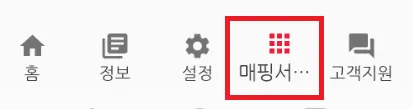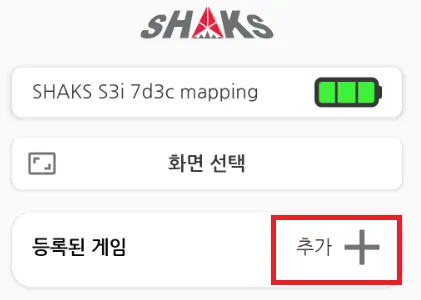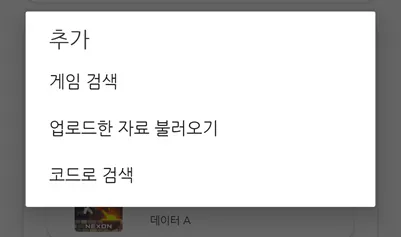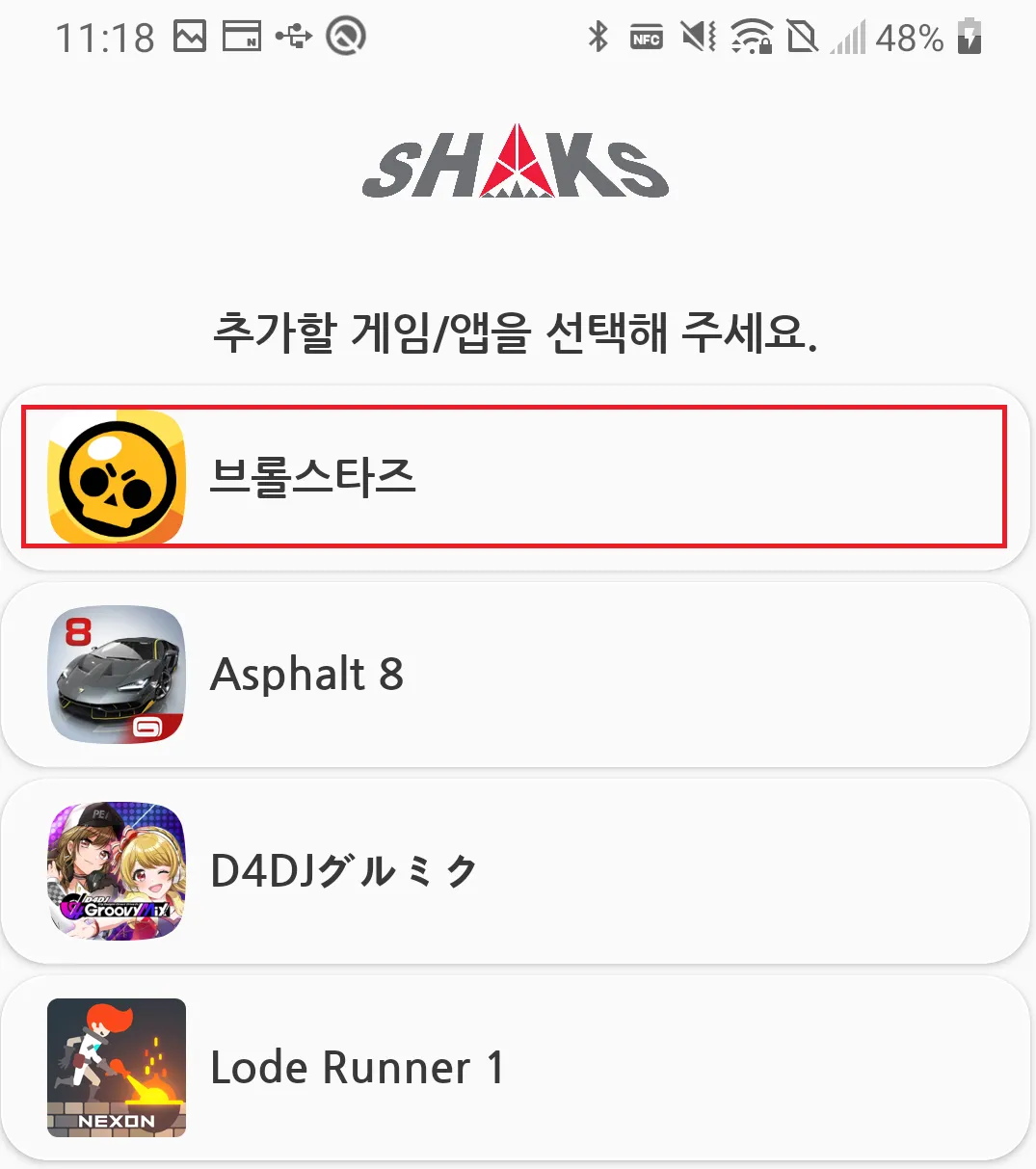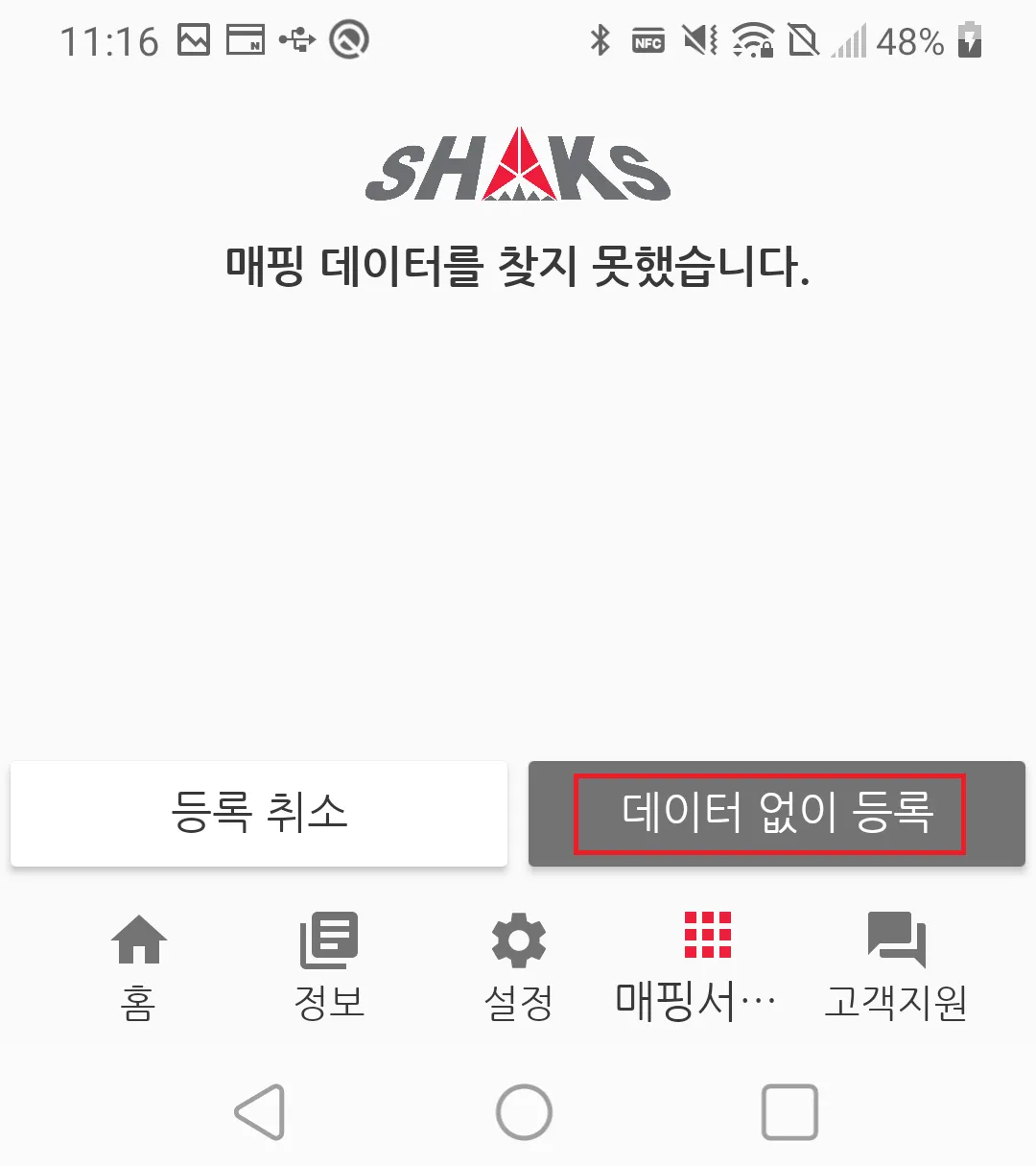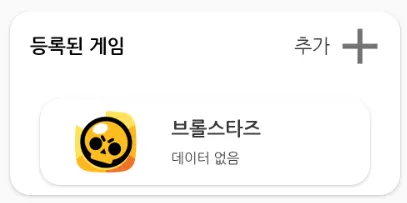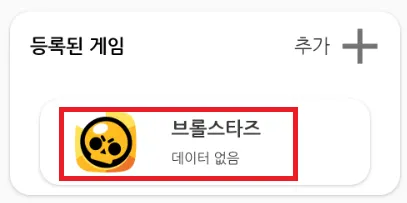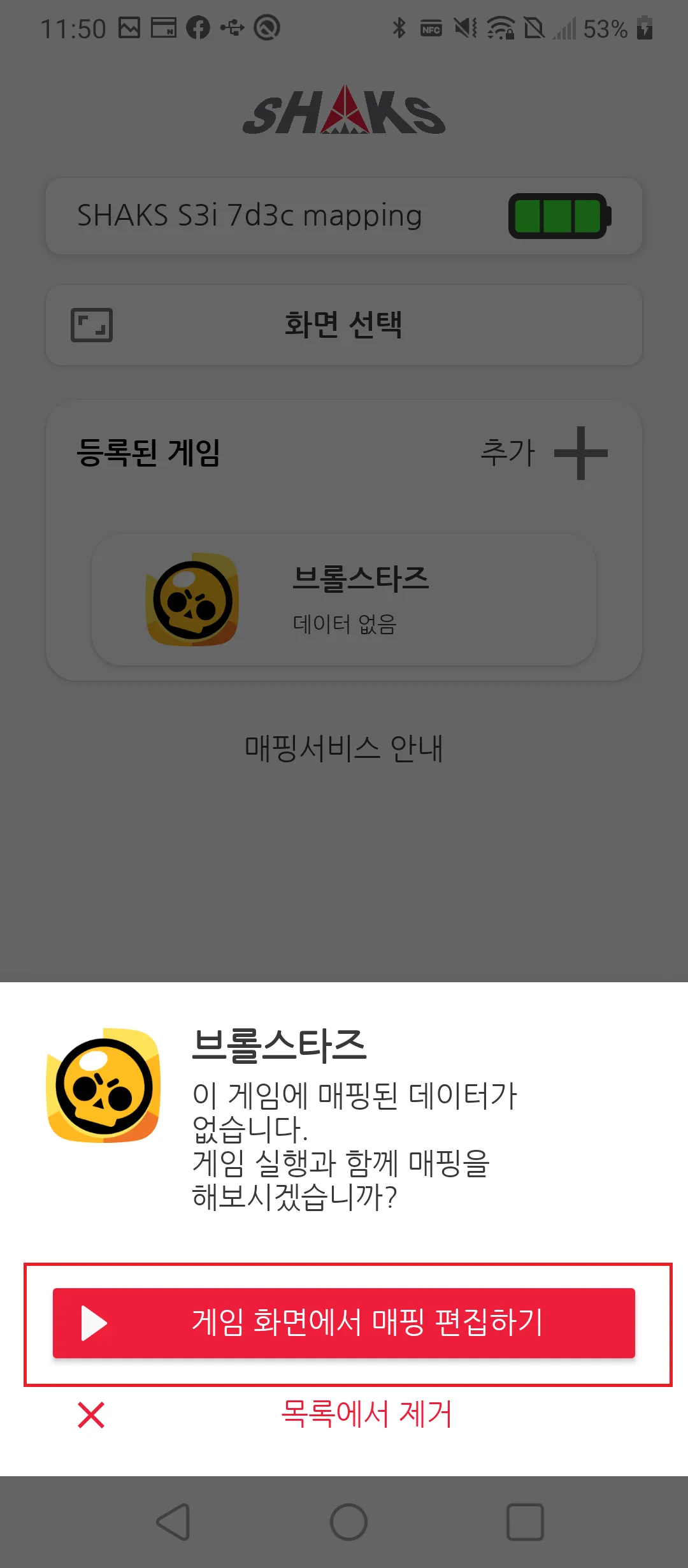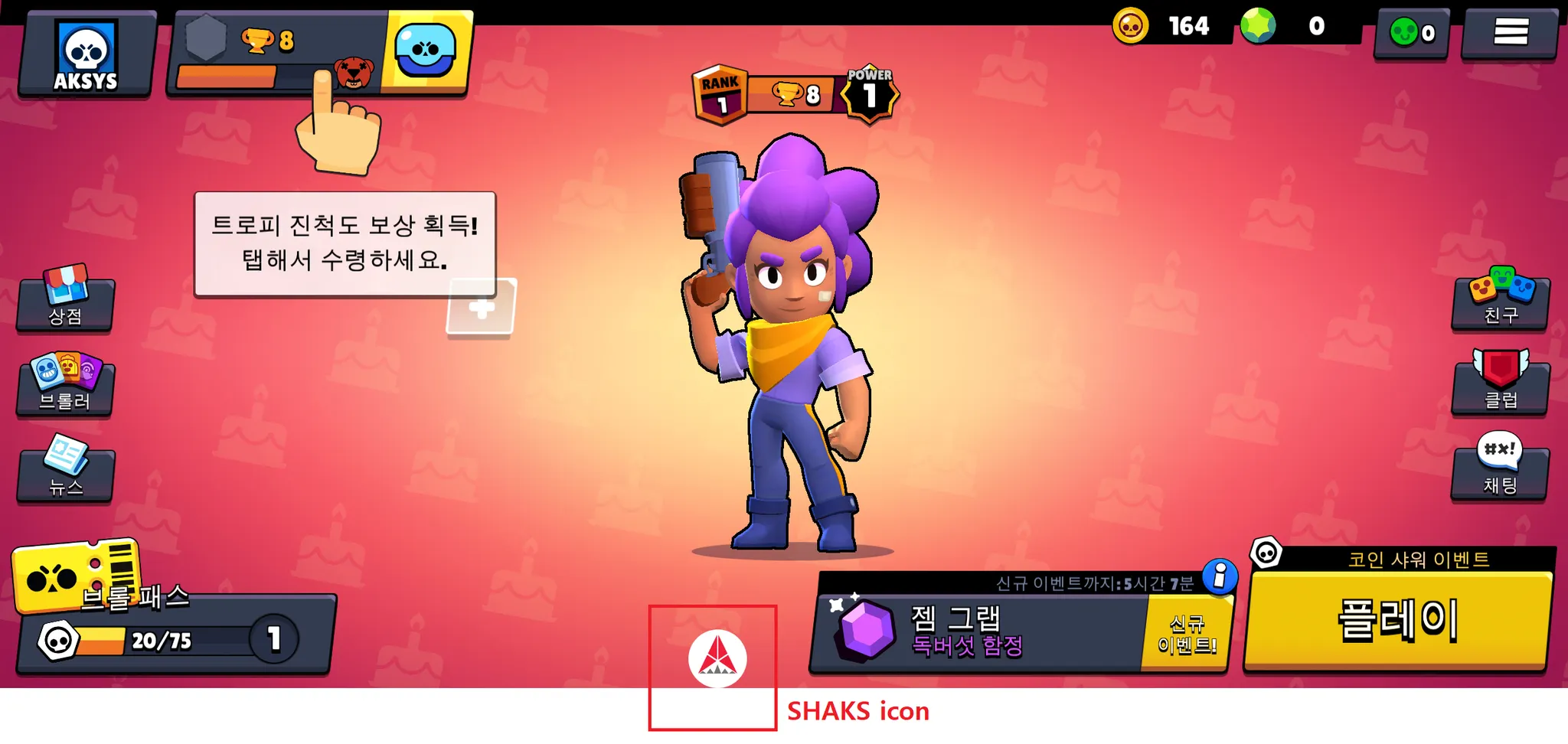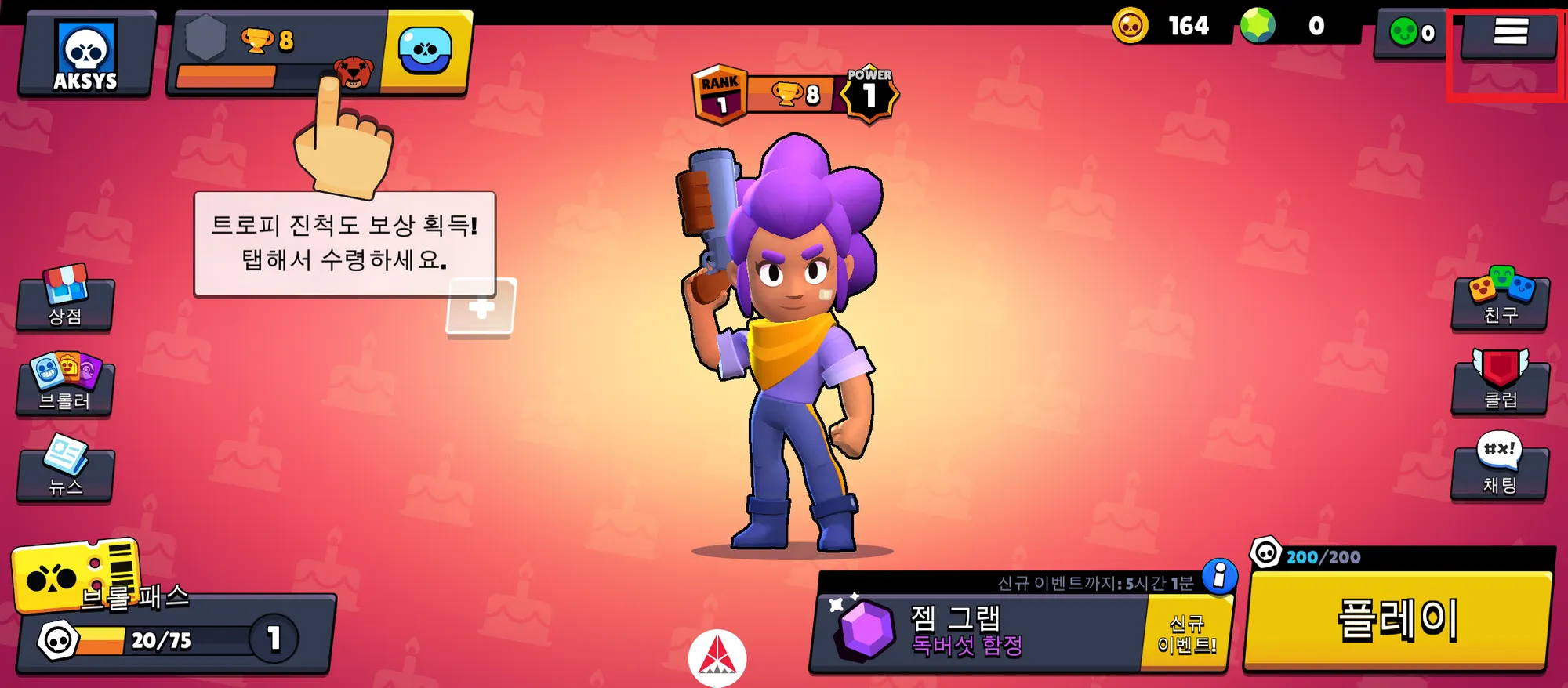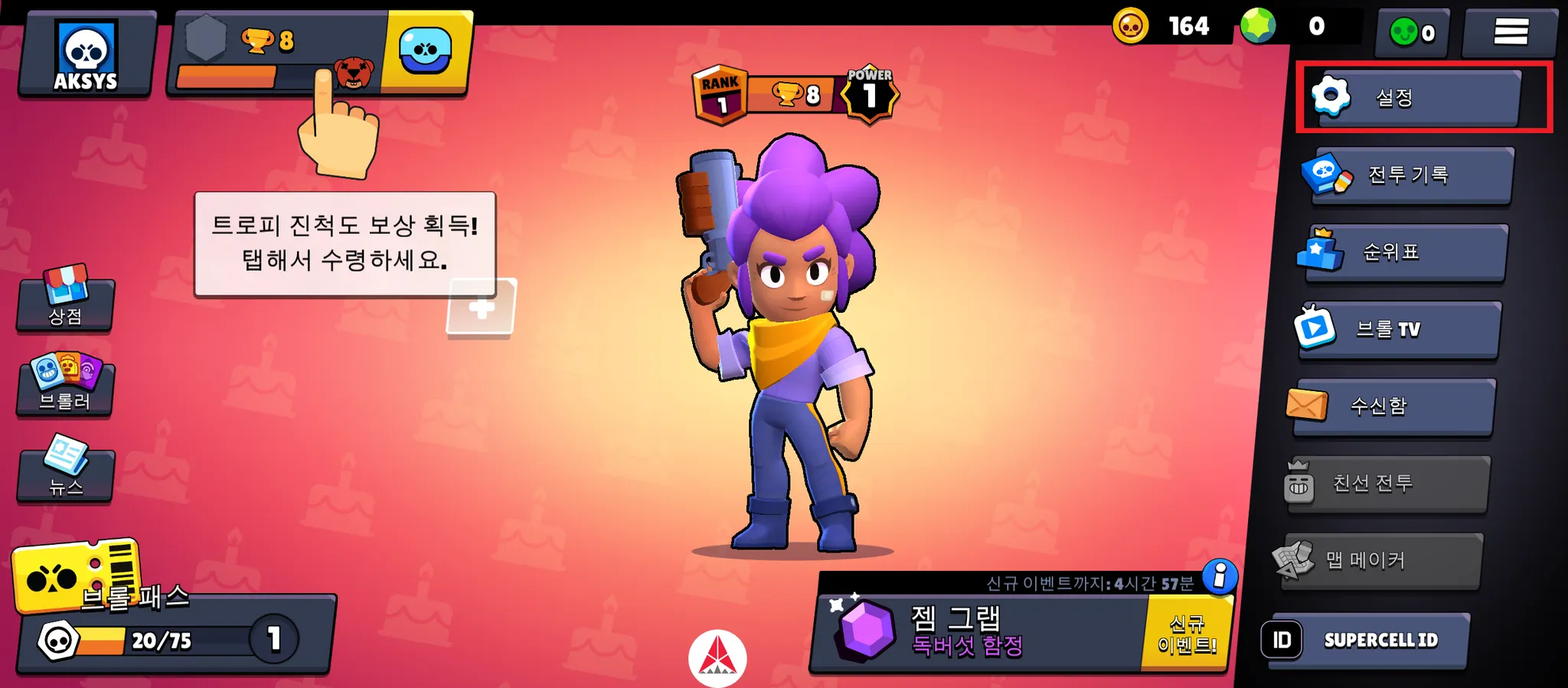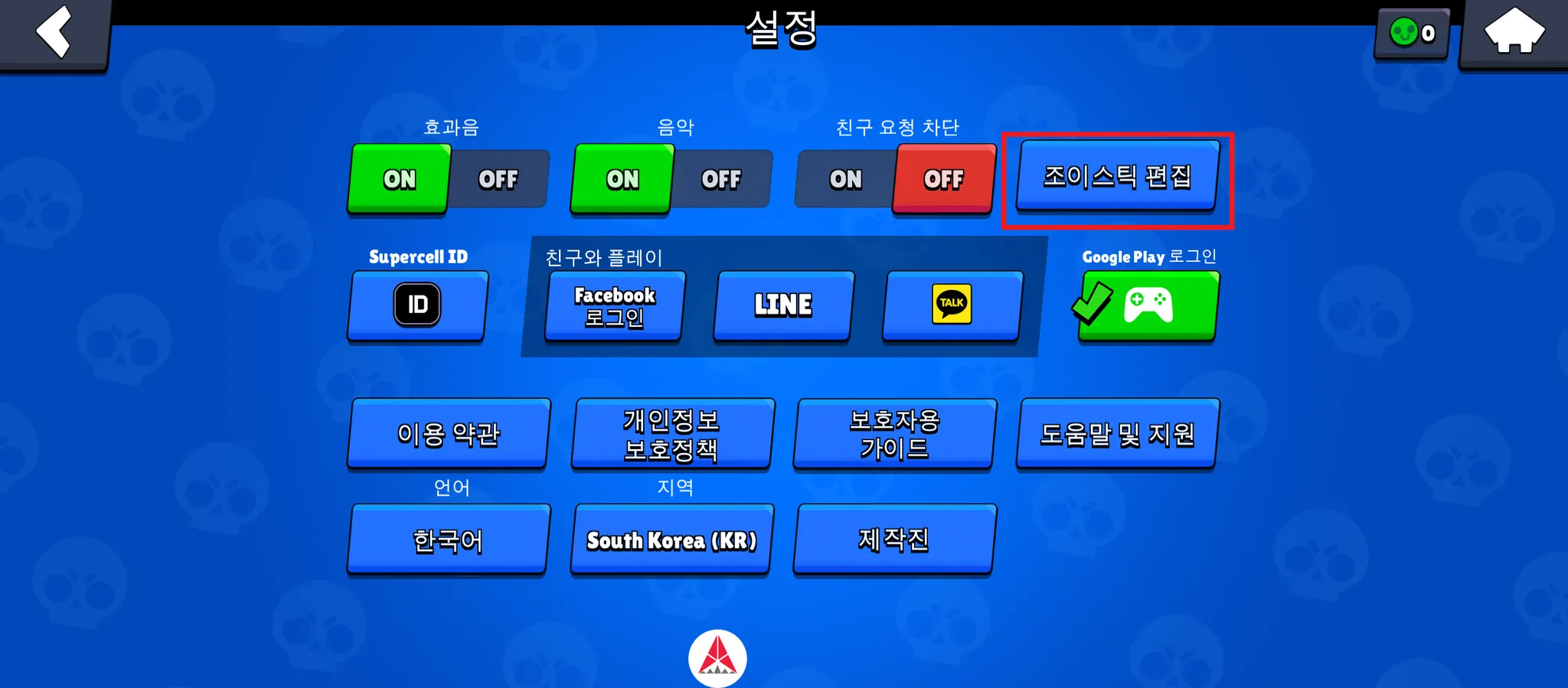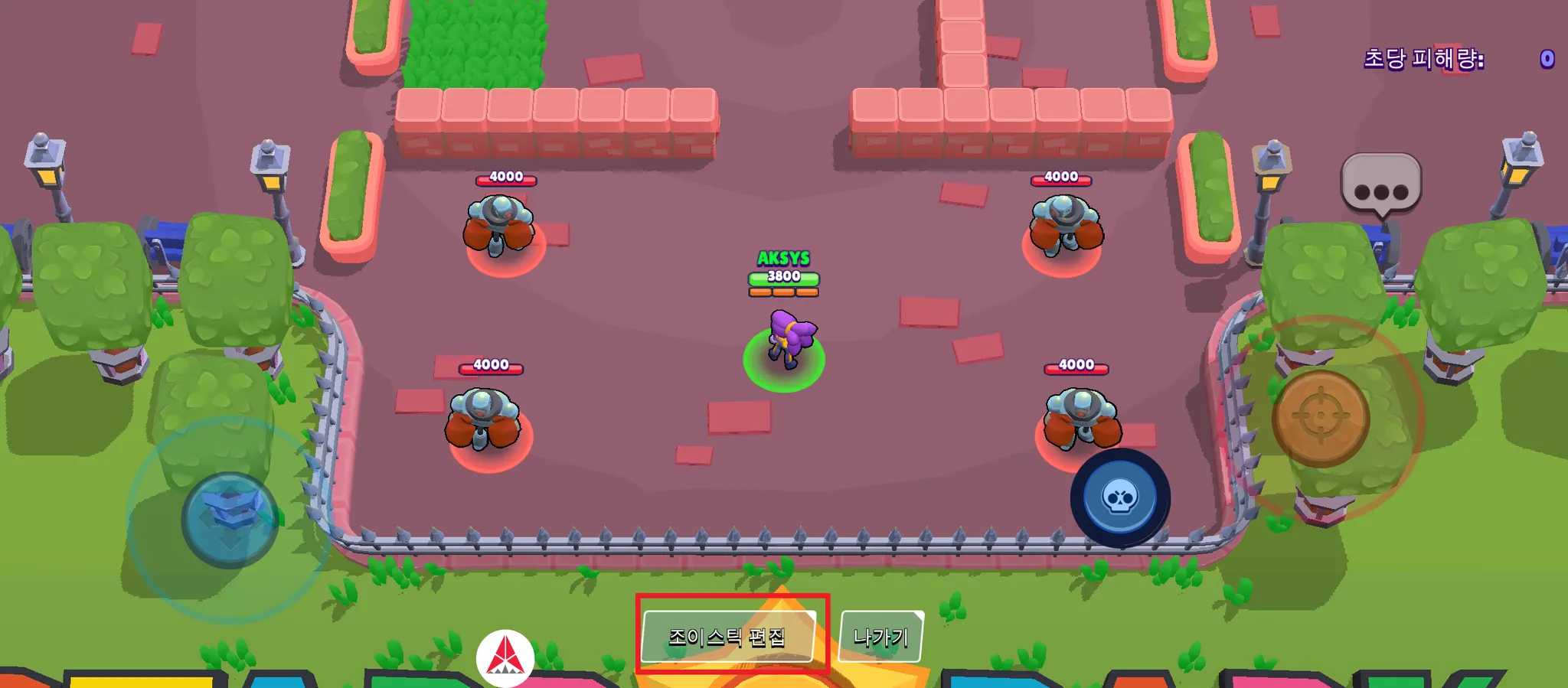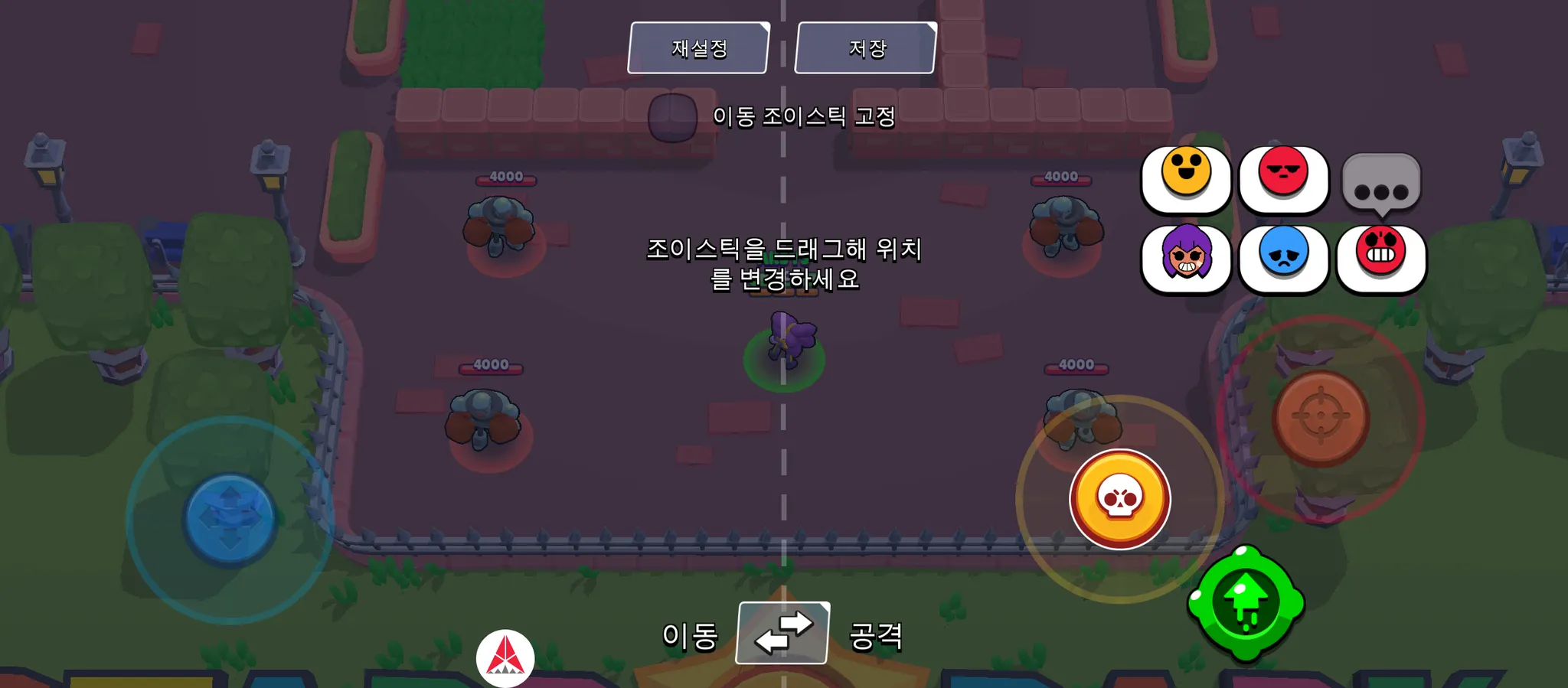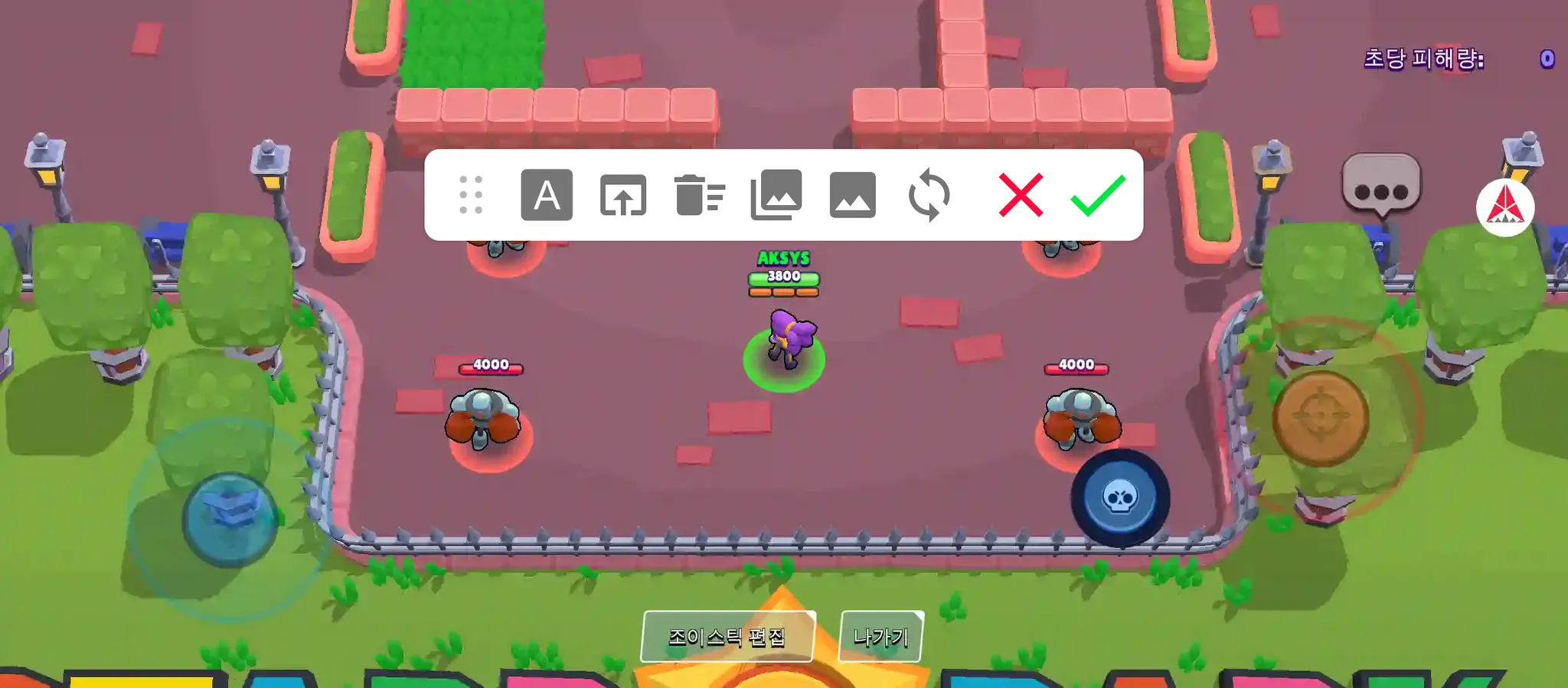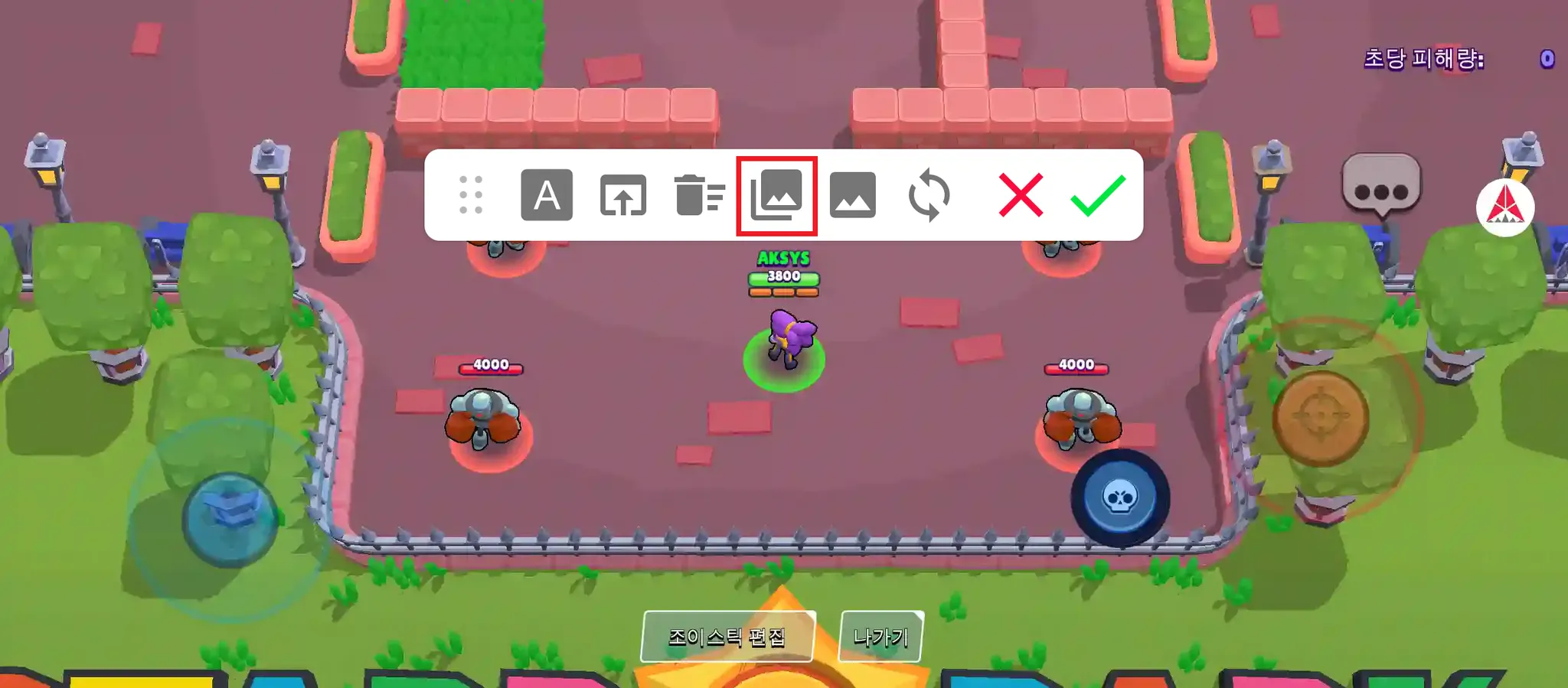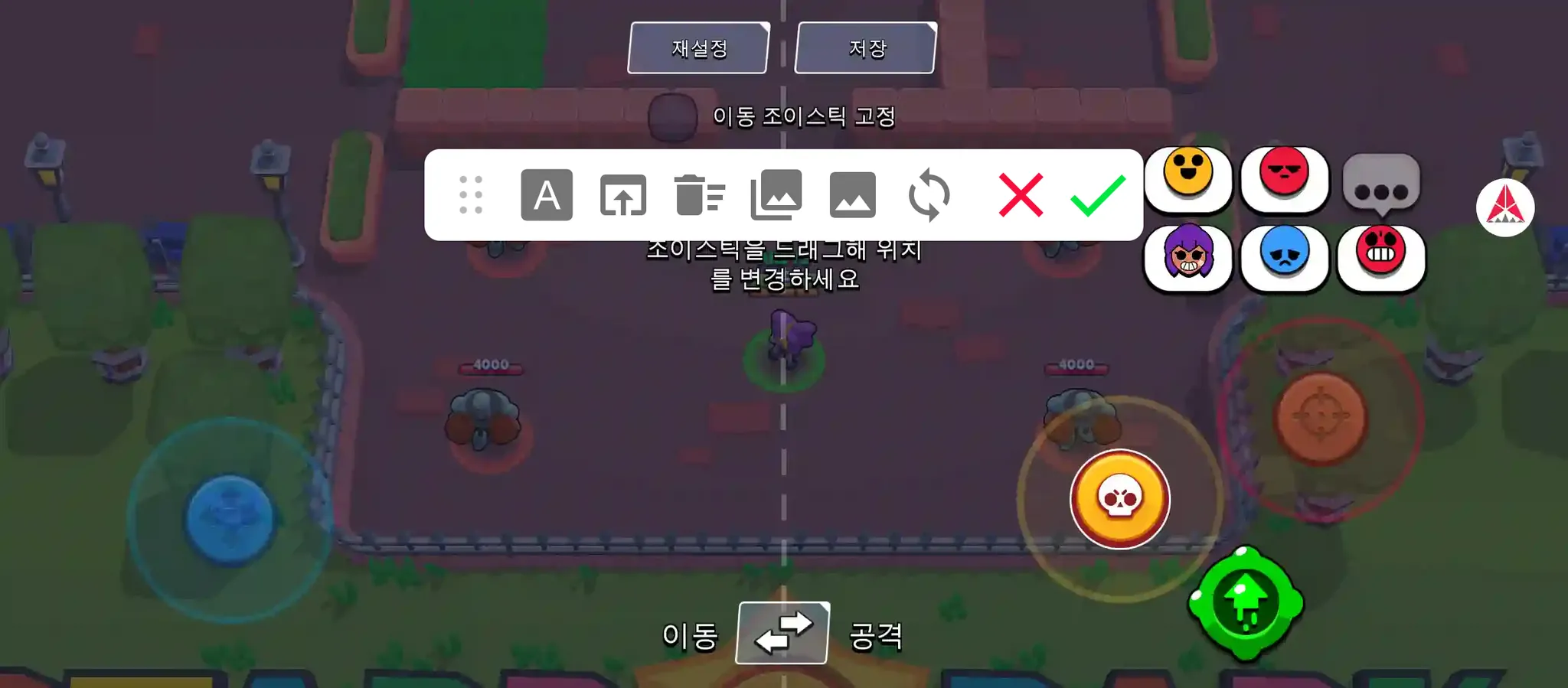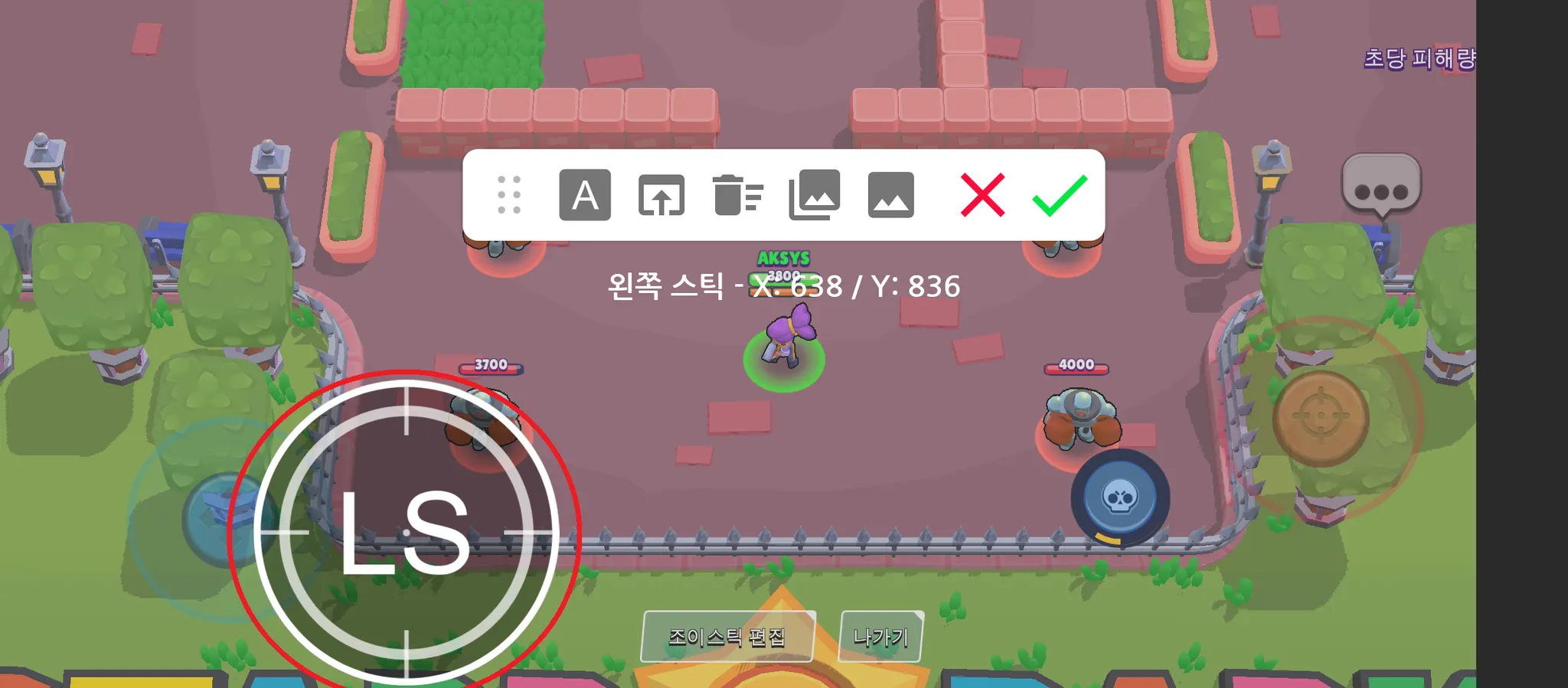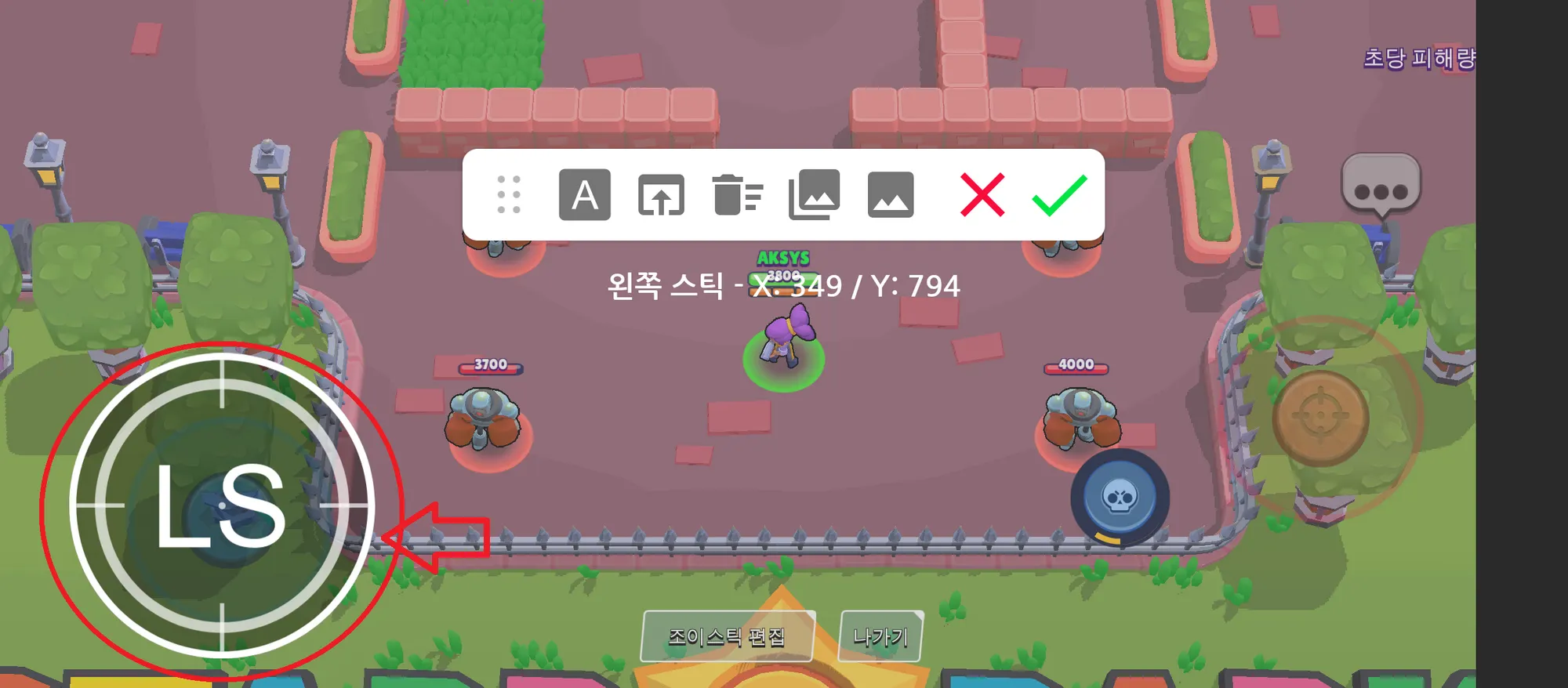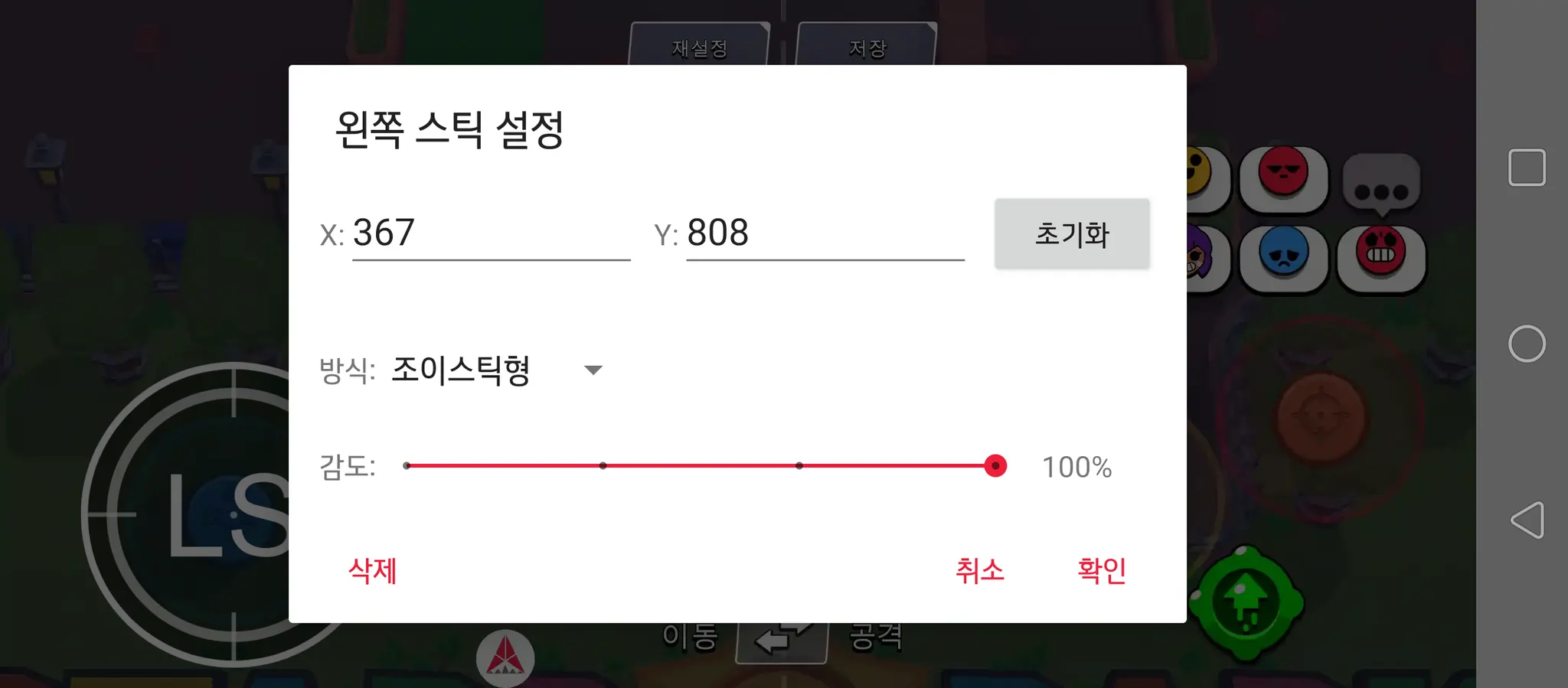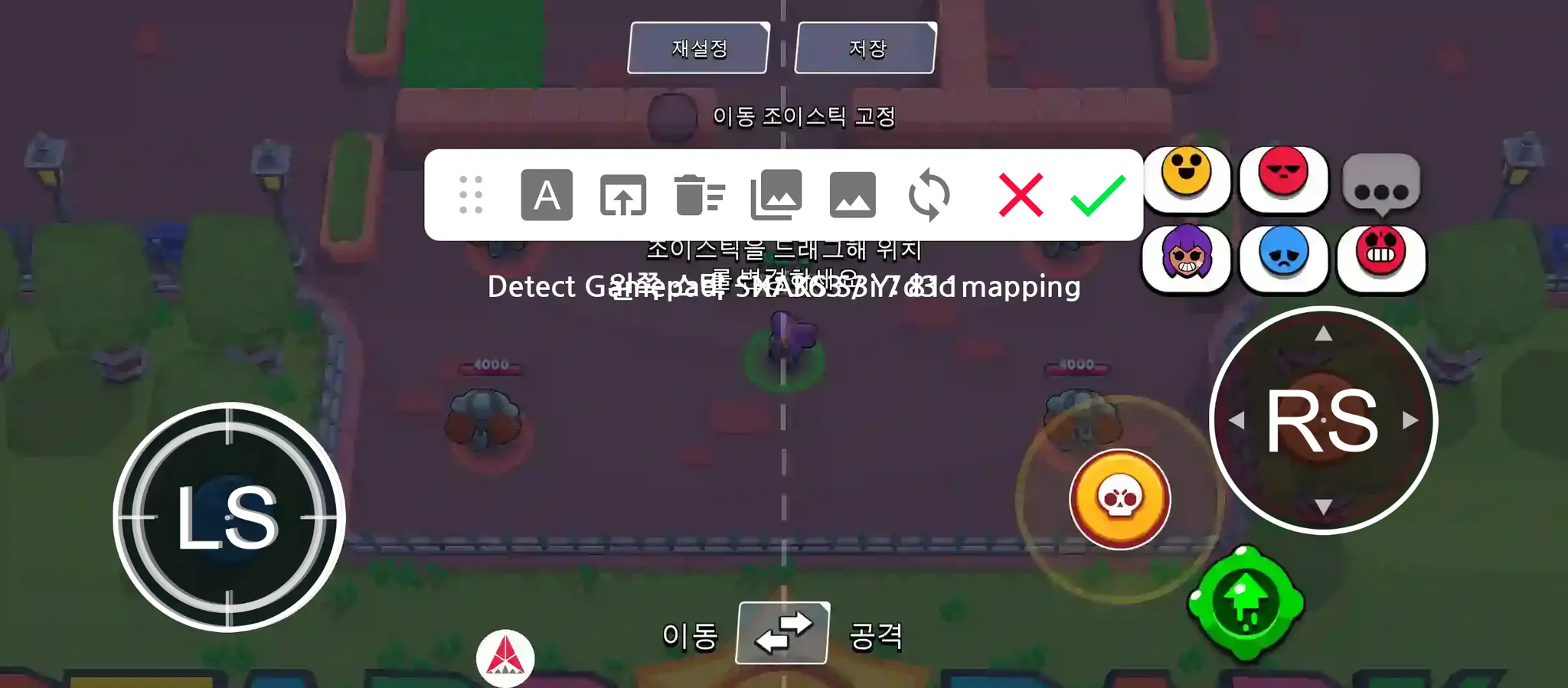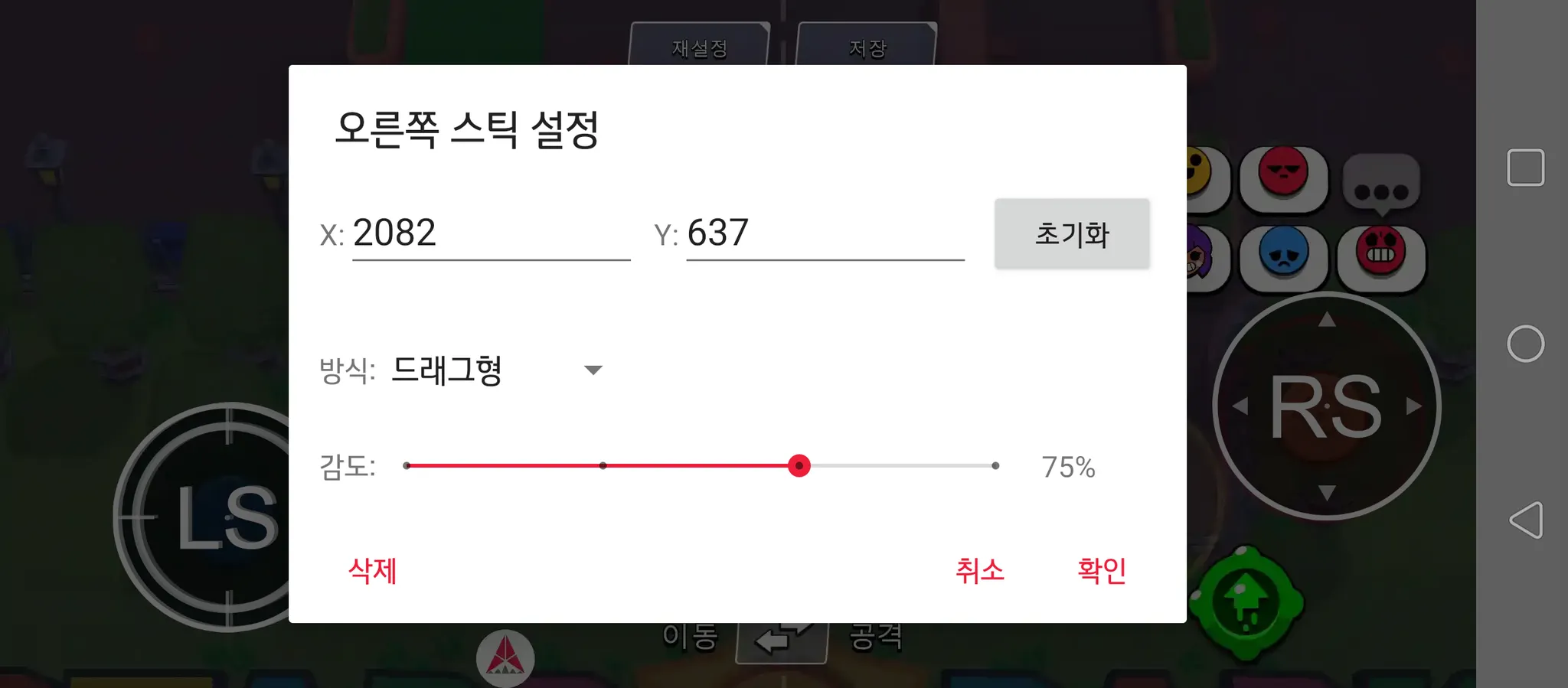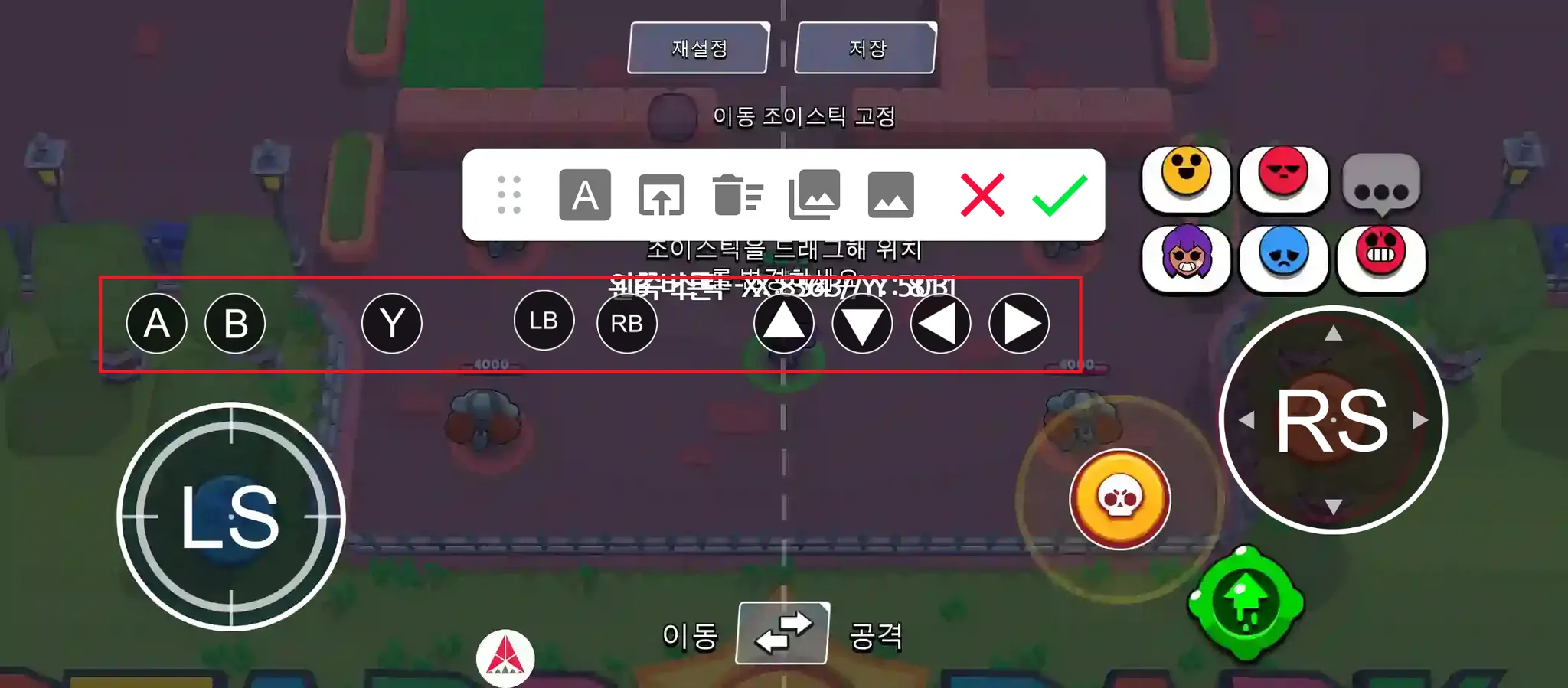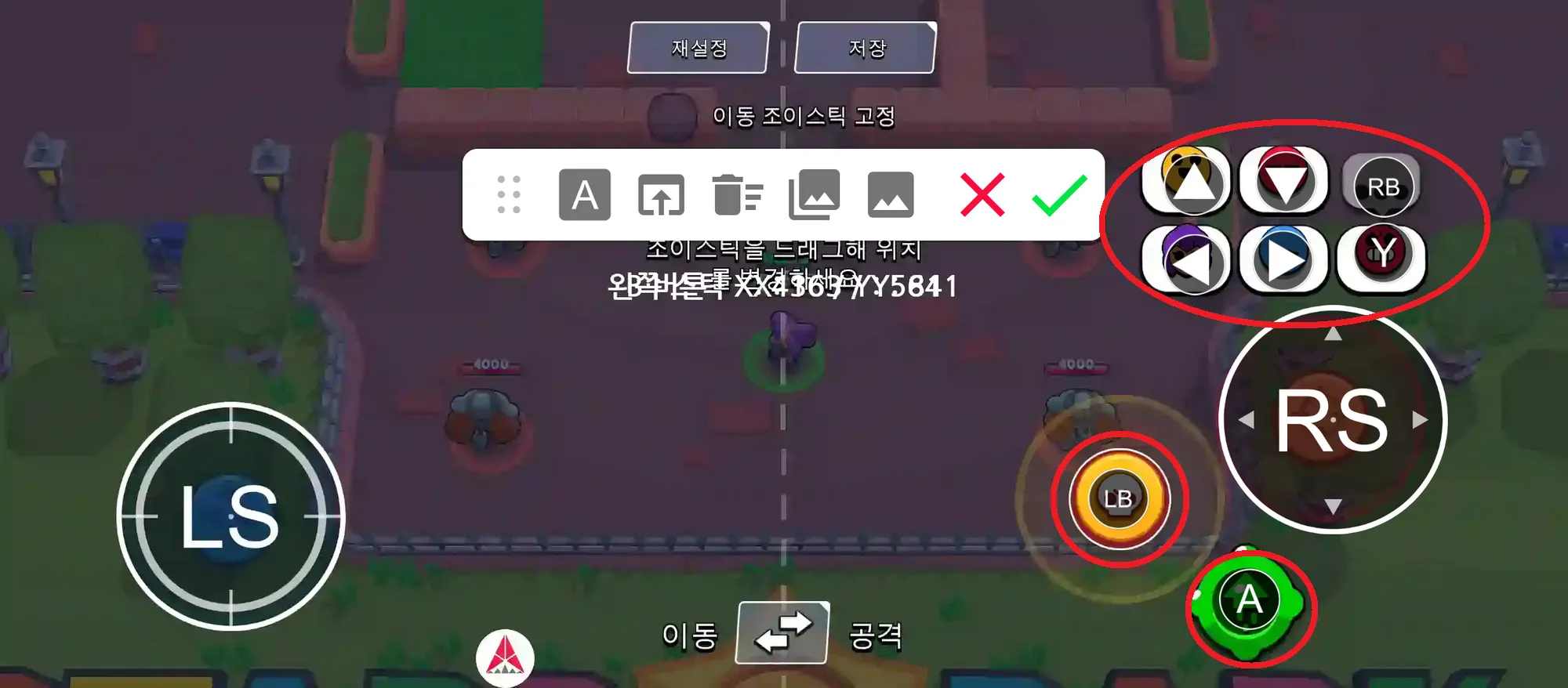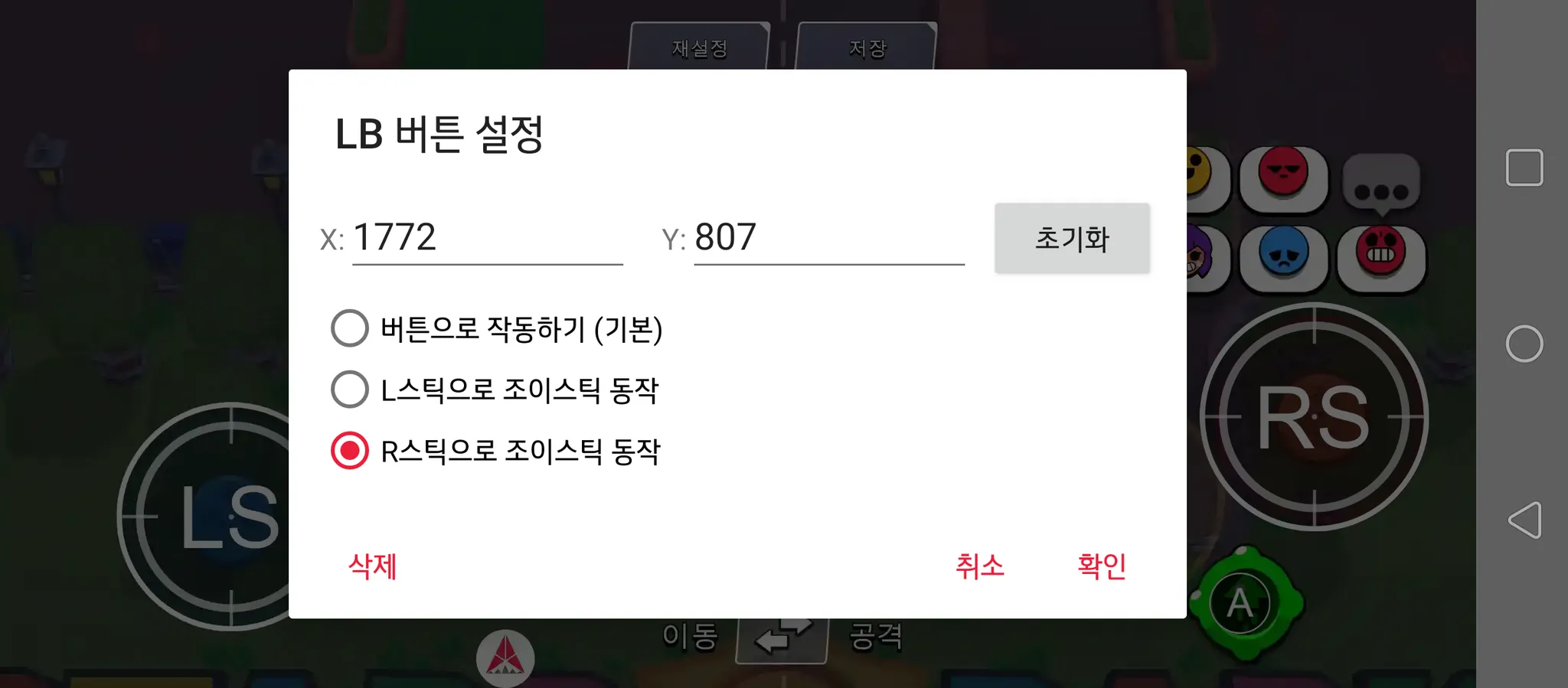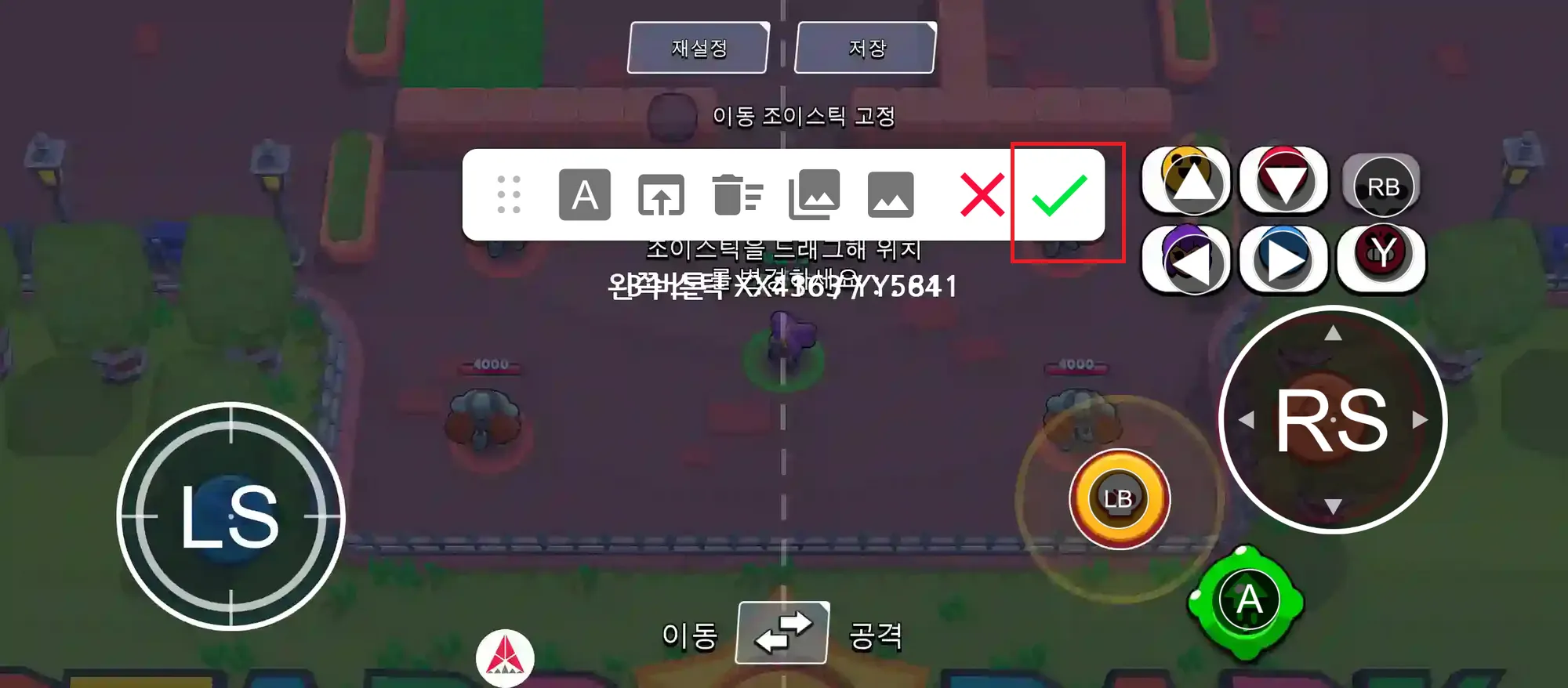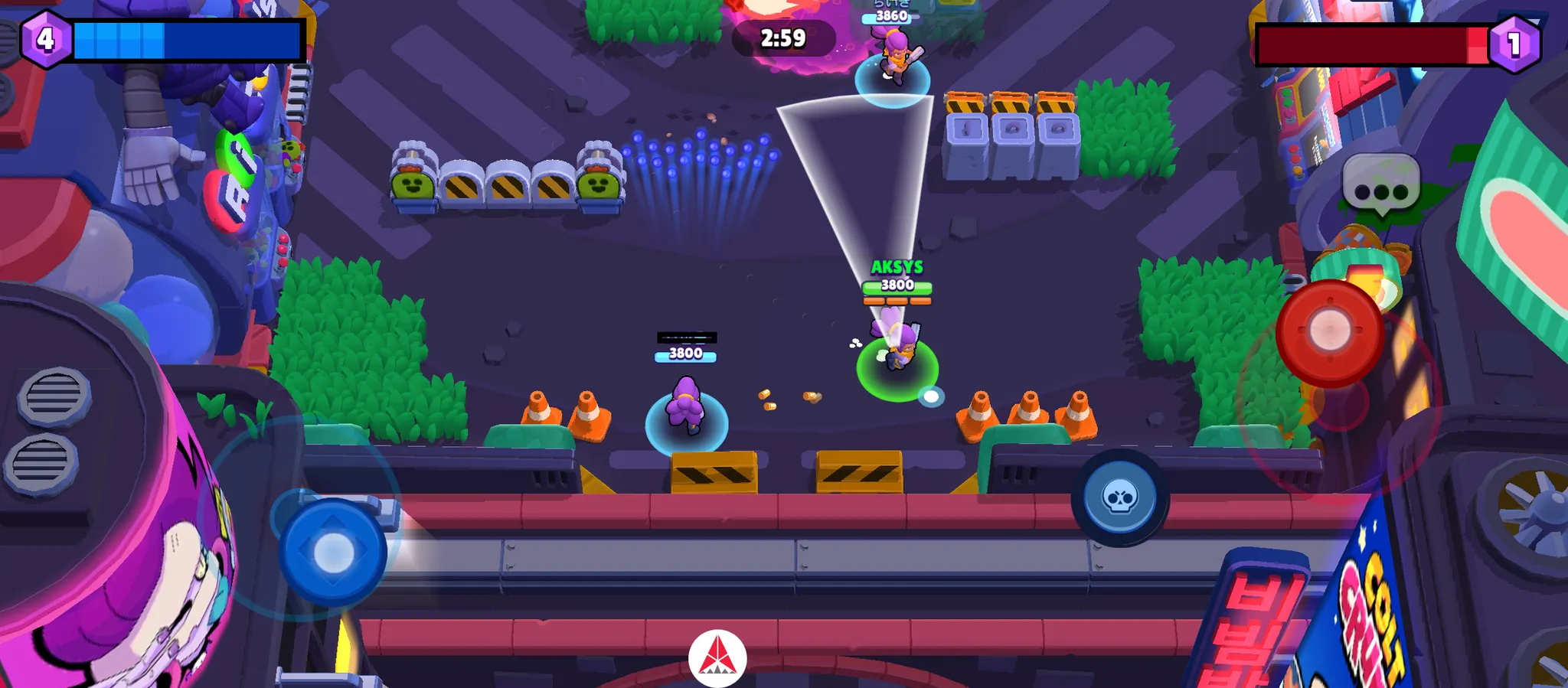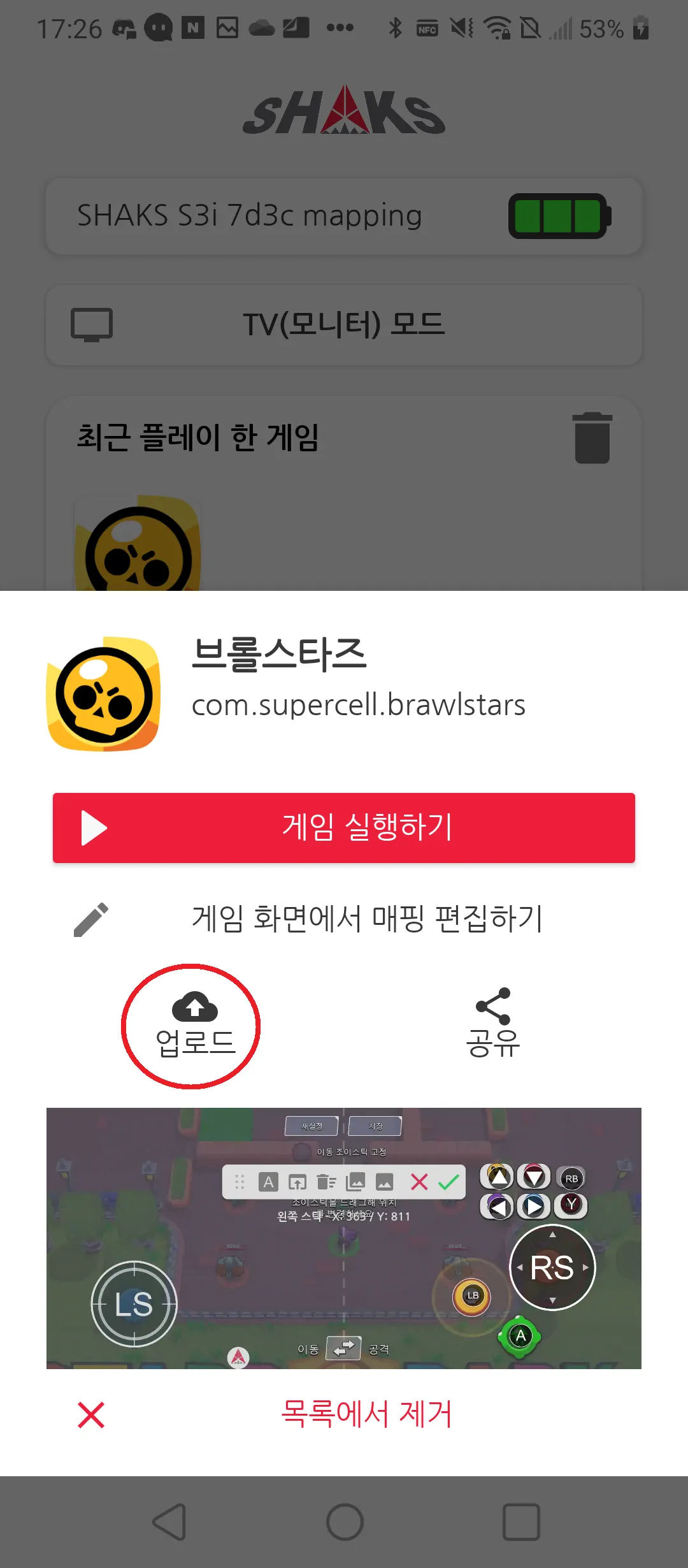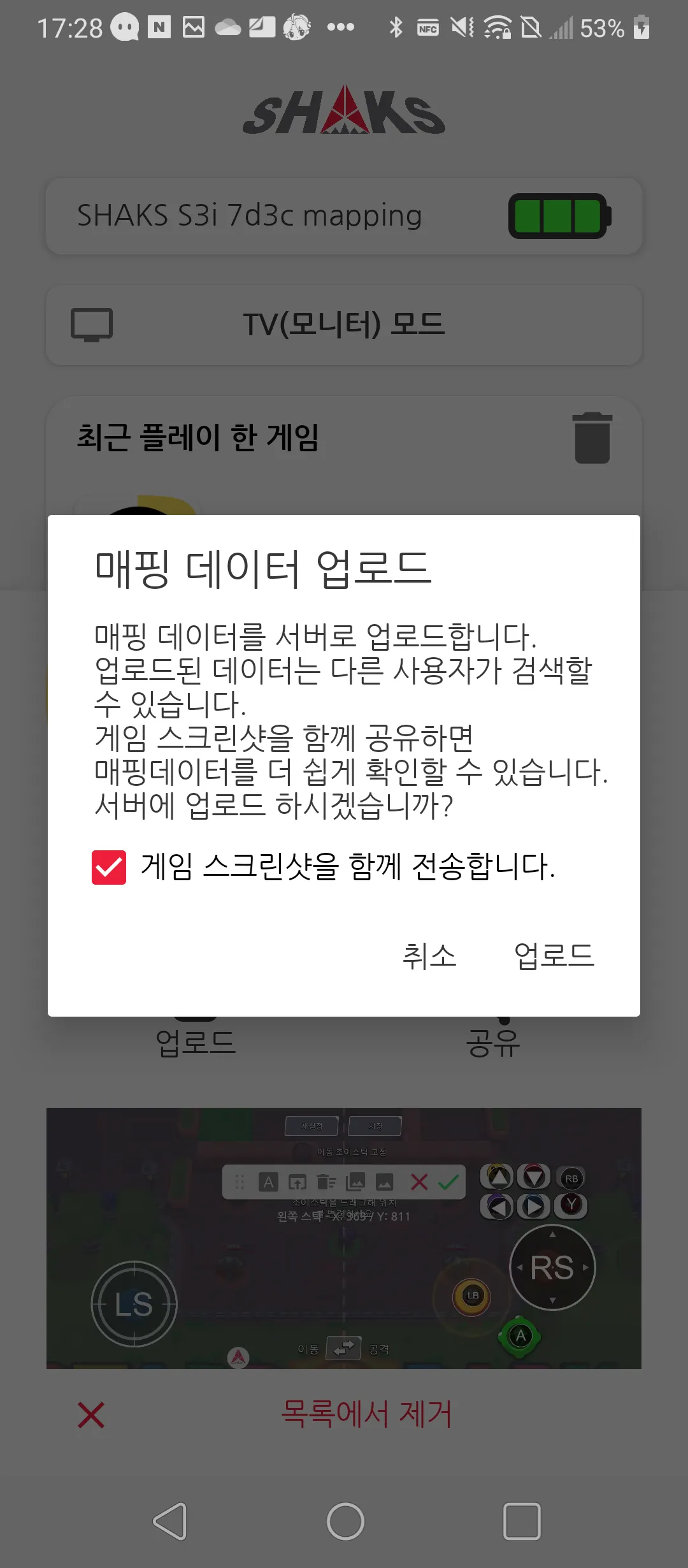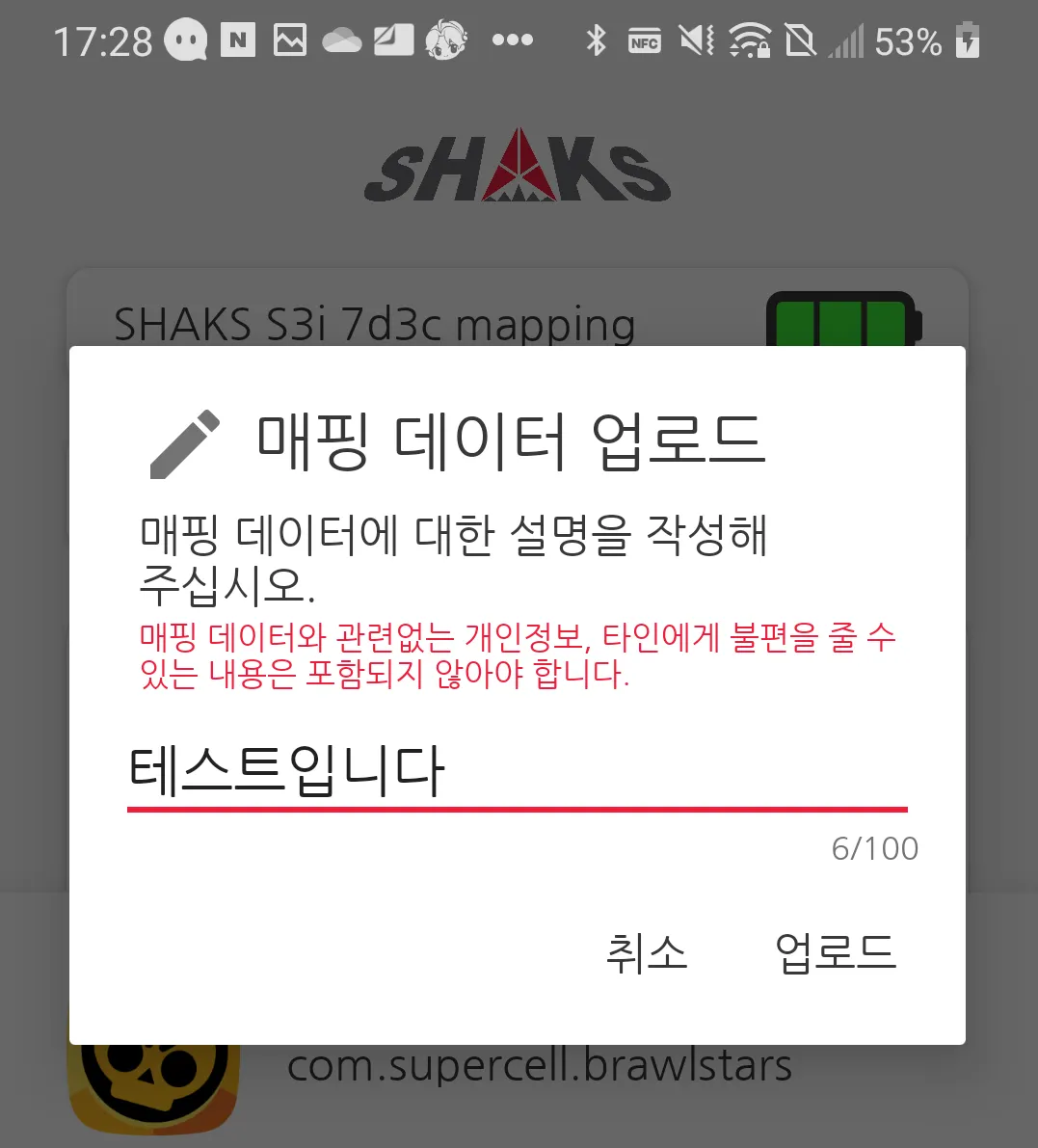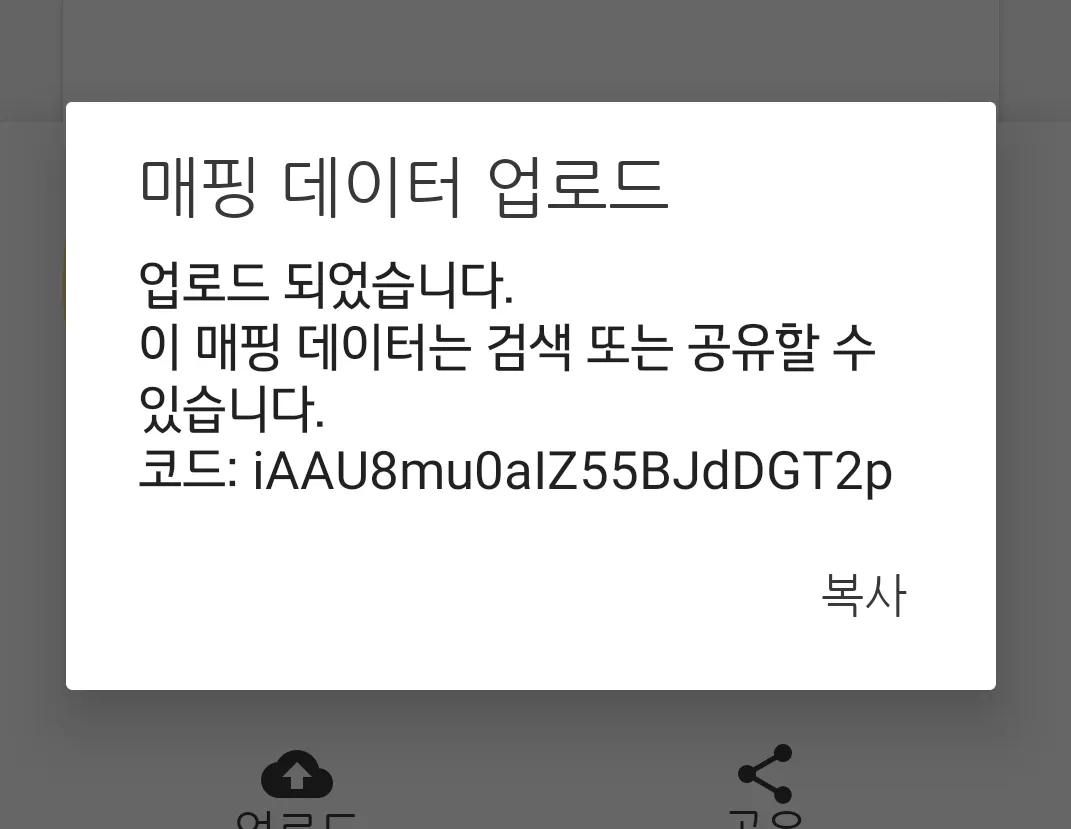대응버전
Contents
Introduction
•
This is an example of "How to do SHAKS mapping with "Brawl Stars", which you can refer to in the other games.
•
Before starting, please download Brawl Stars on your phone and connect it in the mapping mode of SHAKS gamepad.
How to do mapping
Select game to play
a) Select "Mapping Service" on SHAKS GameHub app
b) Select "Add+" menu
c) Select "Search game" in game list installed in the phone
d) Select game (here as an example, Brawl Stars)
e) Click "Register without data"
f ) Check it correctly registered
Start playing game
a ) Click Brawl Stars
b ) Click "Game Play & Edit"
c ) Check SHAKS icon on the screen, which is guiding you to edit menu
Capturing the game picture most suitable for mapping
Move the main screen of game, where you are playing most time such as game controlling scence
a) If game control scene, this one is most suitable, as below one in Brawl Stars. Select Menu
b ) Select Setting
c ) Select joystick edit.
d ) ) Capture the screen
f) Save it and exit
•
When you are playing game, you can capture from those screen
a) Go to tutorial game scene
b) Capture the screen
Run mapping edit mode by clicking SHAKS icon
Call captured screen
a) Click image loading button, select the screen captured
b) Confirm the screen changed to captured one
Edit Mapping
•
Mapping left stick : This is to control moving & direction of game character.
a) By moving LS, you can see circle area it can moving
b) Touch the icon for locating the point you want to place
c) If you want to reduce the size of circle, move LS key more than 3 second in one direction (up,down,left, right), then setting menu pops up.
Type : Select drag type
Sensitivity : Set the area and speed of drag
After adjust by your gaming style, save by confirm. Below sample, set "joystick type and 75% sensitivity"
•
Mapping of right stick
a) In a same way as left stick, place the icon at the point to locate
B) This is for attacking direction, set this "drag type, sensitivity 75%"
•
Button Mapping
a) Press the button of gamepad to see its corresponding icon on the screen for mapping
b) Place the icon at the point you want to locate referring to below sample
c) In case of LB, it should be dragged into the direction while pressing it, we recommend to use high-level mapping,
. Press LB button more than 3 seconds, setting screen pops up
. Set R-stick as joystick type.
then, while pressing LB button, R stick work around LB button position. by release LB button, R stick work around the original position.
•
Save and exit : click "V" to save
Play games with mapping data
When you save mapping data, it will be saved at Gamepad storage, and whenever you play that game, you can call it to play.
Upload mapping data into SHAKS cloud server
•
You can save any mapping data into SHAKS cloud server for backup and sharing with your friend.
a) Click game icon in mapping service. If there are mapping data, "upload" icon pops up. click this icon.
b) then it will be uploaded with screen shot, which show the mapping position
c) Input your short memo for reference
d) Confirm upload successful