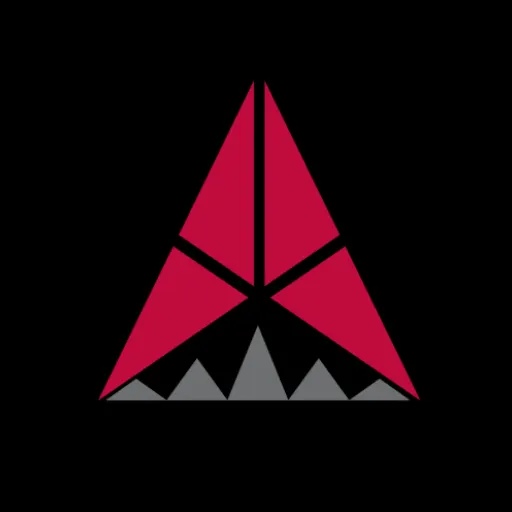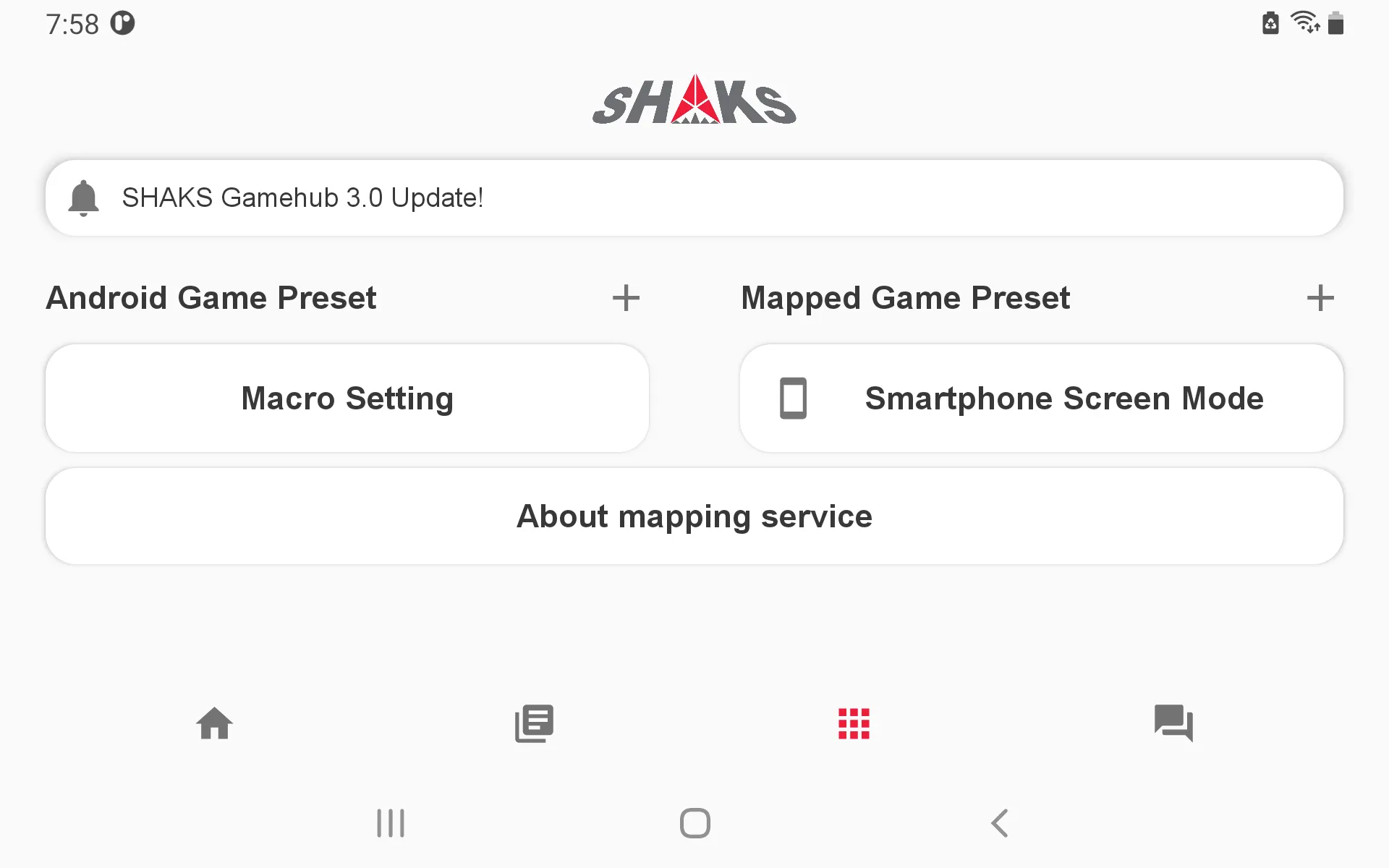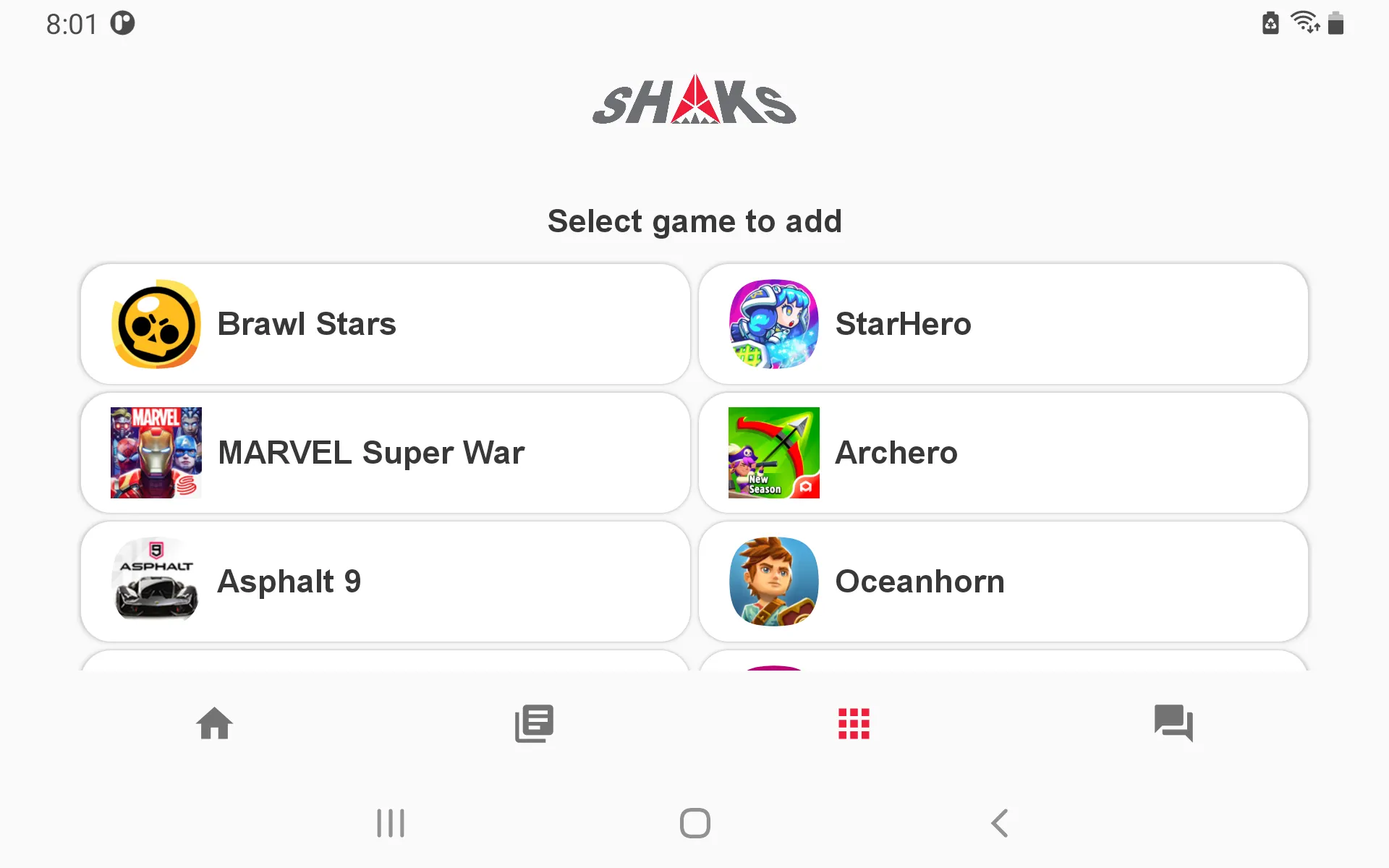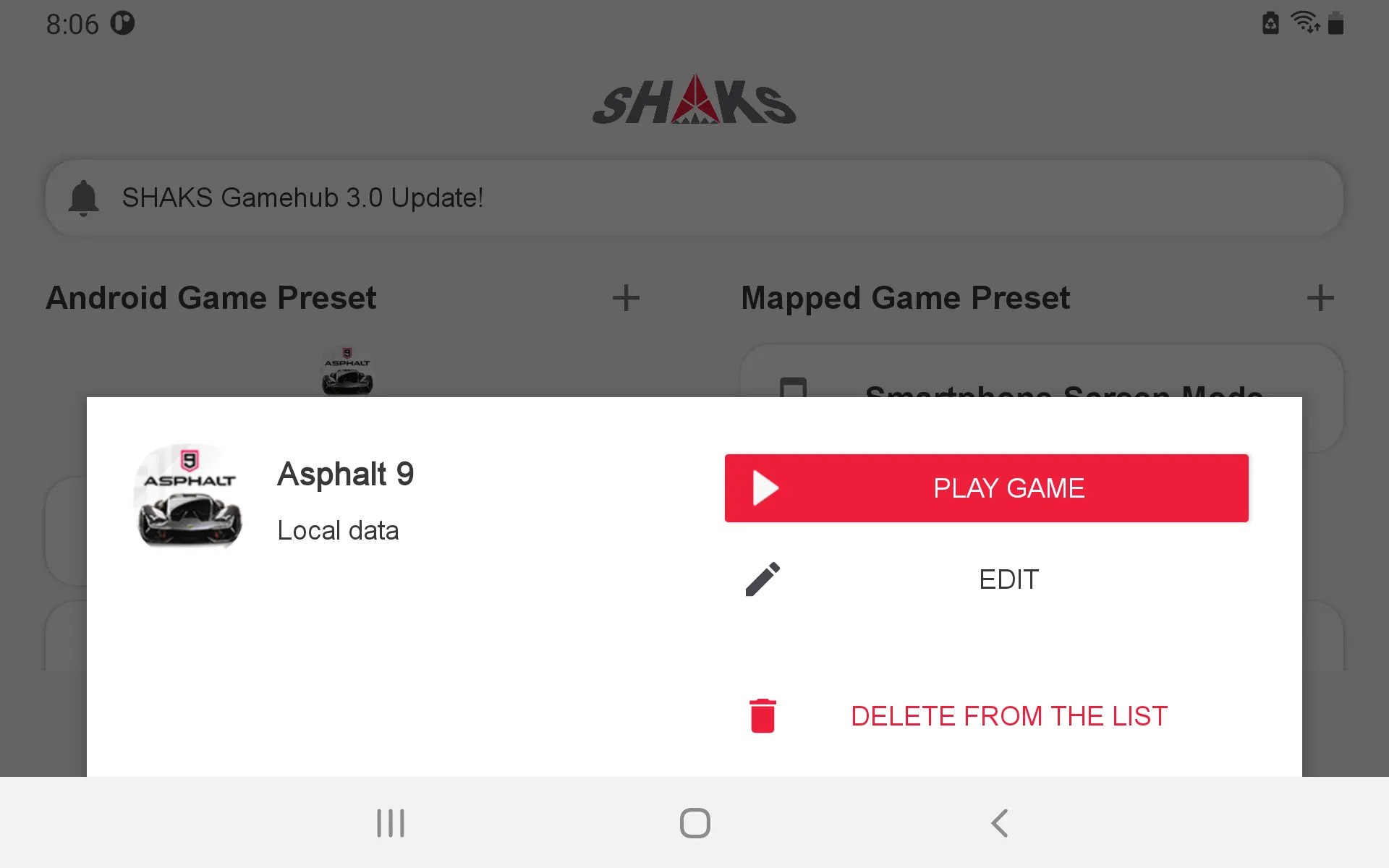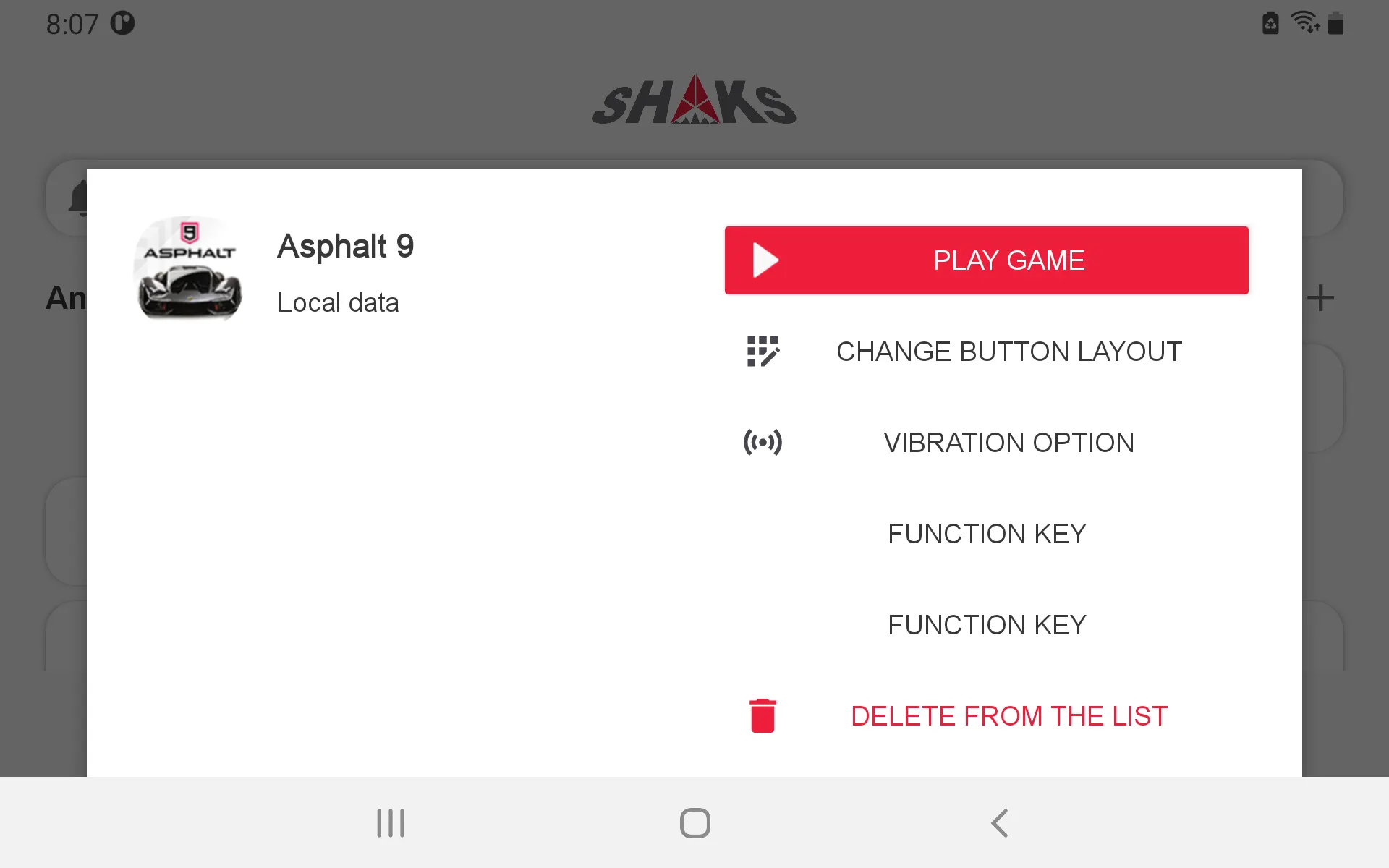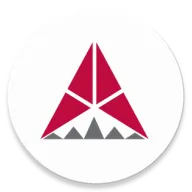This content is for v3.0 or over.
Game-optimized features with gamepad support
You can use this feature to reset the function key each time you run a game, or to change the layout of the buttons you want to use from game to game.
If your game is a game where you can use the game pad right away, you can use it smoothly. Check the  Android Compatible Games on the SHAKS website to see if there are any games you want to use. Even if you're not on the list, check your application in two ways.
Android Compatible Games on the SHAKS website to see if there are any games you want to use. Even if you're not on the list, check your application in two ways.
 Android Compatible Games on the SHAKS website to see if there are any games you want to use. Even if you're not on the list, check your application in two ways.
Android Compatible Games on the SHAKS website to see if there are any games you want to use. Even if you're not on the list, check your application in two ways.1.
Search by adding the keyword Gamepad or Controller before/after the game name, and then look for reviews or questions.
2.
Download and run the game directly to see if the controller works in any situation.
•
Tutorial sections may not usually work.
•
Sometimes it only works if you activate it through in-game options.
•
If you don't show enough movement, it's a game that you usually don't support.
How to add Android Game Presets
1. Connect the gamepad you want to use in Android mode or Windows mode.
2. Click 'Android Game Preset' to add the game.
If you select a game, it will be added immediately. Online related services are not available at this time.
•
Unlike mapping, games supported in Android mode have a lot in common, so upload-type sharing is currently pending planning.
To change your gamepad options to suit your game
When you select an added game, information about the game is displayed. You can click Edit to change the features that you want to use to run the game.
Button Layout / Vibration / Function Key Settings
The Android game preset allows you to set the button layout/vibration/function key and is the same as how you set it on the game pad.
However, if you set it here, it will be saved as the game data when editing is finished, and some functions of the game pad may change while setting the above functions.
When you run the game, All the information you set is applied and passed to the game pad, and the game is played.
Notes
Unlike mapping, this feature does not provide the ability to change options during a game.
Even if it's inconvenient, please run the app and edit it again.