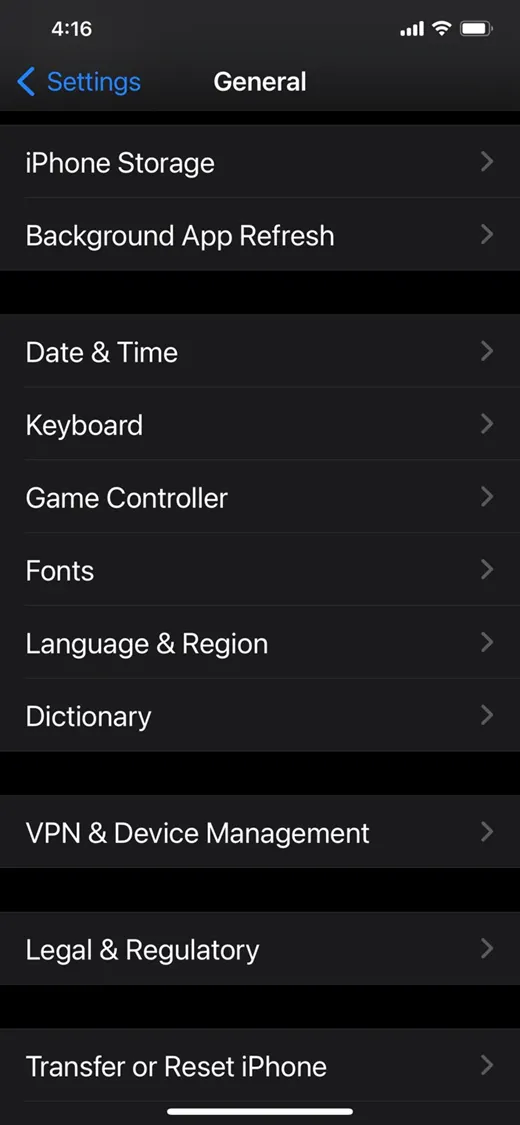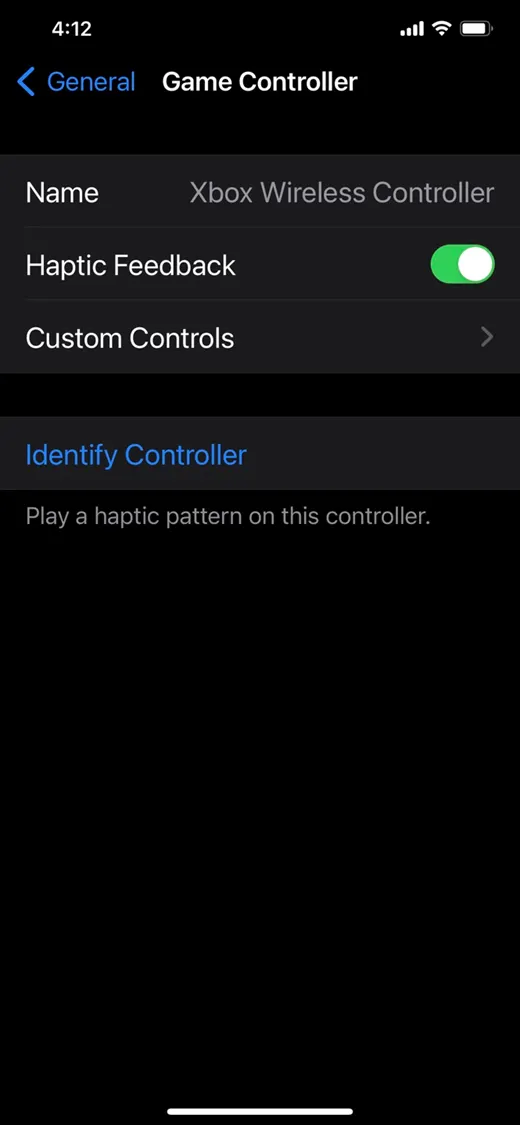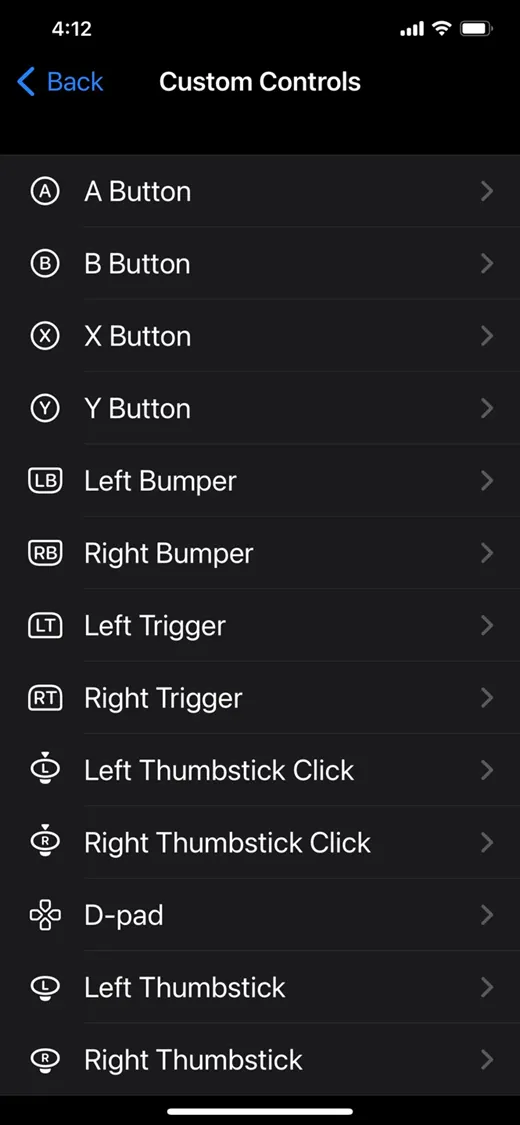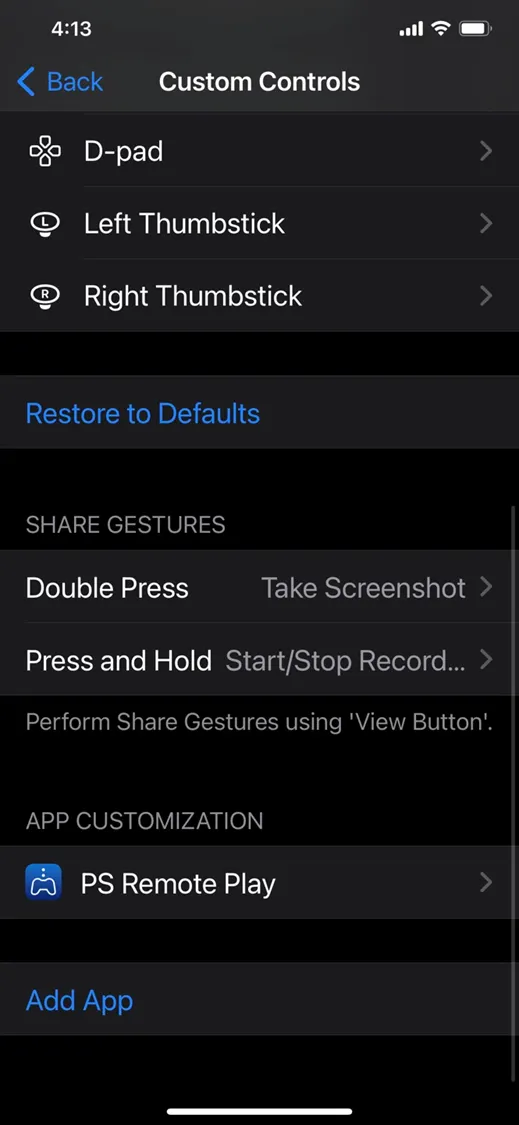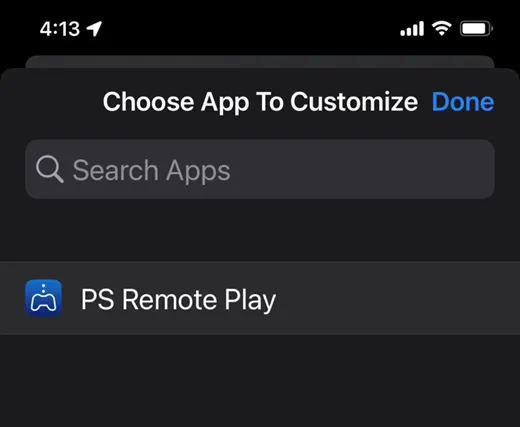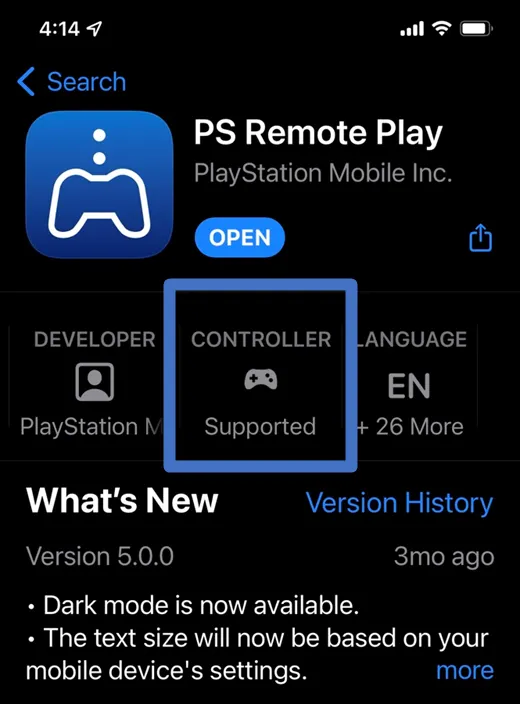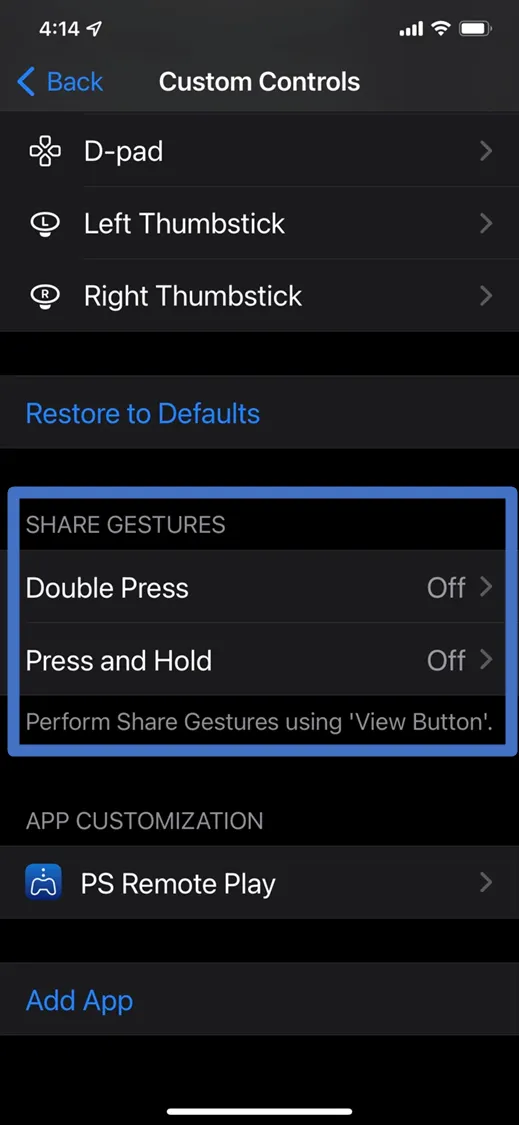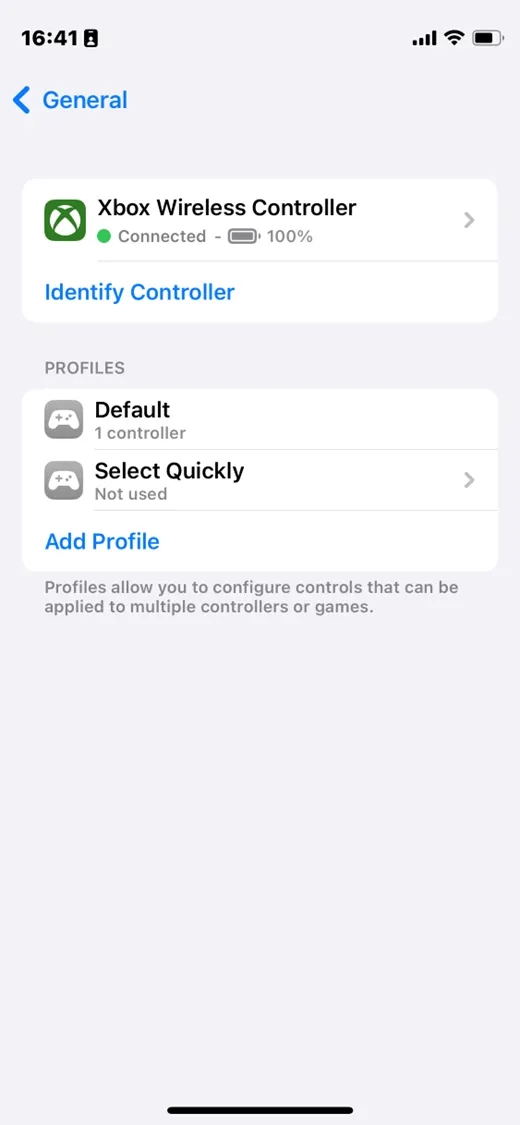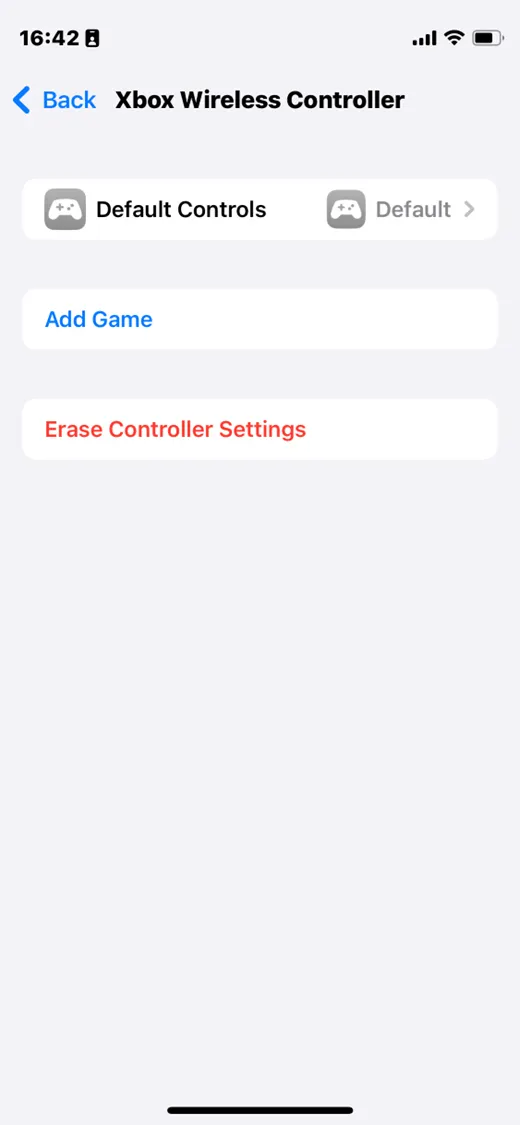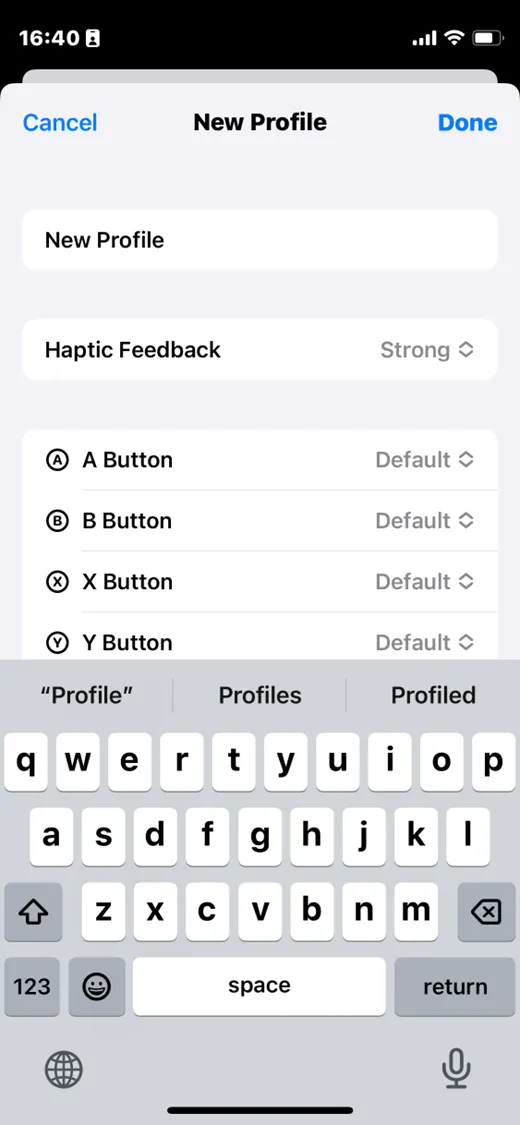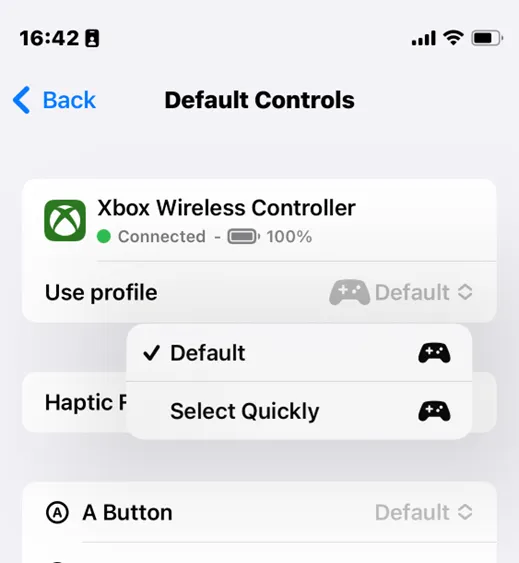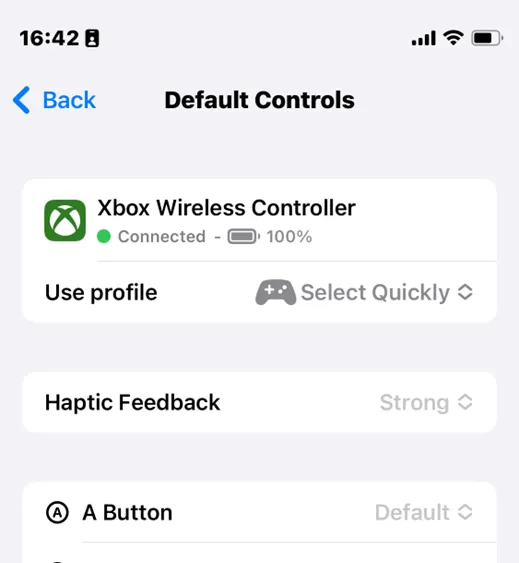This feature is available in iOS/iPadOS 14 and later.
This article was written based on iOS 15.
In iOS, gamepad input processing is nearly same as possible, but you can change it upon your preference at the OS level.
Change gamepad buttons
If you don't like the layout of the gamepad, you can change it here. This setting is applied in all apps, at the same time.
Settings → General → Game Controllers → Custom Controls.
Apply only to specific games
Custom Controls
You can use the Add App menu at the bottom of the page to change it so that it can only be used with certain game apps.
All information set after selecting an app works only while the game is running, and if you use another app that is not listed, it will return to the form set under the user settings control screen.
The game you want to use may not appear when you click Add App. This problem seems to be a case that can occur if there is no
controller support mark on the App Store . Please make sure to check if there is a gamepad support mark on the AppStore.
If you only use certain apps , it's also a good idea to set them up directly from the custom controls screen.
Among the cases we have confirmed, for games that cannot use this feature, we will add the following to each game's documentation.
this game(iOS) Button settings related information. You can change the key of the gamepad through . However, it is not possible to change the button layout only in this game.
The Select button works too late.
In this process, it is the Select button that reacts slowly to the button operation. This button is used as a button to take a screenshot in iOS.
1.
Go to the Custom Controls menu
2.
Scroll down to show Share Gestures items
3.
Select and change to Off.
Updates on iOS/iPadOS 16 and macOS Ventura (Beta)
It was written based on the public beta version and may be changed or deleted at any time. Based on: iOS 16.0 (20A5312j)
Now, it is possible to pre-set several options by creating a profile independent of the app. It is not intended to be used as an app or game basis, so please set up the gamepad in advance before launching the game.
•
It can be used differently for each connected controller.
•
You can also change the button on a per-profile basis in macOS.
•
You can adjust the haptic feedback strength.
(Initial setting is set to gamepad maximum intensity.)
Add New Profile for Share Gesture disable.
1. Create new Profile
3. Select Gamepad → Click “Use profile”
4. select created profile.
2. Select and change to Off.
5. Finished.