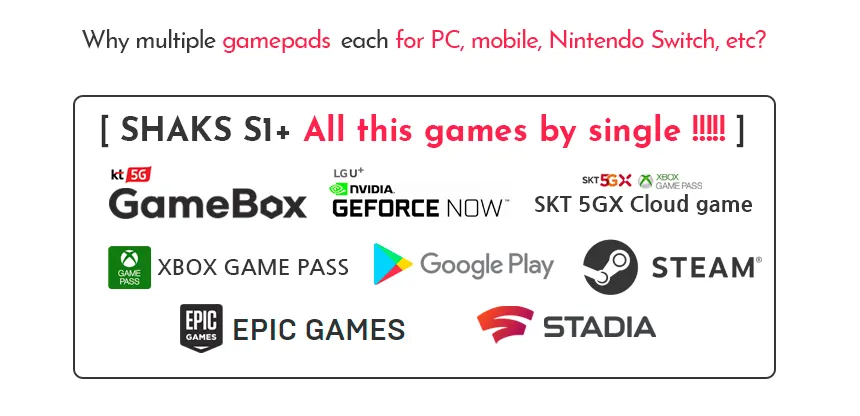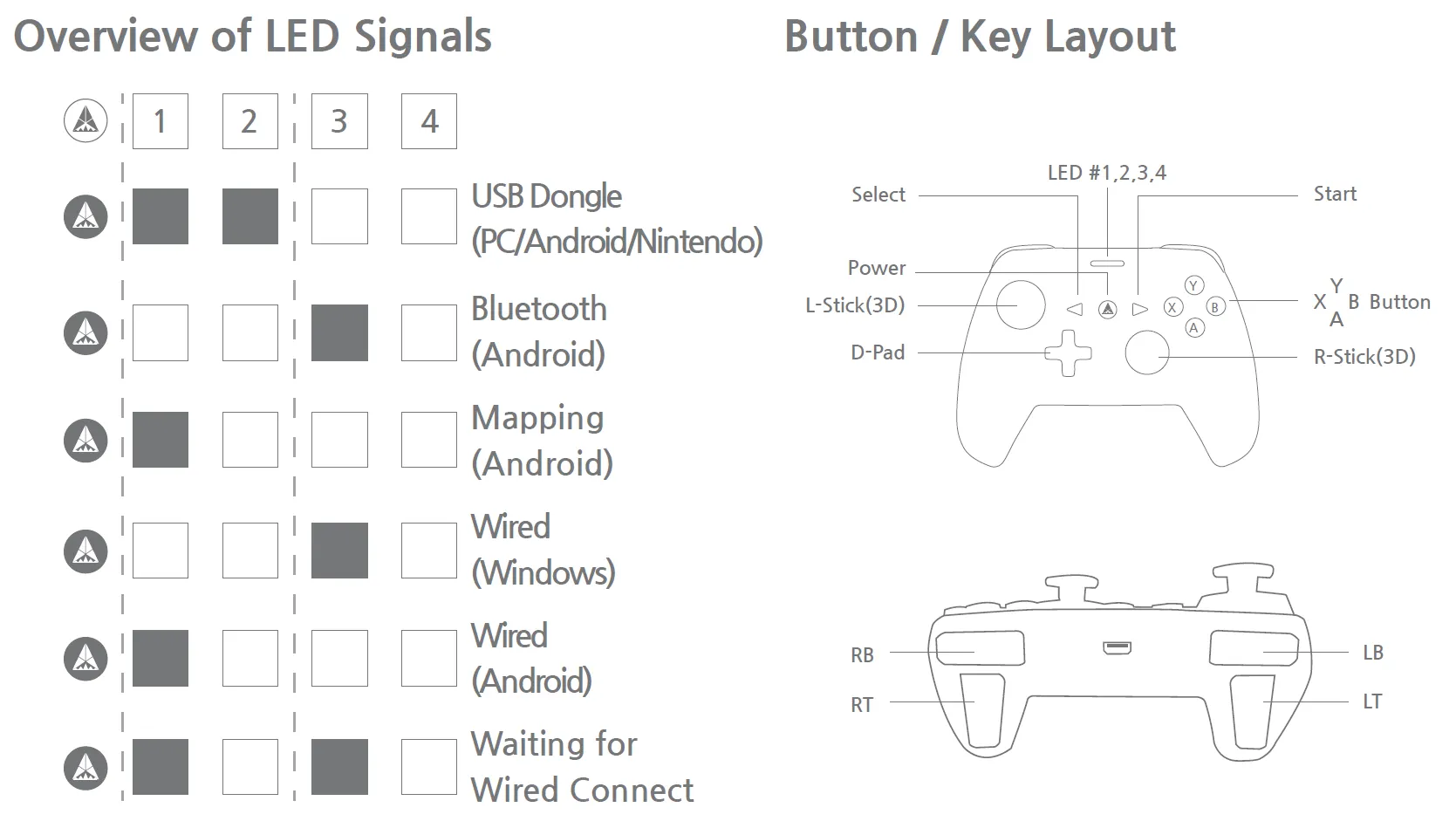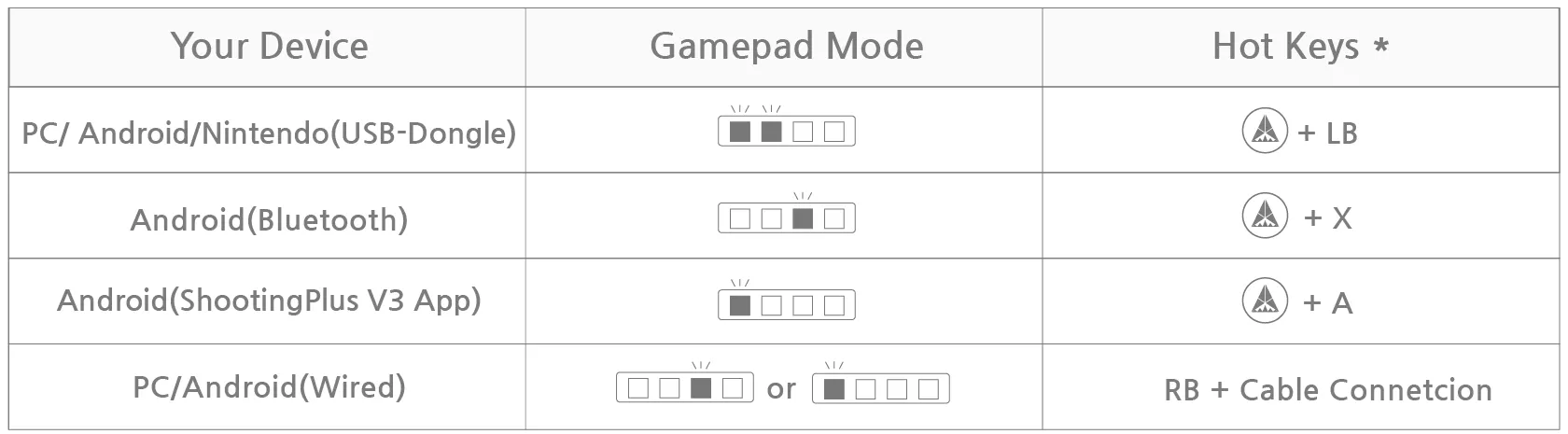If any question, contact us https://shaks.channel.io/
[ Index ]
Compatible Device & Service
•
S1+ is supporting android, Windows PC, Notebook, Nintendo Switch, Android Phone. Please select mode matching your device. And check your service to play !
Button layout & Status indication by LED
•
Please check the button/key name and LED indication to see the status of your gamepad.
Mode selection according to your device
When the power is on, even if you change the mode, it can not be changed. Please follow the each steps for the correct mode setting.
•
Power off the device,
1.
Select gamepad mode for your device in the table.
2.
Press two hot-keys simultaneously until booting. Press “Hot Keys” for more than 3 seconds
Connect your device
Once you correctly choose the mode, power on
•
Power on: Press 'Power Button' for 3 seconds. When the gamepad is turned on by pressing the 'Power button', the default is Android mode. Change mode according to the above table. And follow step 2 based on the device you wish to connect. After the initial setup is complete, the gamepad will remember your device to connect automatically.
Connecting with an Windows PC/Nintendo Switch
Connecting with a Wired Connection
Connecting Android phone/tablet and TV box by USB-dongle
Connecting Android phone/tablet and TV box by Bluetooth
Playing on Mapping Mode (for Android only)
Reset & Initializing to recover setup process
when using Nintendo Switch
Compatible Gamelist Information
Useful information
Charge battery by charging cable from a computer or USB power charging device.