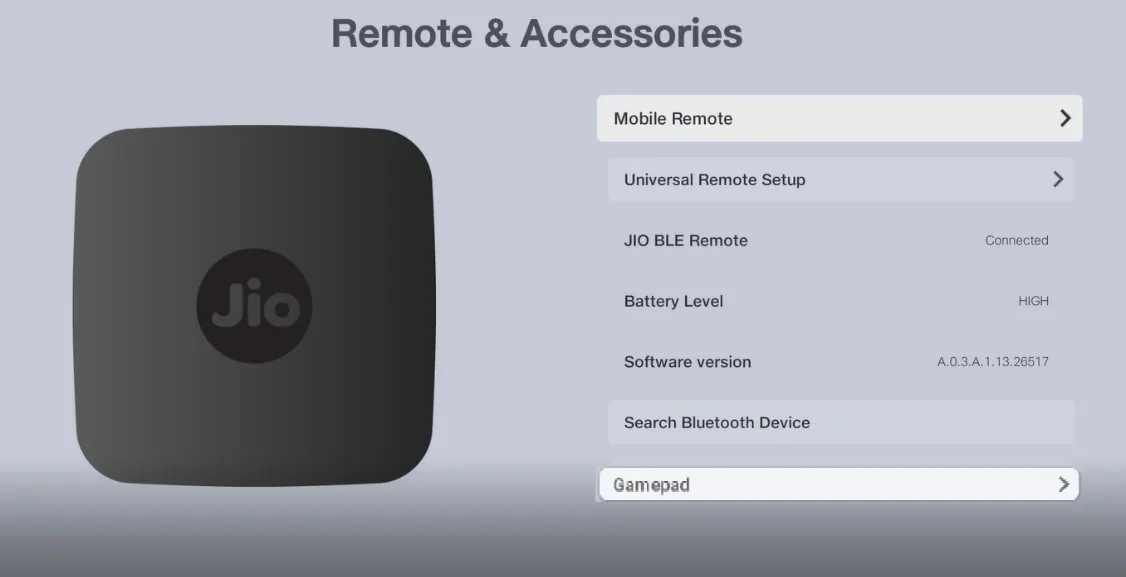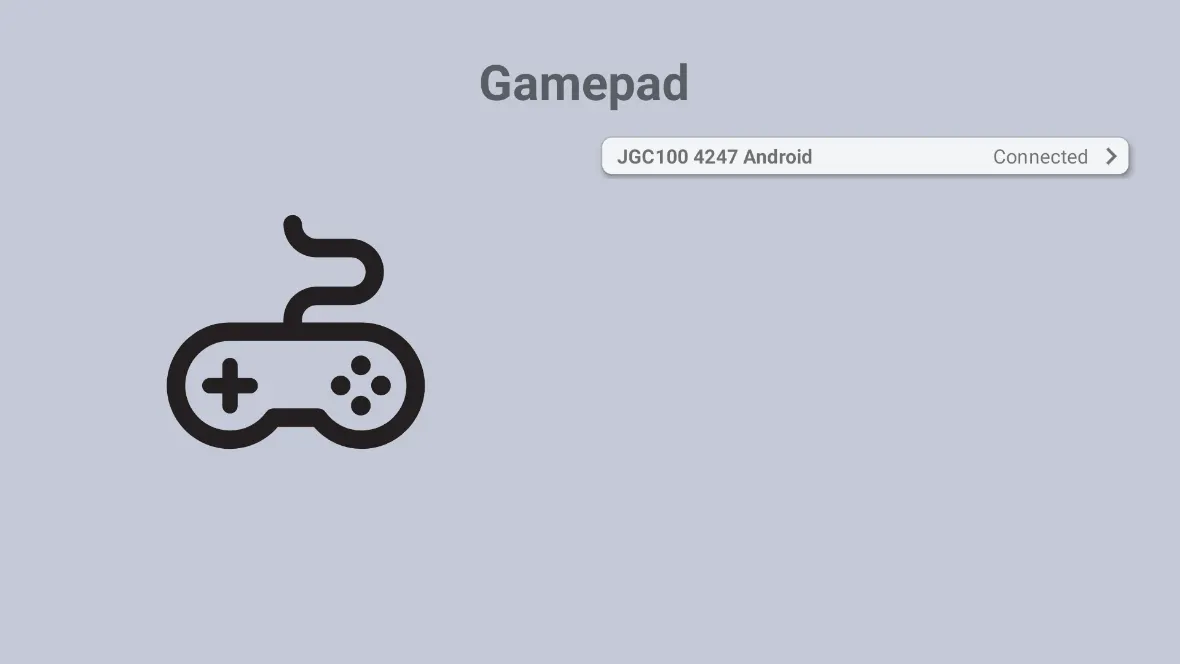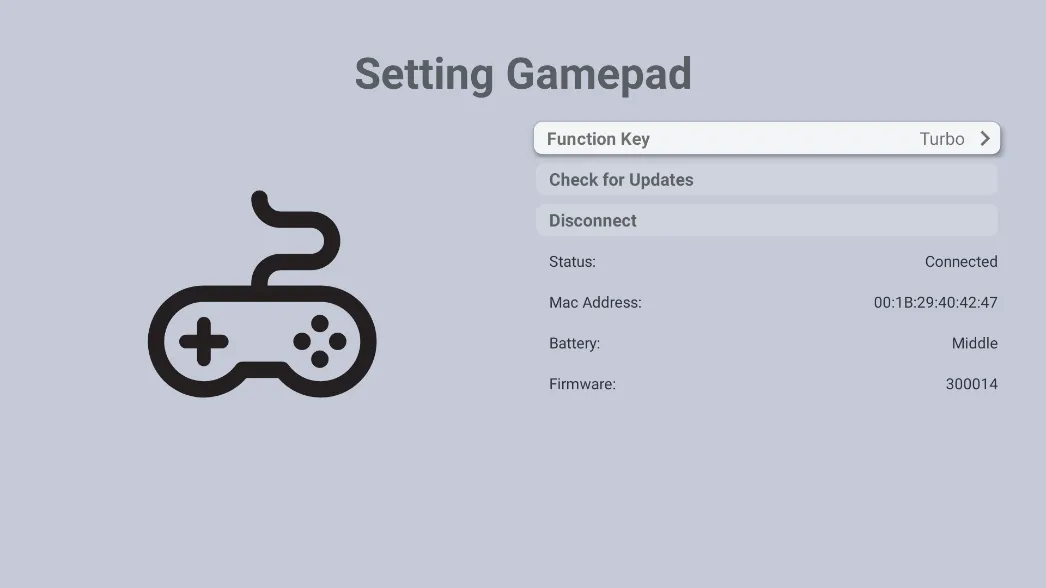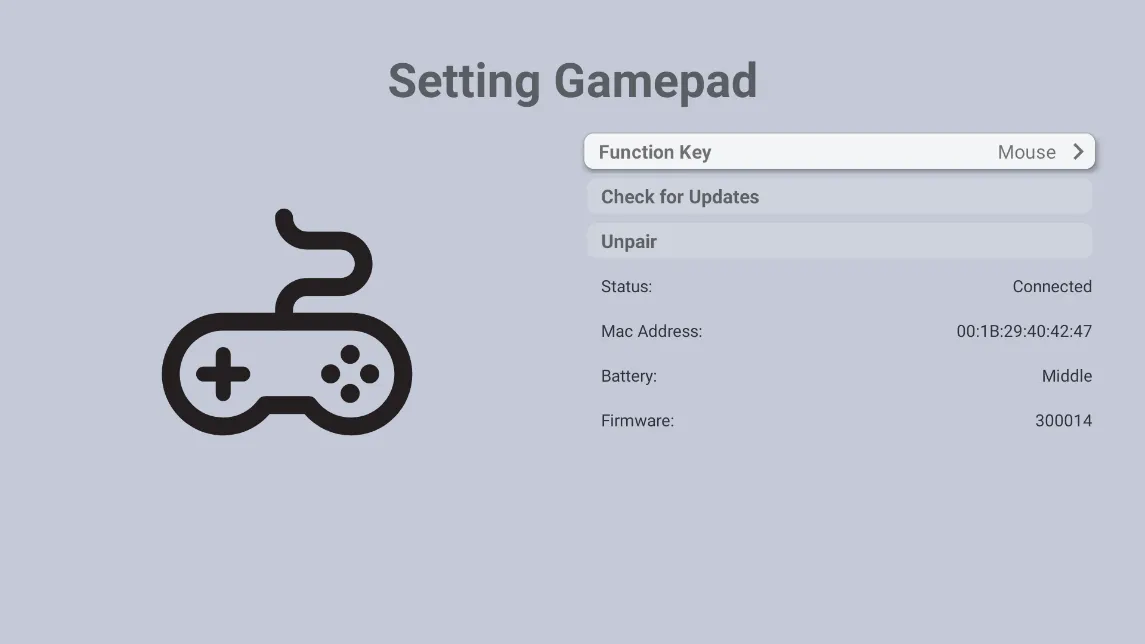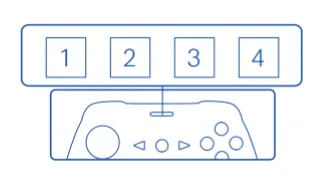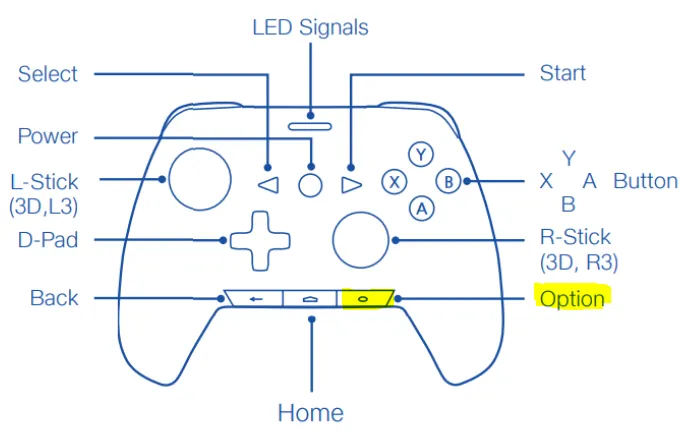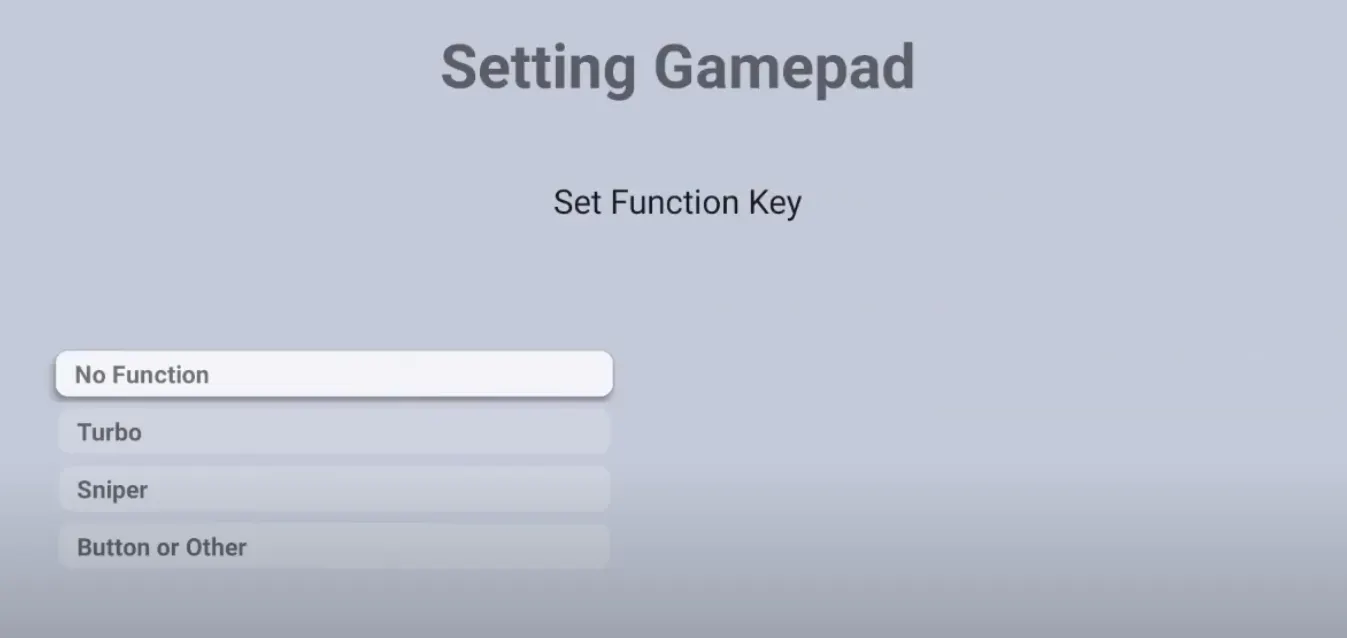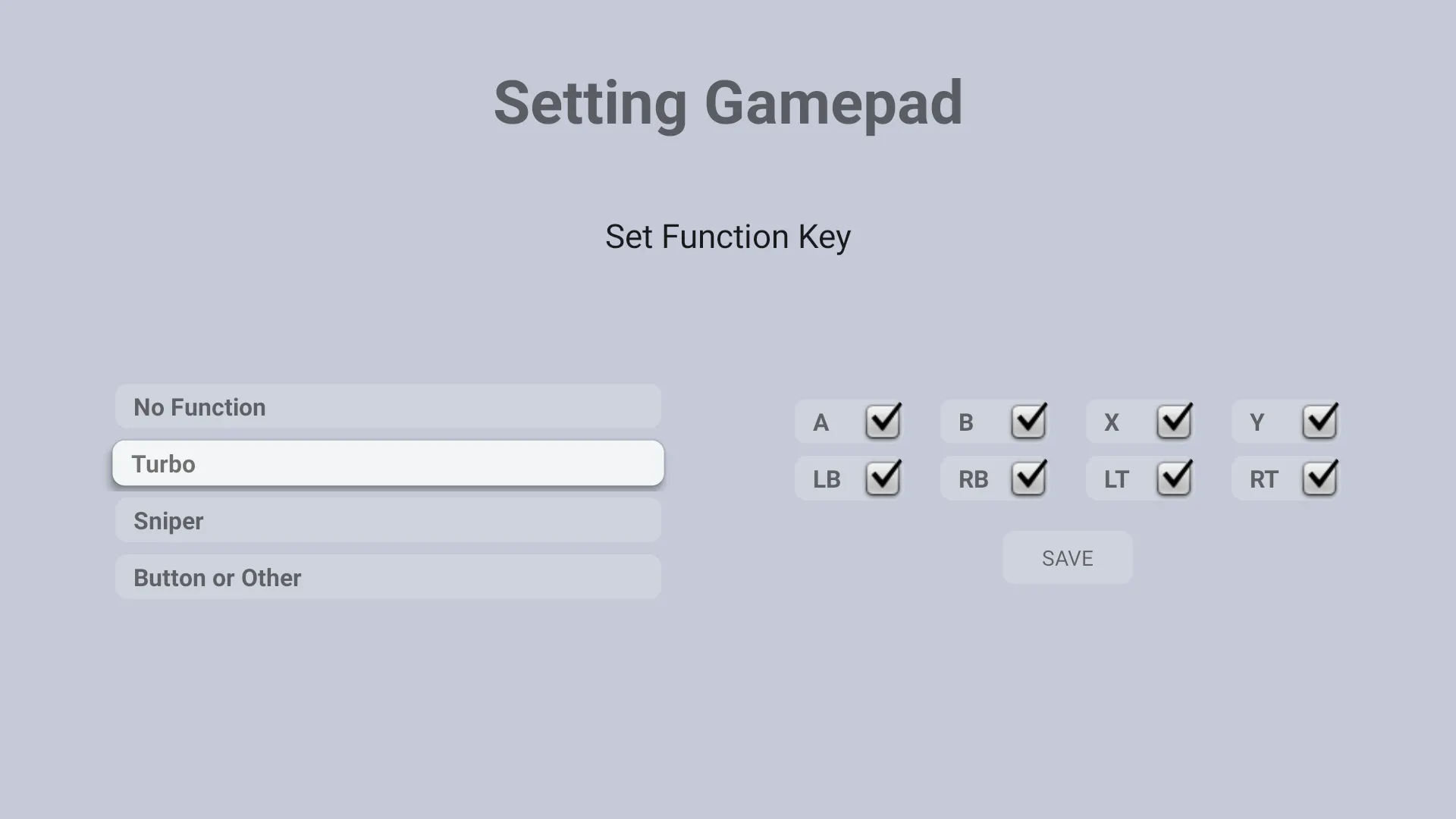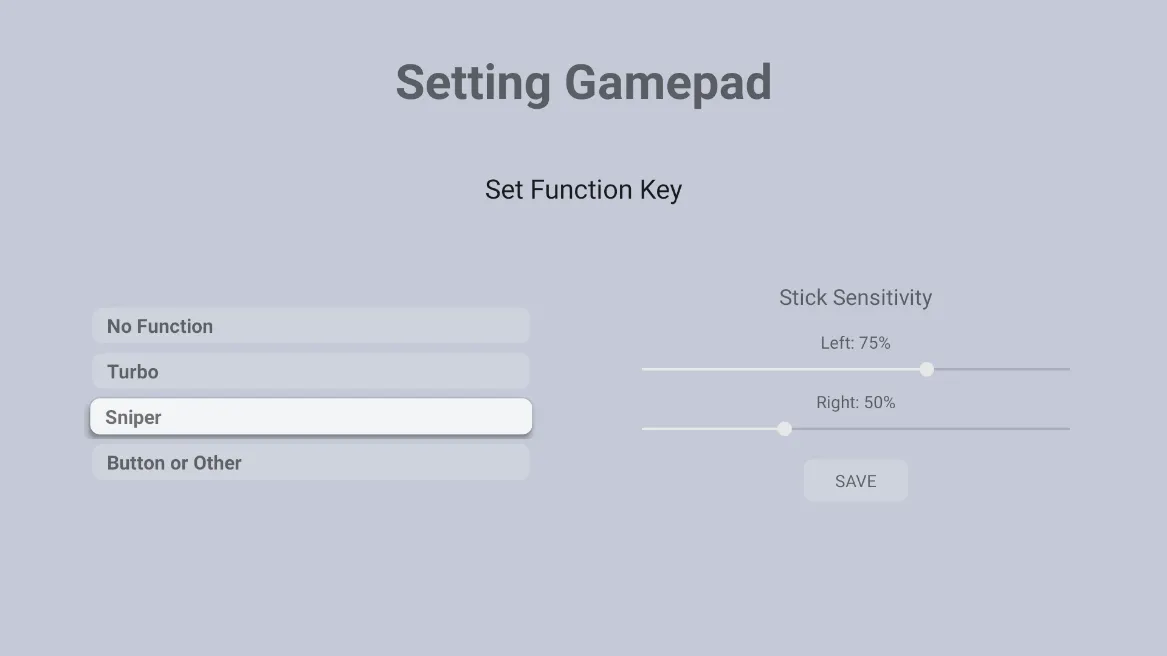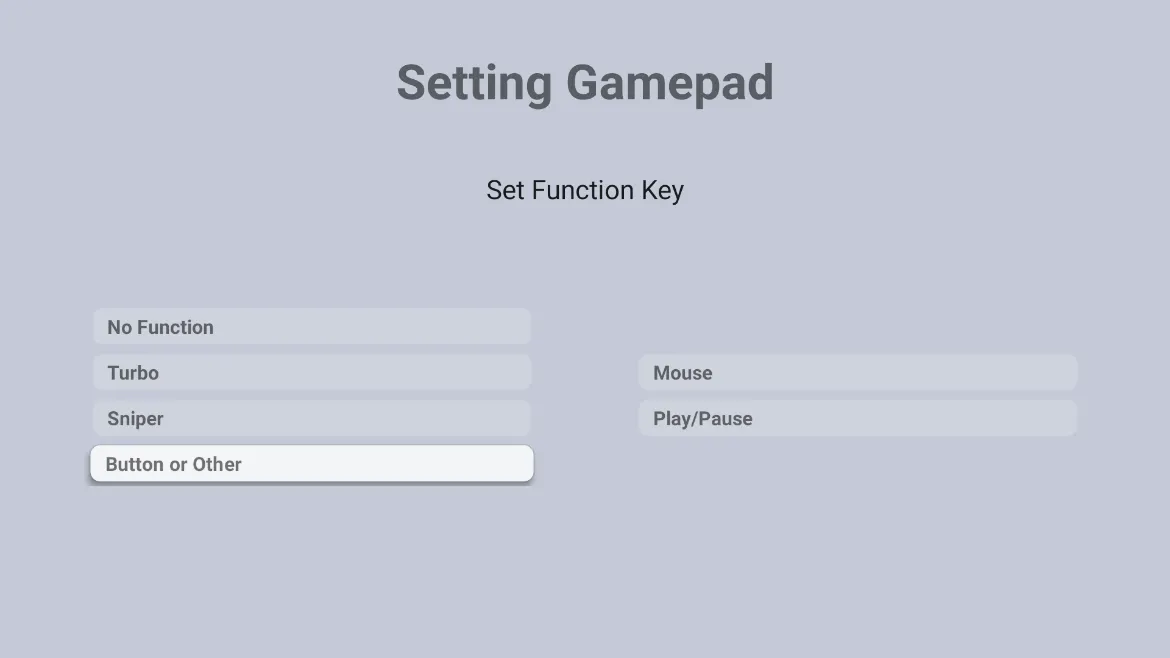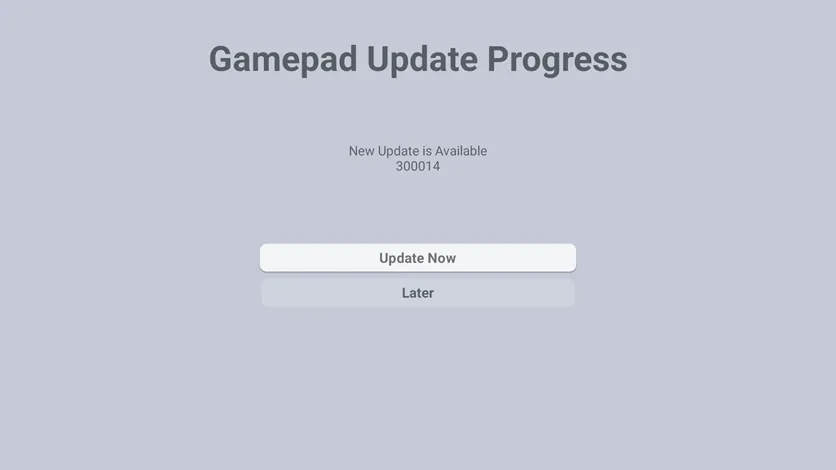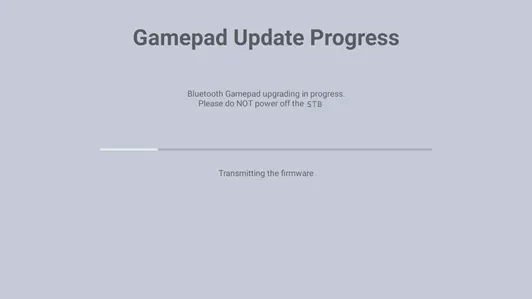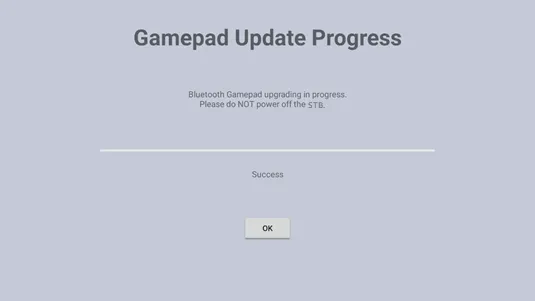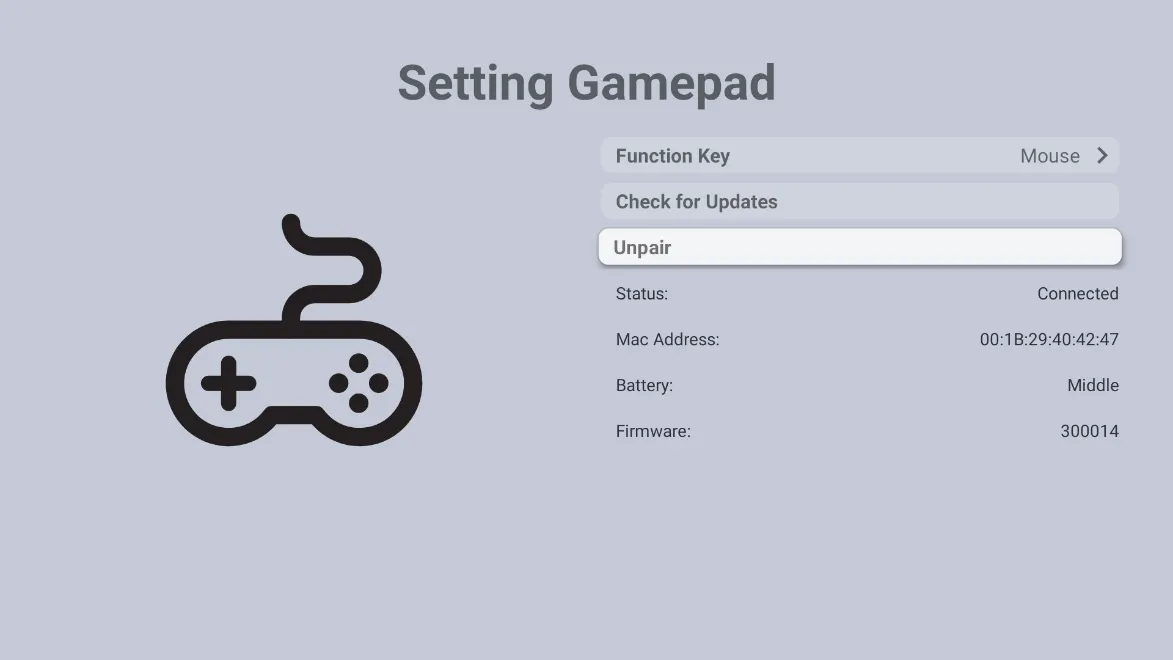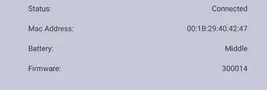Gamepad Utility in JIO Gamepad V2
Version: 0.1
Date: Jul 12, 2021
Owner: Kai Lee
Version History
How to enter the setting menu
Entrance
•
[Gamepad] menu will be shown in the [Remote & Accessories]
Application UI
•
When the user selects the “Gamepad” menu, he can see all connected gamepads.
•
If a user selects one of the gamepads, the below menu will be shown.
Gamepad Setting Utility
•
There are 3 categories and Information in the Gamepad Utility application.
◦
Function Key
◦
Check for Update
◦
Disconnect
◦
Information
Function Key
•
Users can set features for the function key of the gamepad.
•
How to on & off the Function Key.
◦
When you press the function (“O”) button, the Function Key will be on and off toggled and LED2 will turn on when the Function Key is on.
No Function
•
No feature is assigned to the function key. So, if the user presses the buttons, there will be no operation.
Turbo
•
When you keep pressing the selected button in this menu, it will be switched on and off periodically.
Sniper
•
When you want to control precisely L-Stick and R-Stick, you can set sniper enabled.
You can adjust the sensitivity.
Button or Other
•
Mouse
◦
L stick: mouse cursor moving
◦
A button: left-click
◦
B button: right-click
◦
R stick : wheel scroll (up/down/left/right direction)
◦
R stick: press the wheel button to click
•
Play/Pause
◦
By function button, you can control music/video playing, pause, resume feature.
Update Firmware
•
Confirm windows
◦
Before starting the upgrade, please put a power plug into the gamepad.
•
Update gamepad FW
◦
The utility will update the gamepad firmware. If updating is done, the gamepad will restart automatically.
Unpair
•
Unpair the gamepad from Bluetooth device list. Then, the gamepad will be disconnected.
Show gamepad information
•
Status: Show gamepad connection status.
•
Mac Address: Show the Bluetooth MAC address of the gamepad.
•
Battery: Show battery status. Charge, High, Middle, and Low.
•
Firmware: Show the version of the gamepad firmware.
End of Document.